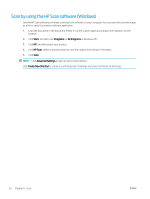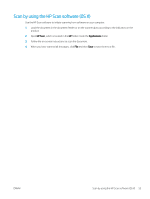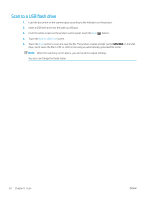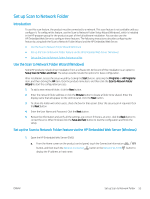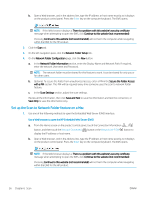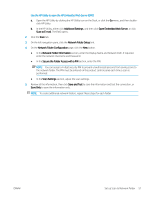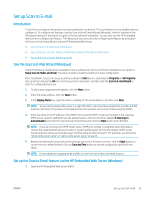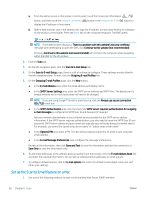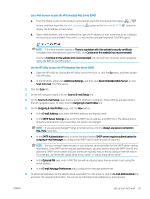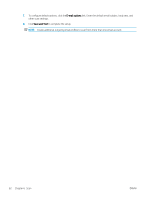HP Color LaserJet Pro MFP M277 User Guide - Page 67
Use the HP Utility to open the HP Embedded Web Server EWS, Secure the Folder Access with a PIN
 |
View all HP Color LaserJet Pro MFP M277 manuals
Add to My Manuals
Save this manual to your list of manuals |
Page 67 highlights
Use the HP Utility to open the HP Embedded Web Server (EWS) a. Open the HP Utility by clicking the HP Utility icon on the Dock, or click the Go menu, and then doubleclick HP Utility. b. In the HP Utility, either click Additional Settings, and then click Open Embedded Web Server, or click Scan to E-mail. The EWS opens. 2. Click the Scan tab. 3. On the left navigation pane, click the Network Folder Setup link. 4. On the Network Folder Configuration page, click the New button. ● In the Network Folder Information section, enter the Display Name and Network Path. If required, enter the network Username and Password. ● In the Secure the Folder Access with a PIN section, enter the PIN. NOTE: You can assign a 4-digit security PIN to prevent unauthorized persons from saving scans to the network folder. The PIN must be entered on the product control panel each time a scan is performed. ● In the Scan Settings section, adjust the scan settings. 5. Review all the information, then click Save and Test to save the information and test the connection, or Save Only to save the information only. NOTE: To create additional network folders, repeat these steps for each folder. ENWW Set up Scan to Network Folder 57