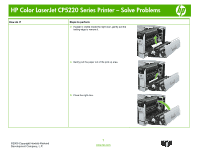HP Color LaserJet Professional CP5220 HP Color LaserJet CP5220 Series - Solve - Page 8
Clear jams in Tray 2
 |
View all HP Color LaserJet Professional CP5220 manuals
Add to My Manuals
Save this manual to your list of manuals |
Page 8 highlights
HP Color LaserJet CP5220 Series Printer - Solve Problems How do I? Clear jams in Tray 2 Steps to perform CAUTION: Opening a tray when paper is jammed can cause the paper to tear and leave pieces of paper in the tray, which might cause another jam. Be sure to clear jams before opening the tray. 1 Open Tray 2 and make sure that the paper is stacked correctly. Remove any jammed or damaged sheets of paper. 2 Close the tray. ©2009 Copyright Hewlett-Packard Development Company, L.P. 8 www.hp.com

HP Color LaserJet CP5220 Series Printer – Solve Problems
©2009 Copyright Hewlett-Packard
Development Company, L.P.
8
www.hp.com
How do I?
Steps to perform
Clear jams in Tray 2
CAUTION:
Opening a tray when paper is jammed can
cause the paper to tear and leave pieces of paper in
the tray, which might cause another jam. Be sure to
clear jams before opening the tray.
1
Open Tray 2 and make sure that the paper is stacked
correctly. Remove any jammed or damaged sheets of
paper.
2
Close the tray.