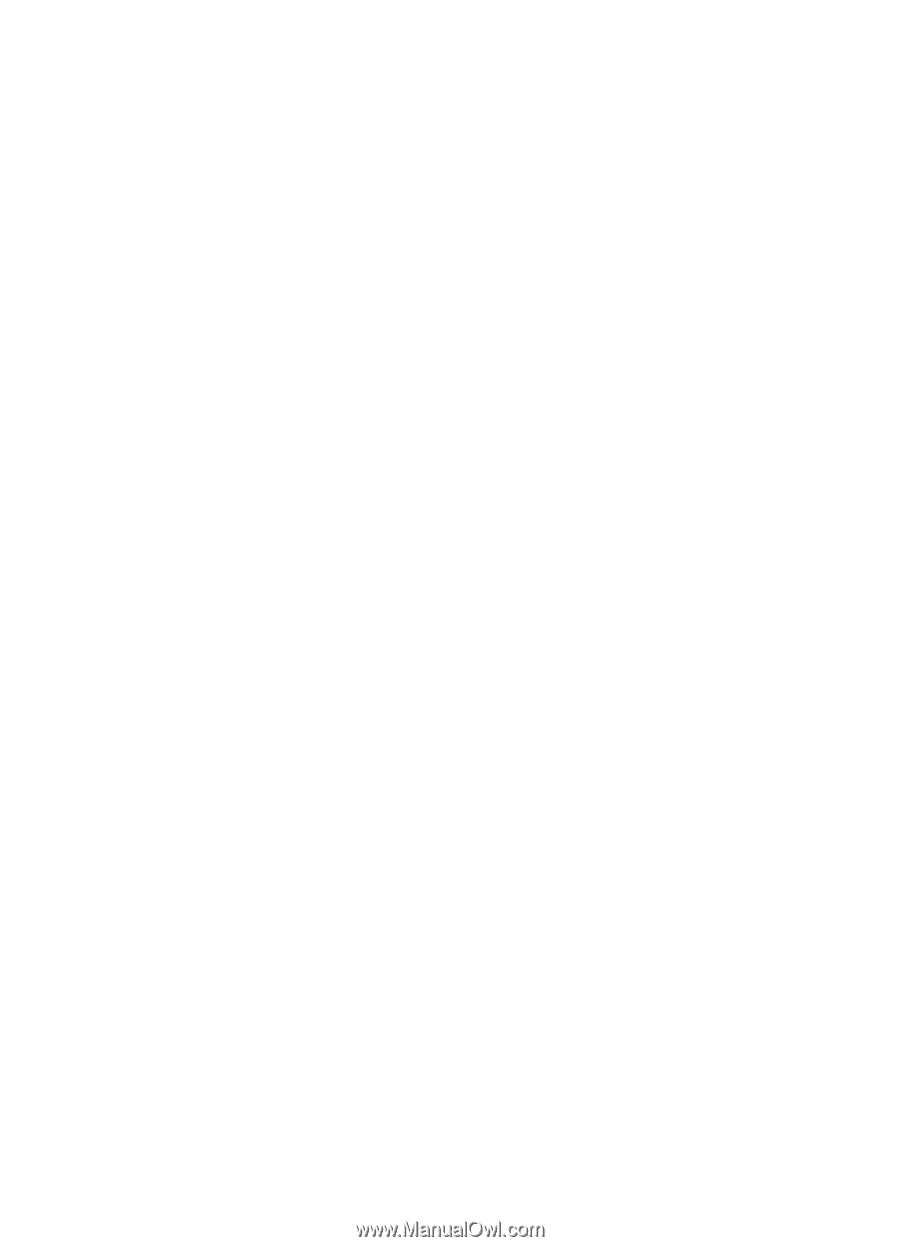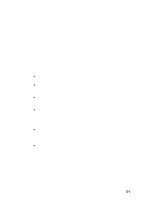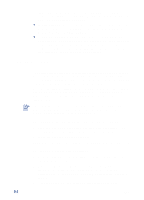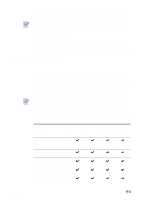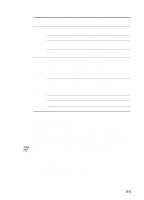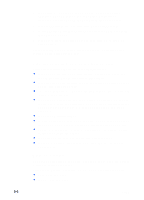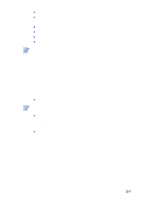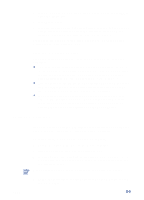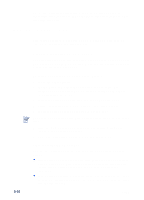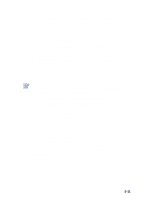HP Cp1700 HP CP 1700 Series - (English) User's Guide - Page 35
Tips for selecting and using print media, Minimum margins - problems
 |
View all HP Cp1700 manuals
Add to My Manuals
Save this manual to your list of manuals |
Page 35 highlights
2 Right-click the icon for the printer, and then click Properties (Windows 95 and Windows 98), or Printing Preferences (Windows 2000), or Document Defaults (Windows NT 4.0). 3 Click the Features tab, and then click Advanced Features. 4 In the Advanced Features dialog box, select the Auto-Pick from Next Tray check box. 5 Click OK to close the dialog box, and then click OK to close the printer driver. For more information on setting print options, see "To change print settings for the current document." Tips for selecting and using print media For the best results, observe the following guidelines: l Paper that is too thin, has a slick texture, or stretches easily can feed improperly through the printer's paper path. l Paper that is heavily textured or does not accept ink well can cause poorly filled graphics or text. l To ensure that paper feeds properly, load only one type of paper at a time in the main tray. l Do not use media that is damaged, curled, or wrinkled. Do not use media with cutouts or perforations, or media that is heavily textured or embossed. These types of media can cause jams and other problems. l Do not use multipart forms. l In Tray 1 and Tray 2, load media print-side down with the right-hand edge of the media aligned against the right-hand edge of the tray. l For the rear manual feed, load media print-side up with the bottom of the paper facing the printer. l Do not load more than 150 sheets of media into Tray 1. l If Tray 2 is installed, do not load more than 250 sheets of plain paper into it. Minimum margins The document margins must match (or exceed) these minimum margin settings in portrait orientation: Letter, legal, Tabloid, Executive, A3, B4, media of user-defined size l Left: .25 in (6.4 mm) l Right: .25 in (6.4 mm) 5-6 ENWW