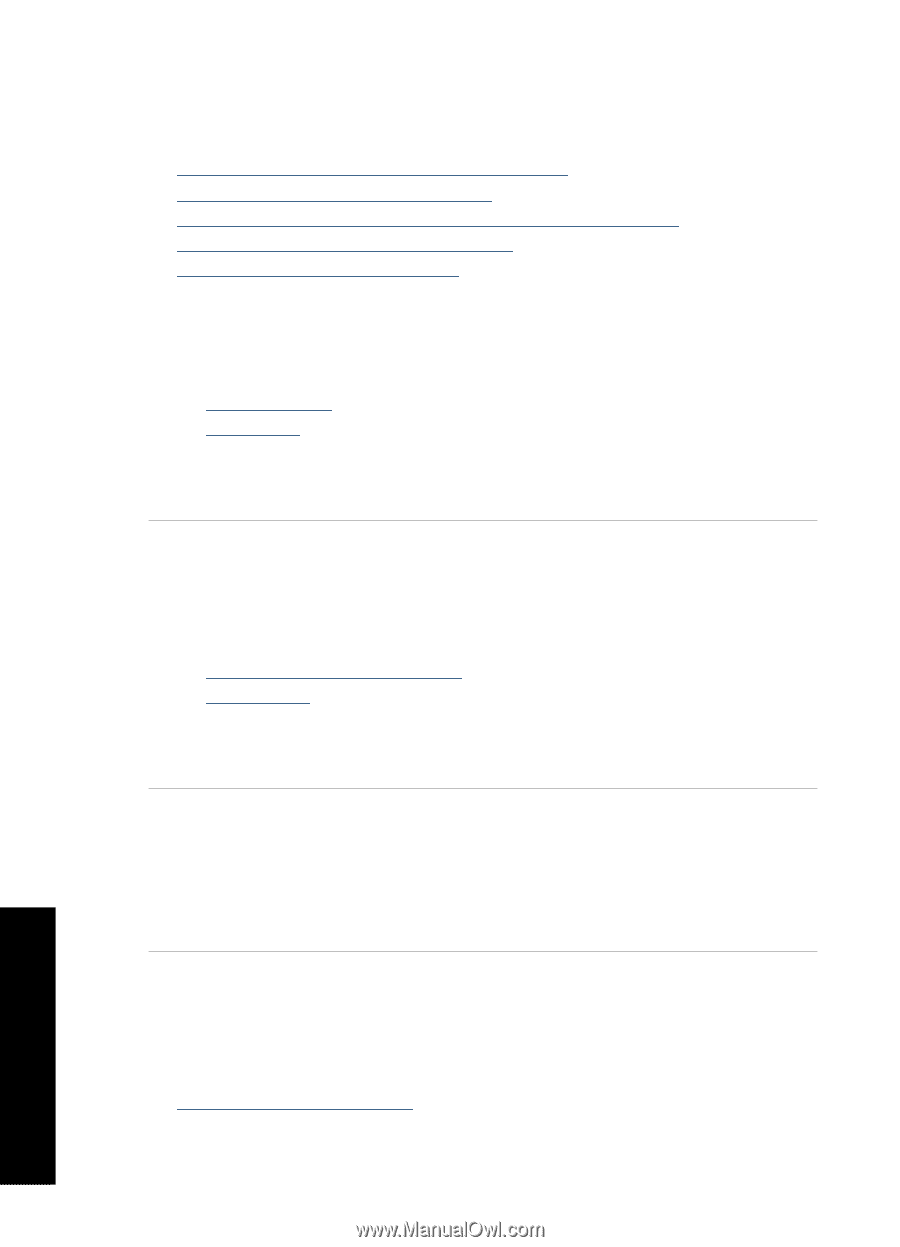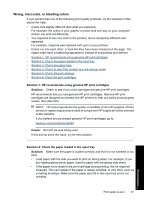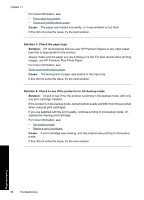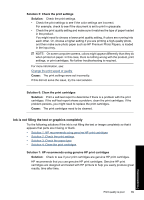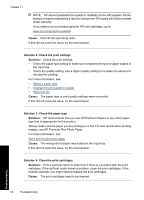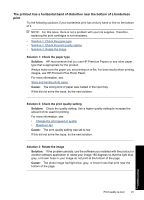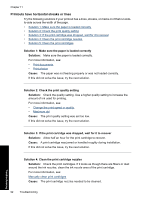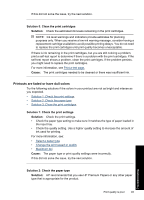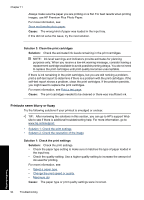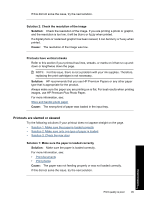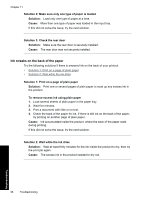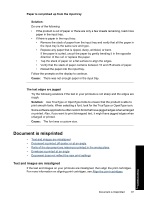HP D1520 Full User Guide - Page 95
Printouts have horizontal streaks or lines, Solution 1: Make sure the paper is loaded correctly
 |
UPC - 883585617685
View all HP D1520 manuals
Add to My Manuals
Save this manual to your list of manuals |
Page 95 highlights
Chapter 11 Printouts have horizontal streaks or lines Try the following solutions if your printout has a lines, streaks, or marks on it that run sideto-side across the width of the page. • Solution 1: Make sure the paper is loaded correctly • Solution 2: Check the print quality setting • Solution 3: If the print cartridge was dropped, wait for it to recover • Solution 4: Clean the print cartridge nozzles • Solution 5: Clean the print cartridges Solution 1: Make sure the paper is loaded correctly Solution: Make sure the paper is loaded correctly. For more information, see: • Print documents • Print photos Cause: The paper was not feeding properly or was not loaded correctly. If this did not solve the issue, try the next solution. Solution 2: Check the print quality setting Solution: Check the quality setting. Use a higher quality setting to increase the amount of ink used for printing. For more information, see: • Change the print speed or quality • Maximum dpi Cause: The print quality setting was set too low. If this did not solve the issue, try the next solution. Solution 3: If the print cartridge was dropped, wait for it to recover Solution: Allow half an hour for the print cartridge to recover. Cause: A print cartridge was jarred or handled roughly during installation. If this did not solve the issue, try the next solution. Troubleshooting Solution 4: Clean the print cartridge nozzles Solution: Check the print cartridges. If it looks as though there are fibers or dust around the ink nozzles, clean the ink nozzle area of the print cartridge. For more information, see: Manually clean print cartridges Cause: The print cartridge nozzles needed to be cleaned. 92 Troubleshooting