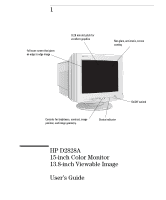HP D2828A User Guide - Page 9
Connecting the Cables - manual
 |
View all HP D2828A manuals
Add to My Manuals
Save this manual to your list of manuals |
Page 9 highlights
CAUTION HP 15" Color Monitor User's Guide Setting Up Your Monitor Connecting the Cables Before you connect any cables, or install your HP monitor, refer to the safety instructions at the beginning of this manual. Refer also to the user manual which accompanies your PC and video adapter to ensure this equipment is correctly installed. 1 Make sure that your PC and monitor are switched off. 2 Connect one end of the video cable to the video outlet of your PC, and the other end to the video input of your monitor. Tighten the thumbscrews on the plugs. 3 Connect the power cord to the monitor. 4 Plug the power cord into a grounded power outlet. 1 PC and Monitor OFF 2 Video cable NOTE 3 4 Power cords The location of your PC's video outlet may be different to the one shown in the diagram. Refer to the manual that came with your PC, if necessary. English 5