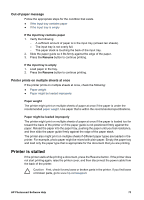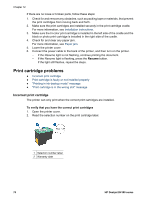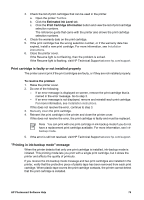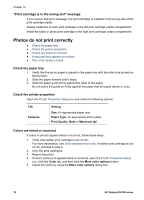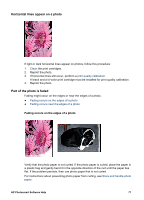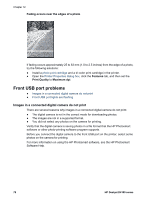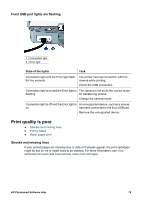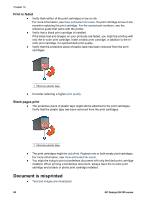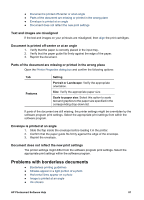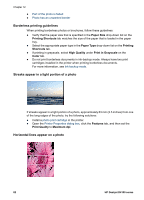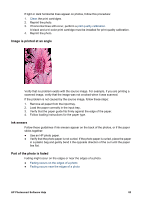HP D4160 User Guide - Microsoft Windows 2000 - Page 80
Front USB port problems, Images in a connected digital camera do not print - deskjet downloads
 |
UPC - 882780441590
View all HP D4160 manuals
Add to My Manuals
Save this manual to your list of manuals |
Page 80 highlights
Chapter 12 Fading occurs near the edges of a photo If fading occurs approximately 25 to 63 mm (1.0 to 2.5 inches) from the edge of a photo, try the following solutions: ● Install a photo print cartridge and a tri-color print cartridge in the printer. ● Open the Printer Properties dialog box, click the Features tab, and then set the Print Quality to Maximum dpi. Front USB port problems ● Images in a connected digital camera do not print ● Front USB port lights are flashing Images in a connected digital camera do not print There are several reasons why images in a connected digital camera do not print: ● The digital camera is not in the correct mode for downloading photos. ● The images are not in a supported format. ● You did not select any photos on the camera for printing. Verify that the digital camera is saving photos in a file format that the HP Photosmart software or other photo-printing software program supports. Before you connect the digital camera to the front USB port on the printer, select some photos on the camera for printing. For more information on using the HP Photosmart software, see the HP Photosmart Software Help. 78 HP Deskjet D4100 series