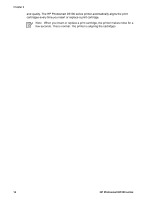HP D5160 User Guide - Page 18
Print without a computer, Getting connected, Print from a memory card - photosmart user guide
 |
UPC - 882780576865
View all HP D5160 manuals
Add to My Manuals
Save this manual to your list of manuals |
Page 18 highlights
3 Print without a computer The HP Photosmart D5100 series lets you print high-quality photos without even turning on a computer. After setting up the printer using the instructions in the HP Photosmart D5100 series Quick Start booklet, refer to these steps for start-to-finish printing. Once you have set up the printer, you can print from any of the following: ● Memory card ● PictBridge-compatible digital camera ● Bluetooth device ● iPod (with photos stored in it) Getting connected This printer offers several ways of connecting to computers or other devices. Each connection type lets you do different things. Connection type and what you need This lets you... Memory cards ● A compatible digital camera memory card. Insert the memory card into the appropriate memory card slot on the front ● of the printer. Print directly from a memory card to the printer. See Print from a memory card. Print a photo index of photos on a memory card directly from the printer control panel. PictBridge A PictBridge-compatible digital camera and a USB cable. Connect the camera to the camera port on the front of the printer. Print directly from a PictBridge-compatible digital camera to the printer. For more information, see Printing photos from a digital camera and the camera documentation. Bluetooth Print from any device with Bluetooth An optional HP Bluetooth wireless printer wireless technology to the printer. adapter. Connect the HP Bluetooth wireless printer adapter to the camera port on the front of the printer. iPod An iPod and the USB cable that came with it. Connect the iPod to the camera port on the front of the printer. Print directly from an iPod (with photos stored in it) to the printer. For more information, see Print photos from an iPod. Print from a memory card You can print photos from a memory card by inserting the card into the printer and using the printer control panel to select and print photos. You can also print camera-selected HP Photosmart D5100 series User Guide 15