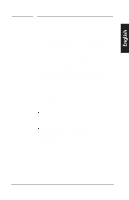HP D5259A HP Pavilion Desktop PCs - M40, M50 and M70 Multimedia Displays - (En - Page 11
Connect the orange plug on
 |
View all HP D5259A manuals
Add to My Manuals
Save this manual to your list of manuals |
Page 11 highlights
English 2 Installation HP Pavilion Multimedia Displays To connect the power and video cables 1. Connect the power cord to the back of the display. 2. Plug the power cord into a power outlet. 3. Connect the orange plug on the video cable to the video port of your computer. If you have an HP Pavilion computer, this port is marked in orange. (The illustration below is for reference only. Check your computer manual for the video port location.) 7

2
Installation
HP Pavilion Multimedia Displays
7
English
To connect the power and video cables
1.
Connect the power cord to the back
of the display.
2.
Plug the power cord into a power
outlet.
3.
Connect the orange plug on the
video cable to the video port of
your computer. If you have an HP
Pavilion computer, this port is
marked in orange. (The illustration
below is for reference only. Check
your computer manual for the video
port location.)