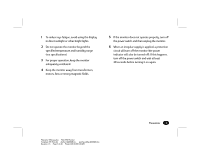HP D5259A HP Pavilion Desktop PCs - S70 17 inch - (English) Monitor Guide - Page 11
Controls and Adjustments
 |
View all HP D5259A manuals
Add to My Manuals
Save this manual to your list of manuals |
Page 11 highlights
Controls and Adjustments 1 Power LED A. This indicator will light when the power is ON and the power cord is properly connected. B. The state of the LED is dependent on the Power state of the monitor. When the LED is green, the monitor is in the normal state. When it is amber, it indicates a power-saving state. 2 Power Switch A. Press to power on the monitor; press again to power off. B. We recommend to power your system on first, then the monitor. 3 Geometric Adjust A. Press the select key to display the geometric adjustment menu. 8 S70 Monitor Guide B. Press the key again to select the function to be adjusted; the selected Icon will change in color from blue to red. C. Use the UP or DOWN (À¿) keys to adjust the setting of the selected function to the desired level. Geometric Adjustment Main Menu Select OOSSD D RS E X IT Vertical Position 50% 1024x768 H:69KHz V:85Hz Filename: S70naug.doc Title: S70 Monitor Template: HP-Print.dot Author: WASSER, Inc. Last Saved By: WASSER, Inc. Revision #: 6 Page: 8 of 28 Printed: 05/13/99 11:33 AM