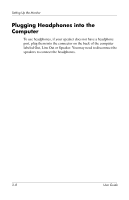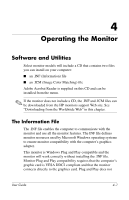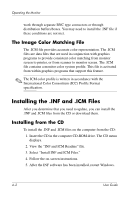HP D5259A User Guide v75, mx705, MV7540, s7540, FS7600, v7650 17" CRT Mon - Page 15
If you are using a subwoofer, insert the subwoofer audio plug, into the speaker's subwoofer connector
 |
View all HP D5259A manuals
Add to My Manuals
Save this manual to your list of manuals |
Page 15 highlights
Setting Up the Monitor 3. Attach the green connector from the control speaker to the green port on the back of the computer. 4. Attach the speaker power adapter cable to the connector on the back of the control speaker, and then plug the AC adapter into an electrical outlet. 5. Use the control knob A to turn on the speakers and adjust volume. 6. If you are using a subwoofer, insert the subwoofer audio plug into the speaker's subwoofer connector B. 7. As needed, connect headphones to the headphone jack connector (not shown) on the right control speaker. User Guide 3-5

Setting Up the Monitor
User Guide
3–5
3. Attach the green connector from the control speaker to the
green port on the back of the computer.
4. Attach the speaker power adapter cable to the connector on
the back of the control speaker, and then plug the AC adapter
into an electrical outlet.
5. Use the control knob
A
to turn on the speakers and adjust
volume.
6.
If you are using a subwoofer, insert the subwoofer audio plug
into the speaker’s subwoofer connector
B
.
7. As needed, connect headphones to the headphone jack
connector (not shown) on the right control speaker.