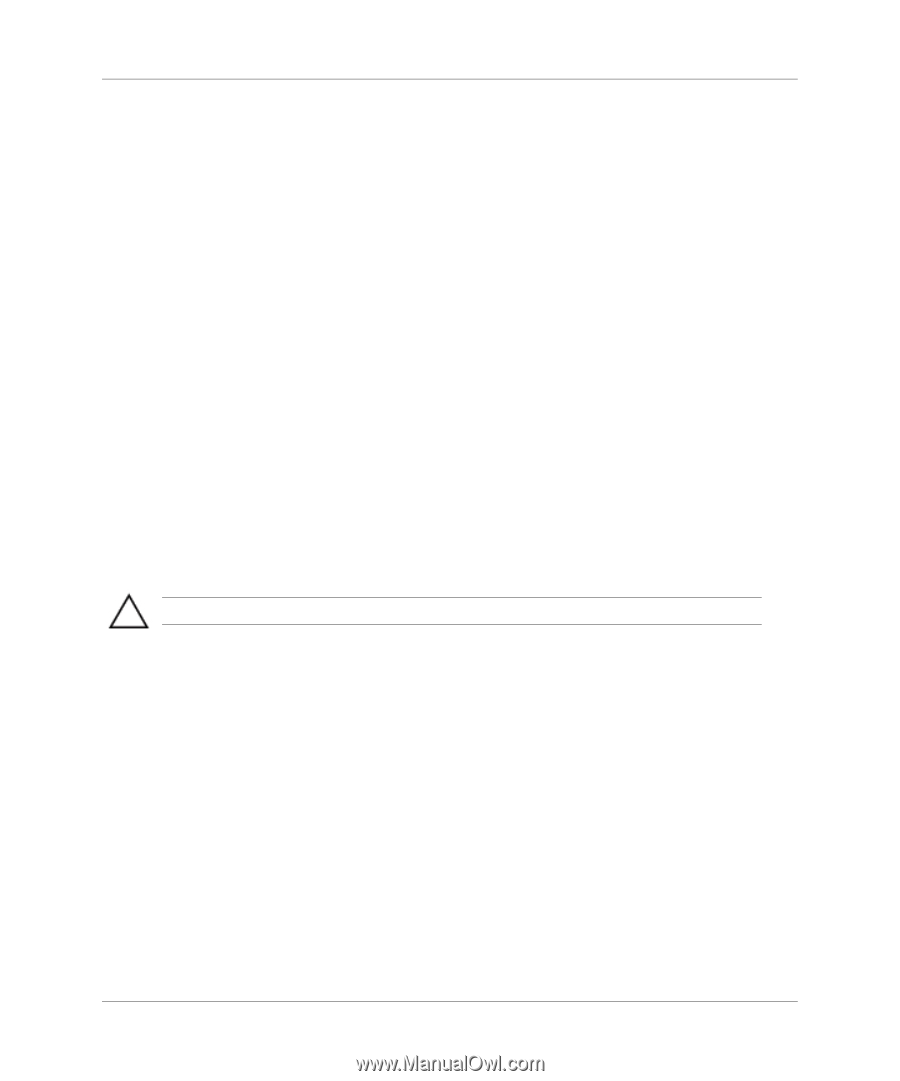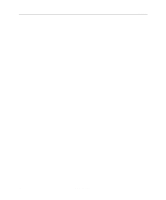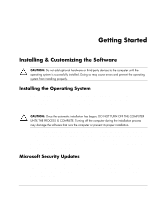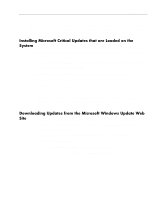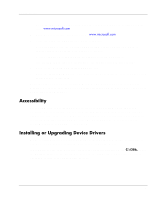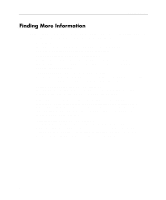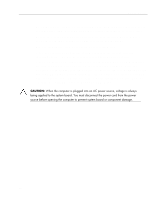HP D530 Getting Started - Business Desktops - Page 9
Restoring the Software, Turning Off the Computer
 |
UPC - 808736649308
View all HP D530 manuals
Add to My Manuals
Save this manual to your list of manuals |
Page 9 highlights
Getting Started Restoring the Software Restore the original operating system and factory-installed software by using the Restore Plus! CD and any other CDs that came with the computer. Carefully read and follow the instructions provided for the restore solution that came with the computer. For questions about or problems with this CD, please contact customer support. Turning Off the Computer To properly turn off the computer, first shut down the operating system software. In Microsoft Windows XP Professional and Microsoft Windows 2000 Professional, click Start > Shut Down. In Microsoft Windows XP Home, click Start > Turn Off Computer. The computer automatically shuts down. Depending on the operating system, pressing the power button causes the computer to enter a low-power or "standby" state instead of automatically turning the power off. This allows you to conserve energy without closing software applications; later, you can start using the computer immediately without having to restart the operating system and without losing any data. CAUTION: Manually forcing the computer off can cause loss of data. To turn off power to the computer, press and hold the power button for four seconds. However, manually turning off the power bypasses the standby state and can result in loss of data. To reconfigure the power button to work in On/Off mode, run Computer Setup. Refer to the Computer Setup Guide on the Documentation Library CD for more information about using the Computer Setup utility. 5