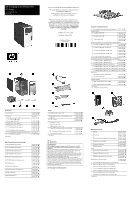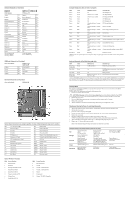HP DC5100 HP Compaq dc5100 Business PC Series Illustrated Parts Map, Microtowe - Page 2
PS/2, Basic, USB, Basic, USB, Modular, 382926-xxx, Gray and carbonite, System Function, Color, LED/ - ram
 |
UPC - 072000919491
View all HP DC5100 manuals
Add to My Manuals
Save this manual to your list of manuals |
Page 2 highlights
Standard Keyboard (not illustrated) PS/2, Basic USB, Basic USB, Modular 355630-xxx*⌧, 382925-xxx 355631-xxx*⌧, 382926-xxx 355102-xxx*⌧ Arabic -175 Japanese -295 Belgian -185 Korean (Hanguel) -KD5 BHCSY -B45 LA Spanish -165 Brazilian Portuguese -205 Netherlands[1] -335 Czech -225 Norwegian -095 Danish -085 PRC -AA5 Europe[1] -025 Polish[1] -245 Finnish -355 Portuguese -135 French -055 Russian -255 French Arabic -DE5 Slovakian -235 French Canadian[2] -125 Spanish -075 German -045 Swedish[5] -101 Greek -155 Swedish[4] -105 Hebrew[1] -BB1 Swiss -115 Hebrew[2] -BB5 Taiwanese[3] -AB5 Hungarian -215 Thai -285 International[2] -B35 Turkish -145 Italian -065 U.K. -035 [1] For 355102 only [2] Not for 355102 [3] Not for 355631 [4] Not for 355630 [5] For 355630 only USB Basic Keyboard (not illustrated) Gray and carbonite 355632-xxx*⌧ 382927-xxx Belgian -185 International[2] Danish -085 Italian French -055 Swedish[4] German -045 Swiss -B35 -065 -105 -115 SmartCard Keyboard (not illustrated) Gray and carbonite 393670-001 System Board Connectors and Jumpers (position of some untitled components may vary in location) CR1 5CV Aux power LED E49 Password jumper J20 PCI slot 1 J21 PCI slot 2 J31 PCI Express x1 P1 Main power (20 pin) P3 CPU regulator power (4 pin) P5 Front panel P6 Internal chassis speaker P7 CD audio in P8 Chassis fan P10 Diskette drive P11 Aux audio in P14 Boot Block P20 P23 P24 P52 P60 P61 P70 SW50 XBT2 XMM1 XMM2 XMM3 XMM4 XU1 Primary IDE Front audio/USB Front USB header Flying Serial Port Primary Serial ATA (SATA) connector Second Serial ATA (SATA) connector CPU fan CMOS button Battery Memory socket Memory socket Memory socket Memory socket Processor socket System Hardware Interrupts IRQ System Function 0 Timer Interrupt 1 Keyboard 2 Interrupt Controller Cascade 3 Serial Port (COM B) 4 Serial Port (COM A) 5 Unused, available for PCI 6 Diskette Drive 7 Parallel Port (LPT 1) IRQ System Function 8 Real-Time Clock 9 Unused 10 Unused, available for PCI 11 Unused, available for PCI 12 Mouse 13 Coprocessor 14 Primary ATA (IDE) Controller Computer Diagnostic LEDs (on front of computer) LED Color LED/Beep Activity State/Message Power Green On (S0) Computer on Power Green 1 blink every 2 seconds (S1) Suspend mode Power Green 1 blink every 2 seconds (S3) Suspend to RAM Power Clear Off (S4) Hibernation Power Clear Off (S5) Computer off Power Red* 2 blinks and beeps 1 second apart CPU thermal shutdown Power Red* 3 blinks and beeps 1 second apart CPU not installed Power Red* 4 blinks and beeps 1 second apart Power supply overload (crow bar) Power Red* 5 blinks and beeps 1 second apart Bad memory Power Red* 6 blinks and beeps 1 second apart Graphics adapter error Power Red* 7 blinks and beeps 1 second apart System board failure (detected prior to video) Power Red* 8 blinks and beeps 1 second apart Invalid ROM checksum Power Red* 9 blinks and beeps 1 second apart System not fetching code Power Red* 10 blinks and beeps 1 second System hang while loading an option ROM apart Hard Drive Green Blinking Hard drive activity *Blinking codes are repeated after a 2 second pause. Beeps stop after fifth iteration, but LEDs continue until problem is resolved. Keyboard Diagnostic LEDs (PS/2 Keyboards Only) LED Color LED Activity State/Message Num, Caps, Scroll Lock Green On (Rising Tone) ROM reflashed successfully. Num Lock Green On ROMPaq diskette not present, is bad, or drive not ready.* Caps Lock Green On Enter password. Num, Caps, Scroll Lock Green Blink On in sequence, one at a Keyboard locked in network mode. time - N, C, SL * Insert valid ROMPaq diskette in drive A. Turn power switch off, then on to reflash ROM. If ROM flash is successful, all three keyboard LEDs will light up, and you will hear a rising tone series of beeps. Remove diskette and turn power off, then on to restart the computer. For more information about flashing the ROM, refer to the Troubleshooting guide. Clearing CMOS The computer's configuration (CMOS) may occasionally be corrupted. If it is, it is necessary to clear the CMOS memory using switch SW50. To clear and reset the configuration, perform the following procedure: 1. Prepare the computer for disassembly. Ä CAUTION: The power cord must be disconnected from the power source before pushing the Clear CMOS Button (NOTE: All LEDs on the board should be OFF). Failure to do so may damage the system board. 2. Remove the access panel. 3. Press the CMOS button located on the system board, and keep it depressed for 5 seconds. 4. Replace the access panel. 5. Turn the computer on and run F10 Computer Setup (Setup utility) to reconfigure the system. Disabling or Clearing the Power-On and Setup Passwords 1. Turn off the computer and any external devices, and disconnect the power cord from the power outlet. 2. Remove the access panel. 3. Locate the header and jumper labeled E49. 4. Remove the jumper from pins 1 and 2. Place the jumper over pin 2 only, in order to avoid losing it. 5. Replace the access panel. 6. Plug in the computer and turn on power. Allow the operating system to start. NOTE: Placing the jumper on pin 2 clears the current passwords and disables the password features. 7. To re-enable the password features, repeat steps 1-3, then replace the jumper on pins 1 and 2. 8. Repeat steps 5-6, then establish new passwords. Refer to the Computer Setup (F10 Setup) instructions to establish new passwords. Computer Setup (F10) Utility Features (features may vary) File Storage Security Power System Information About Set Time and Date Device Configuration Storage Options Setup Password Power-On Password Password Options Smart Cover Embedded Security OS Power Management Replicated Setup Default Setup Apply Defaults and Exit DPS Self-Test Boot Order Drivelock Security Data Execution Prevention Master Boot Record Security Save Master Boot Record Restore Master Boot Record Hardware Power Management Advanced Power-On Options BIOS Power On Onboard Devices PCI Devices Bus Options Ignore Changes and Exit Save Changes and Exit Device Security Network Service Boot System IDs Thermal Device Options PCI VGA Configuration