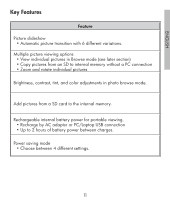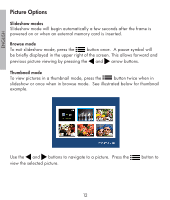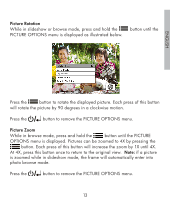HP DF1000A3 HP df300 Digital Picture Frame User Guide - Page 16
Adjust LCD Color
 |
UPC - 844149030449
View all HP DF1000A3 manuals
Add to My Manuals
Save this manual to your list of manuals |
Page 16 highlights
ENGLISH Adjust LCD Color While in browse mode, press and hold the OPTIONS menu is displayed. button until the PICTURE 1. Use the arrow button to highlight the Adjust LCD Color option. 2. Press the button to display the Adjustment options. 3. The Brightness option will be highlighted. Use the or to adjust screen brightness. Adjust to the desired level. arrow buttons 4. Press and hold the or arrow button until the next option is highlighted (Contrast, Color, and Tint). Again, use the or arrow buttons to adjust the selected option. 5. When finished, press the button to return to the PICTURE OPTIONS menu. Press the button again to return to Browse mode. 16

1²
ENGLISH
Adjust LCD Color
While in browse mode, press and hold the
button until the PICTURE
OPTIONS menu is displayed.
1.
Use the
arrow button to highlight the Adjust LCD Color option.
±.
Press the
button to display the Adjustment options.
3.
The Brightness option will be highlighted. Use the
or
arrow buttons
to adjust screen brightness. Adjust to the desired level.
4.
Press and hold the
or
arrow button until the next option is
highlighted (Contrast, Color, and Tint). Again, use the
or
arrow
buttons to adjust the selected option.
5.
When finished, press the
button to return to the PICTURE OPTIONS
menu. Press the
button again to return to Browse mode.