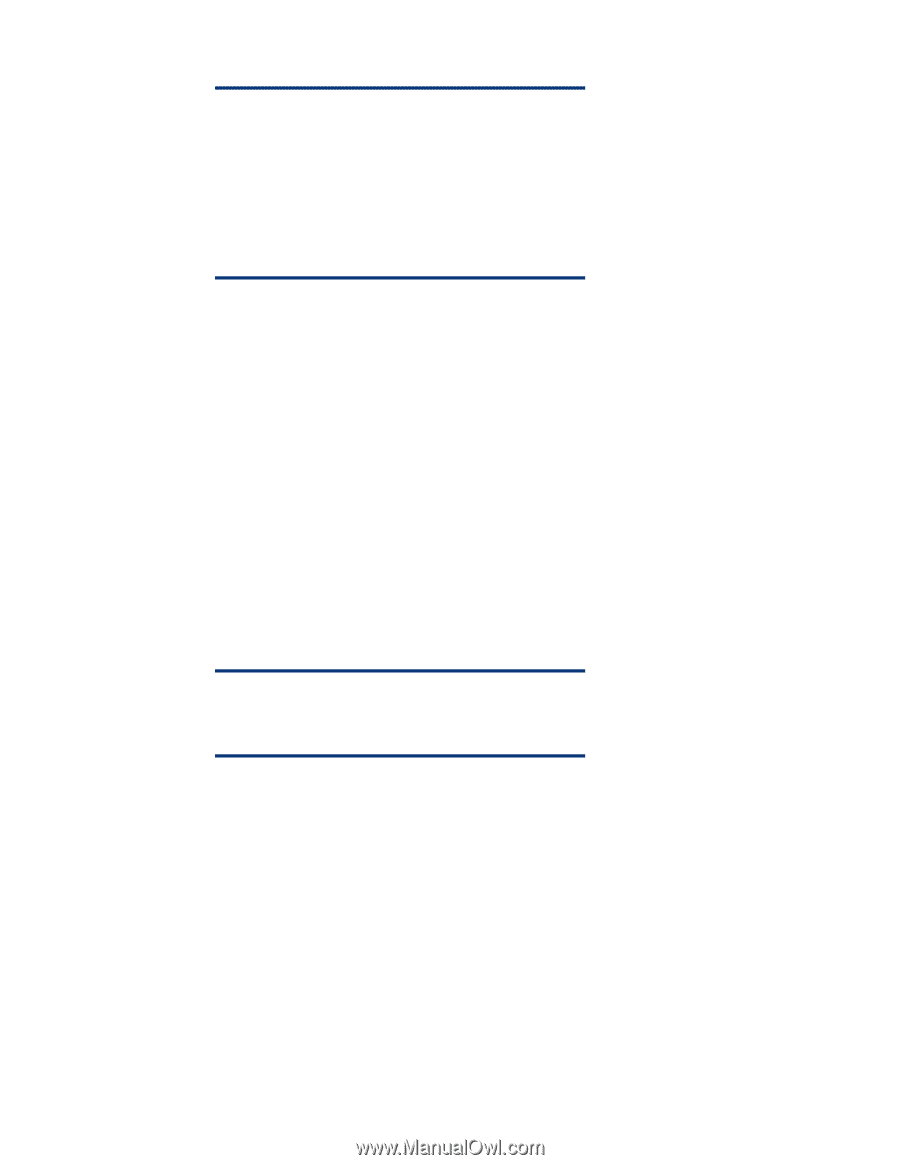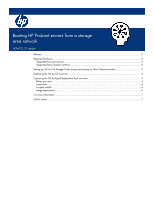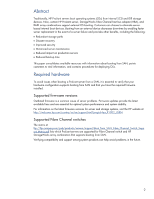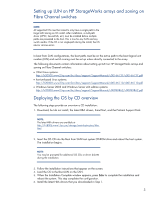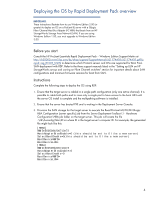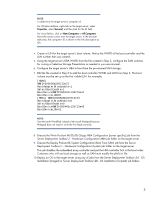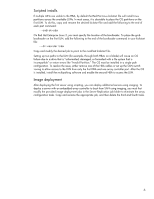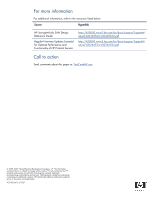HP DL360 Booting HP ProLiant servers from a storage area network - Page 5
Execute the Write ProLiant ML/DL/BL QLogic HBA Configuration [server specific] job from - specifications
 |
UPC - 613326948835
View all HP DL360 manuals
Add to My Manuals
Save this manual to your list of manuals |
Page 5 highlights
NOTE: To determine the target server's computer id: For Windows Edition, right-click on the target server, select Properties, select General, and then look for the ID field. For Linux Edition, click on New Computers or All Computers. Move the mouse cursor over the target server. In the browser status bar, the computer's ID is shown in the link description as ID=. 4. Create a LUN for the target server's boot volume. Notice the WWID of the boot controller and the LUN number that was created. 5. Using the target server's HBA WWID from the file created in Step 3, configure the SAN switches for zoning or Selective Storage Presentation as needed in your environment. 6. Configure the target server's HBA to boot from the provisioned SAN storage. 7. Edit the file created in Step 3 to add the boot controller WWID and LUN from Step 3. The boot volume must be set up as the first visible LUN. For example, [HBA0] WWID=500508b200713e72 HostAdapterBiosEnable=1 SelectBootEnable=1 BootDeviceWWID=395442c135713a41 BootDeviceLUN=01 [HBA1] WWID=500508b200713e73 HostAdapterBiosEnable=0 SelectBootEnable=0 BootDeviceWWID=395442c135713a42 BootDeviceLUN=01 NOTE: Use Microsoft WordPad instead of Microsoft Notepad because Notepad does not read or write the line feeds correctly. 8. Execute the Write ProLiant ML/DL/BL QLogic HBA Configuration [server specific] job from the Server Deployment Toolbox\1 - Hardware Configuration\HBA job folder on the target server. 9. Execute the Deploy ProLiant BL System Configuration (Boot From SAN) job from the Server Deployment Toolbox\1 - Hardware Configuration\System job folder on the target server. This job disables the embedded array controller and put the HBA controller first in the boot order. Customers who will use local storage as well as SAN must modify the pl-bfs.ini file. 10.Deploy an OS to the target server using any of jobs from the Server Deployment Toolbox\2A - OS Installation (Imaged) or Server Deployment Toolbox\2B - OS Installation (Scripted) job folders. 5