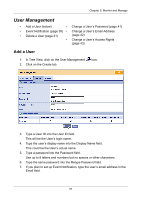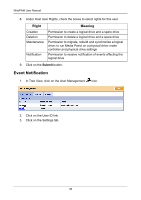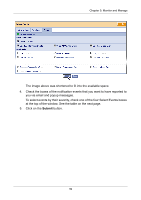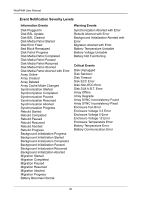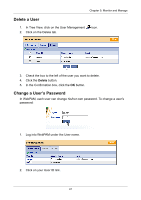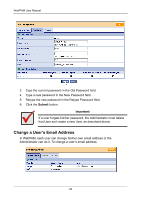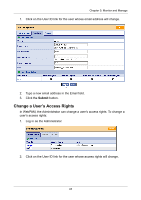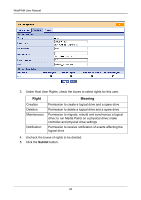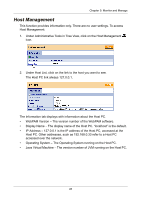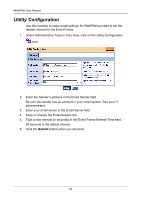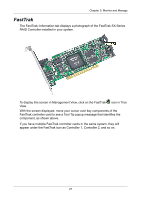HP Dc5750 WebPAM User Manual - Page 48
Change a User’s Email Address, Submit, Important
 |
UPC - 883585056446
View all HP Dc5750 manuals
Add to My Manuals
Save this manual to your list of manuals |
Page 48 highlights
WebPAM User Manual 3. Type the current password in the Old Password field. 4. Type a new password in the New Password field. 5. Retype the new password in the Retype Password field. 6. Click the Submit button. Important If a user forgets his/her password, the Administrator must delete that User and create a new User, as described above. Change a User's Email Address In WebPAM, each user can change his/her own email address or the Administrator can do it. To change a user's email address: 42
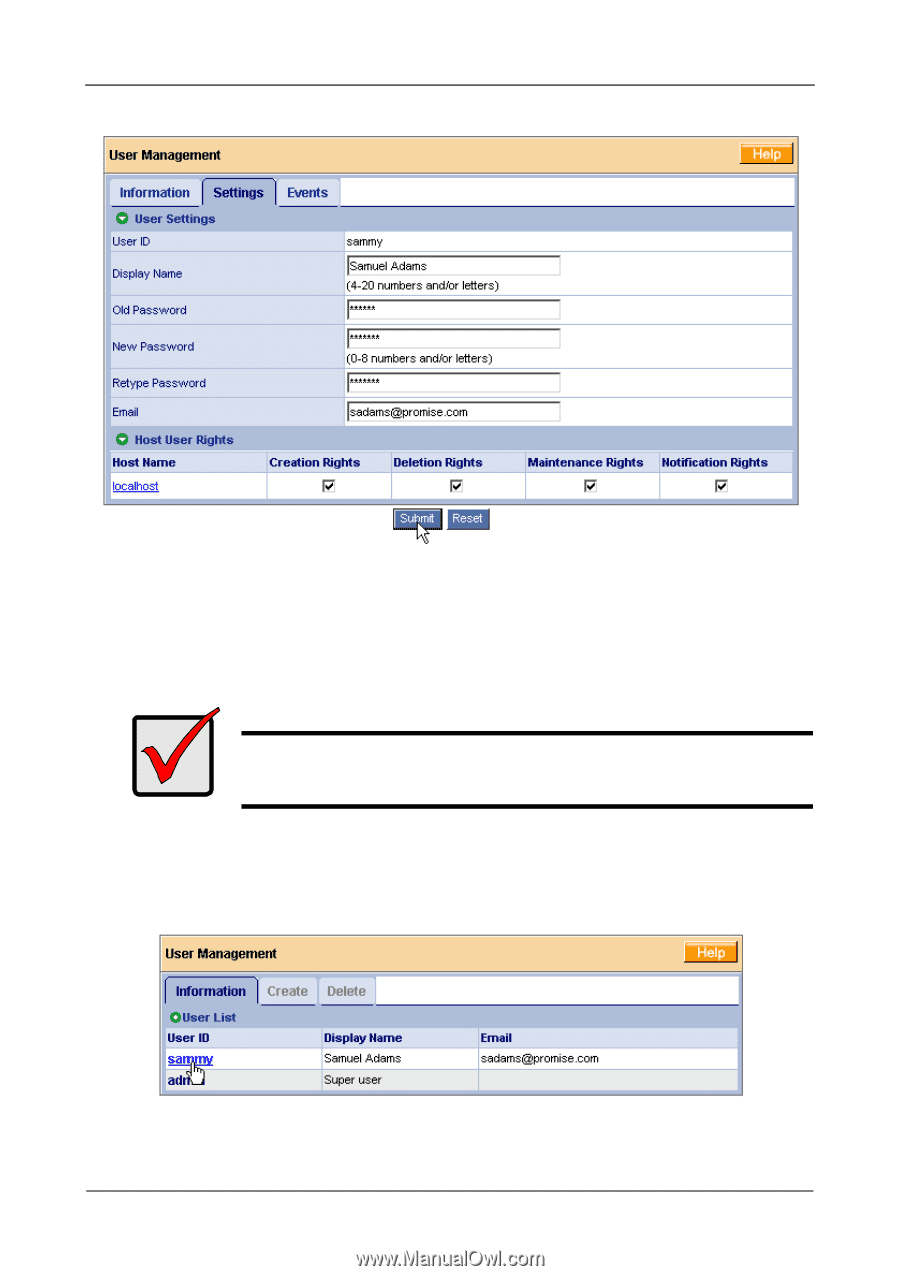
WebPAM User Manual
42
3.
Type the current password in the Old Password field.
4.
Type a new password in the New Password field.
5.
Retype the new password in the Retype Password field.
6.
Click the
Submit
button.
Change a User’s Email Address
In WebPAM, each user can change his/her own email address or the
Administrator can do it. To change a user’s email address:
Important
If a user forgets his/her password, the Administrator must delete
that User and create a new User, as described above.