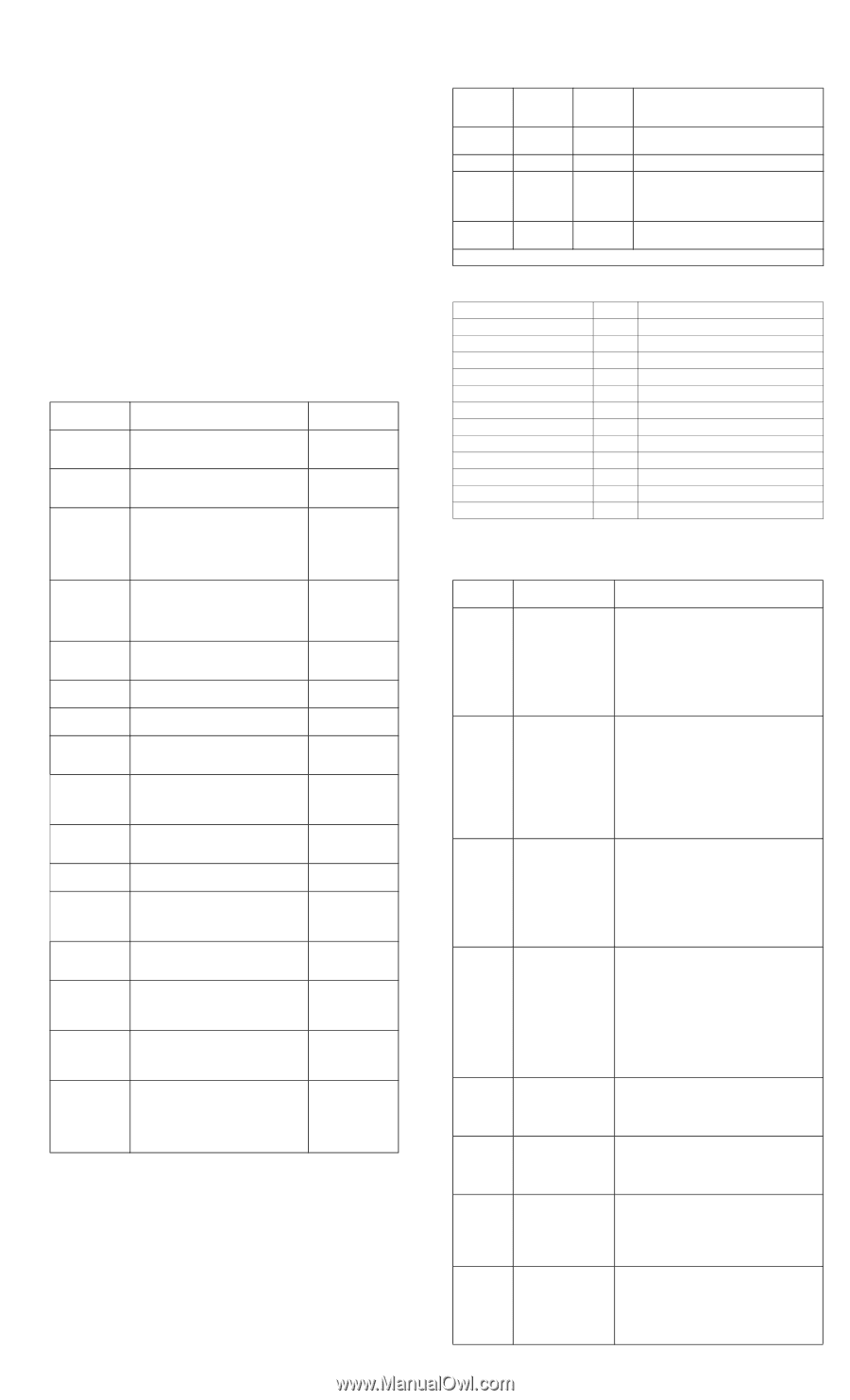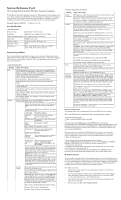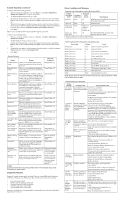HP Dc7100 HP Compaq dx6100 and dc7100 Series Personal Computers Service Refere - Page 2
Security Functions, Diagnostic Functions - no power red lights
 |
UPC - 829160356877
View all HP Dc7100 manuals
Add to My Manuals
Save this manual to your list of manuals |
Page 2 highlights
Security Functions (continued) To change a Power-On or Setup password: 1. Turn on or restart the computer. If you are in Windows, click Start > Shut Down > Restart the Computer. Run Computer Setup (F10). 2. To change the Power-On password, go to step 3. To change the Setup password, as soon as the computer is turned on, press and hold the F10 key until you enter Computer Setup. Press Enter to bypass the title screen, if necessary. 3. When the key icon appears, type the current password, a slash (/) or alternate delimiter character, the new password, another slash (/) or alternate delimiter character, and the new password again as shown: current password/new password/new password 4. Press Enter. The new password will take effect the next time the computer is restarted. To delete a password using Setup: 1. Turn on or restart the computer. If you are in Windows, click Start > Shut Down > Restart the Computer. 2. To delete the Power-On password, go to step 3. To delete the Setup password, as soon as the computer is turned on, press and hold the F10 key until you enter Computer Setup. Press Enter to bypass the title screen, if necessary. 3. When the key icon appears, type the current password followed by a slash (/) or alternate delimiter character as shown: current password/ 4. Press Enter. Security Features Feature Purpose How It Is Established Pre-Boot Authori- Allows you to enable/disable the Smart zation Card to be used in place of the Power-On Password. Setup Utilities. [1] Embedded Secu- Allows you to enable/disable the Embed- Setup Utilities. [1] rity [2] ded Security device, and reset the device to Factory Settings. Network Service Boot Enables/disables the computer's ability to boot from an operating system installed on a network server. (Feature available on NIC models only; the network controller must reside on the PCI bus or be embedded on the system board.) Setup Utilities. [1] Device Security Enables/disables serial ports, parallel port, front USB ports, system audio, network controllers (some models), MultiBay devices (some models), and SCSI controllers (some models). Setup Utilities. [1] Power-On Password Prevents use of computer until password is Setup Utilities. [1] entered. Can apply to both initial startup and restart. Setup Password Prevents reconfiguration of computer until Setup Utilities. [1] password is entered. DriveLock Prevents unauthorized access to data on drives supporting password protection. Setup Utilities. [1] Smart Cover [2] Allows you to enable/disable the Cover Lock, enable/disable the Cover Removal Sensor. Setup Utilities. [1] Master Boot Record (MBR) Security May prevent unintentional or malicious changes to MBR of the current bootable disk and provides a means of recovering "last known" parameters. Setup Utilities. [1] Save Master Boot Saves a backup copy of the Master Boot Record Record of the current bootable disk.Only appears if MBR Security is enabled. Setup Utilities. [1] Restore Master Boot Record Restores the backup Master Boot Record to Setup Utilities. [1] the current bootable disk. Drive Protection System (DPS Diagnostic tool built into hard drives on select models designed to discover problems that might result in unwarranted drive replacement. Setup Utilities or Diagnostics for Windows. Memory Change Detects addition or removal of memory Alerts modules. Notifies system administrator. Refer to Intelligent Manageability Guide. System IDs Allows you to set: Asset Tag, Ownership Tag, chassis serial number or Universal Unique Identifier (UUID) number, keyboard locale setting. Setup Utilities. [1] Kensington CableLock Provision Inhibits access to interior of computer chas- Requires Kensington sis. Can also be used to secure computer to cable lock accessory a fixed object for prevent theft. to secure computer to a fixed object. Security Loop Provision Inhibits access to the interior of the computer to prevent unwanted configuration changes or component removal. Install a lock in the security loop to prevent unwanted configuration changes or component removal. NOTES: [1] For more information about Setup Utilities refer to the Computer Setup Guide. [2] Available on some models. Diagnostic Functions Diagnostic functions are provided by the Setup Utility (in system ROM) and by Diagnostics for Windows. Diagnostics for Windows provides detailed system information including: • Processor type and speed • Memory amount, mapping, and integrity • Hardware peripheral availability/settings • Hard drive type, space used/available • System identification, asset tracking Diagnostics for Windows may be pre installed on some models and can be downloaded free of charge from www.hp.com. Error Conditions and Messages Keyboard Light Combinations Used by Boot Block ROM Failsafe Boot Block Keyboard ROM LED Color Keyboard LED Activity State/Message NumLock Green On ROMPaq diskette or ROMPaq CD not present, is bad, or drive not ready Caps Lock Green On Enter password. Num, Caps, Green Scroll Lock Blink on in sequence, one-at-atime-N,C,SL Keyboard locked in network mode. Num, Caps, Green On Scroll Lock Boot Block ROM Flash successful. Turn power off, then on to reboot. *Diagnostic lights do not flash on USB keyboards POST Diagnostic Front Panel LEDs and Audible Codes Power LED # Beeps Event Steady green None System on (normal operation) Blinks green every 2 seconds None Suspend to RAM Blinks red 2 times 2 Processor thermal shutdown Blinks red 3 times 3 Processor not seated / installed Blinks red 4 times 4 Power supply failure Blinks red 5 times 5 Pre-video memory error Blinks red 6 times 6 Pre-video graphics error Blinks red 7 times 7 PCA failure Blinks red 8 times 8 Invalid ROM checksum (error) Blinks red 9 times Blinks red10 times None 9 10 None Wrong power supply input voltage Bad option card System unable to power on. NOTE: Beeps will occur only for 5 iterations and then stop. LEDs will continue to blink until corrective action is taken. Common POST Error Messages Screen Message Probable Cause Recommended Action 101-Option ROM Error System ROM or expansion board option ROM checksum. Verify the correct ROM. Flash the ROM if needed. If an expansion card was recently added, remove it and see if the problem remains. Clear CMOS. If the message disappears, there may be a problem with the expansion card. Replace the system board. 110-Out of Memory Space for Option ROMs Recently added PCI expansion card contains an option ROM too large to download during POST. If a PCI expansion card was recently added, remove it to see if the problem remains. In Computer Setup, disable the NIC PXE Option ROM Download to prevent PXE option ROM for the internal NIC from being downloaded during POST to free more memory for an expansion card's option ROM. Internal PXE option ROM is used for booting from the NIC to a PXE server. Enable the ACPI/USB Buffers @ Top of Memory setting in Computer Setup. 164-Memory Size Error Memory amount has changed since the last boot (memory added or removed). Memory configuration is incorrect. Press the F1 key to save the memory changes Run Computer Setup (F10 Setup). Make sure memory module(s) (if any) are installed properly. If third party memory has been added, test using HP-only memory. Verify proper memory module type. 201-Mem- RAM failure ory Error Run Computer Setup (F10 Setup) or Windows utilities. Ensure memory and continuity modules are installed correctly. Verify proper memory module type. Remove and replace memory module(s) one at a time to isolate faulty module. Replace the faulty memory module(s). If error persists after replacing memory modules, replace the system board. 301-Key- Keyboard failure. board Error Reconnect keyboard with computer turned off. Check connector for bent or missing pins. Ensure that none of the keys are depressed. Replace keyboard. 501-Display Graphics controller. Adapter Failure Reseat the graphics card (if applicable). Clear CMOS. Verify that the monitor is attached and turned on. Replace the graphics controller (if applicable). 601-Diskette Controller Error Diskette controller circuitry or floppy drive circuitry incorrect. Run Computer Setup (F10 Setup). Check and/or replace cables. Clear CMOS. Replace diskette drive. Replace the system board. 1720SMART Hard Drive Detects Imminent Failure Hard drive is about to fail. (Some hard drives have a firmware patch that will fix an erroneous error message.) Determine if hard drive is giving correct error message. Run the Drive Protection System test if applicable. Apply firmware patch if applicable. (see www.hp.com/support) Back up contents and replace hard drive.