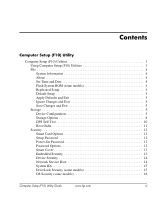HP Dc7600 Computer Setup (F10) Utility Guide
HP Dc7600 - Compaq Business Desktop Manual
 |
View all HP Dc7600 manuals
Add to My Manuals
Save this manual to your list of manuals |
HP Dc7600 manual content summary:
- HP Dc7600 | Computer Setup (F10) Utility Guide - Page 1
Computer Setup (F10) Utility Guide Business PCs Document Part Number: 361206-004 November 2005 This guide provides instructions on how to use Computer Setup. This tool is used to reconfigure and modify computer default settings when new hardware is installed and for maintenance purposes. - HP Dc7600 | Computer Setup (F10) Utility Guide - Page 2
© Copyright 2004-2005 Hewlett-Packard Development Company, L.P. The information contained herein is subject to change without notice. Microsoft and Windows are trademarks of Microsoft Corporation in the U.S. and other countries. The only warranties for HP products and services are set forth in the - HP Dc7600 | Computer Setup (F10) Utility Guide - Page 3
12 Smart Card Options 12 Setup Password 12 Power-On Password 12 Password Options 12 Smart Cover 13 Embedded Security 13 Device Security 14 Network Service Boot 14 System IDs 15 DriveLock Security (some models 15 OS Security (some models 16 Computer Setup (F10) Utility Guide www.hp.com - HP Dc7600 | Computer Setup (F10) Utility Guide - Page 4
Record (some models 18 Power 19 OS Power Management 19 Hardware Power Management 19 Thermal 19 Advanced 20 Power-On Options 20 Execute Memory Test (some models 22 BIOS Power-On 22 Onboard Devices 23 PCI Devices 23 PCI VGA Configuration 23 Bus Options 23 Device Options 24 Recovering the - HP Dc7600 | Computer Setup (F10) Utility Guide - Page 5
, press any key (except F1 through F12). ■ Establish an Ownership Tag, the text of which is displayed each time the system is turned on or restarted. ■ Enter the Asset Tag or property identification number assigned by the company to this computer. Computer Setup (F10) Utility Guide www.hp.com 1 - HP Dc7600 | Computer Setup (F10) Utility Guide - Page 6
setup by saving system configuration information on diskette and restoring it on one or more computers. ■ Execute self-tests on a specified ATA hard drive (when supported by drive). ■ Enable or disable DriveLock security (when supported by drive). 2 www.hp.com Computer Setup (F10) Utility Guide - HP Dc7600 | Computer Setup (F10) Utility Guide - Page 7
factory system defaults. Ä CAUTION: Do NOT turn the computer power OFF while the BIOS is saving the Computer Setup (F10) changes because the CMOS could become corrupted. It is safe to turn off the computer only after exiting the F10 Setup screen. Computer Setup (F10) Utility Guide www.hp.com 3 - HP Dc7600 | Computer Setup (F10) Utility Guide - Page 8
• Installed memory size/speed, number of channels (single or dual) (if applicable) • Integrated MAC address for embedded, enabled NIC (if applicable) • System BIOS (includes family name and version) • Chassis serial number • Asset tracking number About Displays copyright notice. Set Time and - HP Dc7600 | Computer Setup (F10) Utility Guide - Page 9
you to select a drive emulation type for a certain storage device. (For example, a Zip drive can be made bootable by selecting diskette emulation.) ✎ Support for specific Computer Setup options may vary depending on the hardware configuration. Computer Setup (F10) Utility Guide www.hp.com 5 - HP Dc7600 | Computer Setup (F10) Utility Guide - Page 10
only) Specifies the active data transfer mode. Options (subject to device capabilities) are PIO 0, Max PIO, Enhanced DMA, Ultra DMA 0, and Max UDMA. ✎ Support for specific Computer Setup options may vary depending on the hardware configuration. 6 www.hp.com Computer Setup (F10) Utility Guide - HP Dc7600 | Computer Setup (F10) Utility Guide - Page 11
256. The number of sectors per track may not exceed 63. These fields are only visible and changeable when the drive translation mode is set to User. ✎ Support for specific Computer Setup options may vary depending on the hardware configuration. Computer Setup (F10) Utility Guide www.hp.com 7 - HP Dc7600 | Computer Setup (F10) Utility Guide - Page 12
and write requests with DMA data transfers. When "Disable" is selected, the BIOS will service ATA disk read and write requests with PIO data transfers. ✎ Support for specific Computer Setup options may vary depending on the hardware configuration. 8 www.hp.com Computer Setup (F10) Utility Guide - HP Dc7600 | Computer Setup (F10) Utility Guide - Page 13
Device 1 replaces SATA 3 IDE Controller Allows you to enable or disable the primary IDE controller. This feature is supported on some models only. ✎ Support for specific Computer Setup options may vary depending on the hardware configuration. Computer Setup (F10) Utility Guide www.hp.com 9 - HP Dc7600 | Computer Setup (F10) Utility Guide - Page 14
(DPS) self-tests. ✎ This selection will only appear when at least one drive capable of performing the DPS self-tests is attached to the system. ✎ Support for specific Computer Setup options may vary depending on the hardware configuration. 10 www.hp.com Computer Setup (F10) Utility Guide - HP Dc7600 | Computer Setup (F10) Utility Guide - Page 15
displayed. Use the arrow keys to select the preferred bootable device and press Enter. The computer then boots from the selected non-default device for this one time. ✎ Support for specific Computer Setup options may vary depending on the hardware configuration. Computer Setup (F10) Utility Guide - HP Dc7600 | Computer Setup (F10) Utility Guide - Page 16
boot (CTRL+ALT+DEL) (appears if a power-on password is set) See the Desktop Management Guide on the Documentation and Diagnostics CD for more information. ✎ Support for specific Computer Setup options may vary depending on the hardware configuration. 12 www.hp.com Computer Setup (F10) Utility - HP Dc7600 | Computer Setup (F10) Utility Guide - Page 17
/disable power-on authentication support. (some models) • Reset authentication credential. (some models) This feature is supported on some models only. See the Desktop Management Guide on the Documentation and Diagnostics CD for more information. ✎ Support for specific Computer Setup options may - HP Dc7600 | Computer Setup (F10) Utility Guide - Page 18
on a network server. (Feature available on NIC models only; the network controller must reside on the PCI bus or be embedded on the system board.) ✎ Support for specific Computer Setup options may vary depending on the hardware configuration. 14 www.hp.com Computer Setup (F10) Utility Guide - HP Dc7600 | Computer Setup (F10) Utility Guide - Page 19
the DriveLock feature is attached to the system. See the Desktop Management Guide on the Documentation and Diagnostics CD for more information. ✎ Support for specific Computer Setup options may vary depending on the hardware configuration. Computer Setup (F10) Utility Guide www.hp.com 15 - HP Dc7600 | Computer Setup (F10) Utility Guide - Page 20
breaches. ✎ This selection is in effect only if the processor and operating system being used comprehend and utilize Data Execution Prevention Mode. ✎ Support for specific Computer Setup options may vary depending on the hardware configuration. 16 www.hp.com Computer Setup (F10) Utility Guide - HP Dc7600 | Computer Setup (F10) Utility Guide - Page 21
by the BIOS during the next reboot, and an MBR Security warning message will be displayed. Save Master Boot Record (some models) Saves a backup copy of the Master Boot Record of the current bootable disk. ✎ Only appears if MBR Security is enabled. ✎ Support for specific Computer Setup options - HP Dc7600 | Computer Setup (F10) Utility Guide - Page 22
Setup (F10) Utility Computer Setup (Continued) Heading Option Description Security (continued) Restore corrupted or infected with a virus. ✎ Support for specific Computer Setup options may vary depending on the hardware configuration. 18 www.hp.com Computer Setup (F10) Utility Guide - HP Dc7600 | Computer Setup (F10) Utility Guide - Page 23
bar graph controls the minimum permitted fan speed. ✎ This setting only changes the minimum fan speed. The fans are still automatically controlled. ✎ Support for specific Computer Setup options may vary depending on the hardware configuration. Computer Setup (F10) Utility Guide www.hp.com 19 - HP Dc7600 | Computer Setup (F10) Utility Guide - Page 24
. Disabling this feature prevents the text from being displayed. However, pressing F12 will still force the system to attempt booting from the network. ✎ Support for specific Computer Setup options may vary depending on the hardware configuration. 20 www.hp.com Computer Setup (F10) Utility Guide - HP Dc7600 | Computer Setup (F10) Utility Guide - Page 25
that they are not ready to boot by the time POST is finished. The POST delay also gives you more time to select F10 to enter Computer (F10) Setup. ✎ Support for specific Computer Setup options may vary depending on the hardware configuration. Computer Setup (F10) Utility Guide www.hp.com 21 - HP Dc7600 | Computer Setup (F10) Utility Guide - Page 26
Restarts the computer and executes the POST memory test. BIOS Power-On Allows you to set the computer to turn on automatically at a time you specify. ✎ Support for specific Computer Setup options may vary depending on the hardware configuration. 22 www.hp.com Computer Setup (F10) Utility Guide - HP Dc7600 | Computer Setup (F10) Utility Guide - Page 27
have no effect under an APIC-based operating system. PCI VGA Configuration Displayed only if there are multiple PCI video adapters in the system. Allows ✎ Support for specific Computer Setup options may vary depending on the hardware configuration. Computer Setup (F10) Utility Guide www.hp.com - HP Dc7600 | Computer Setup (F10) Utility Guide - Page 28
the network controller from being used by the operating system and reduces the power used by the computer in S5. • Processor cache (enable/disable). ✎ Support for specific Computer Setup options may vary depending on the hardware configuration. 24 www.hp.com Computer Setup (F10) Utility Guide - HP Dc7600 | Computer Setup (F10) Utility Guide - Page 29
integrated video and PCI Up Solution video at the same time (available on some models only). ✎ After Integrated Video BIOS to save monitor asset information. ✎ Support for specific Computer Setup options may vary depending on the hardware configuration. Computer Setup (F10) Utility Guide www.hp - HP Dc7600 | Computer Setup (F10) Utility Guide - Page 30
option ROM thus giving more DCH space for additional PCI cards which may need option ROM space. The default will be to have the NIC option-ROM-enabled. ✎ Support for specific Computer Setup options may vary depending on the hardware configuration. 26 www.hp.com Computer Setup (F10) Utility Guide - HP Dc7600 | Computer Setup (F10) Utility Guide - Page 31
or other storage media emulating a diskette with the saved configuration and perform the Restore from Removable Media command with the Computer Setup (F10) Utility. (See"Restore from Removable Media" on page 4 in the Computer Setup options table.) Computer Setup (F10) Utility Guide www.hp.com 27 - HP Dc7600 | Computer Setup (F10) Utility Guide - Page 32

Computer Setup (F10) Utility
Guide
Business PCs
Document Part Number: 361206-004
November 2005
This guide provides instructions on how to use Computer Setup. This
tool is used to reconfigure and modify computer default settings when
new hardware is installed and for maintenance purposes.