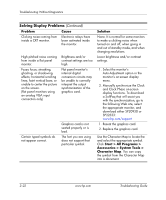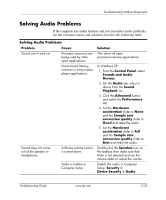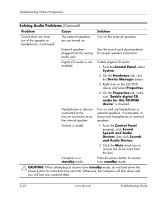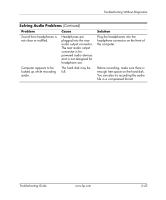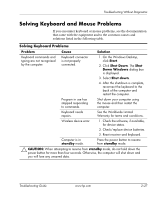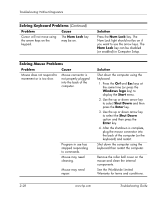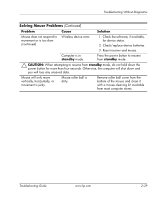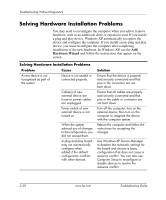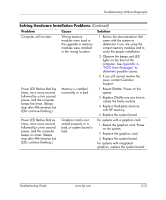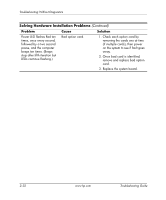HP Dc7600 Troubleshooting Guide - Page 39
Solving Keyboard and Mouse Problems - replace battery
 |
View all HP Dc7600 manuals
Add to My Manuals
Save this manual to your list of manuals |
Page 39 highlights
Troubleshooting Without Diagnostics Solving Keyboard and Mouse Problems If you encounter keyboard or mouse problems, see the documentation that came with the equipment and to the common causes and solutions listed in the following table. Solving Keyboard Problems Problem Cause Solution Keyboard commands and typing are not recognized by the computer. Keyboard connector is not properly connected. 1. On the Windows Desktop, click Start. 2. Click Shut Down. The Shut Down Windows dialog box is displayed. 3. Select Shut down. 4. After the shutdown is complete, reconnect the keyboard to the back of the computer and restart the computer. Program in use has stopped responding to commands. Shut down your computer using the mouse and then restart the computer. Keyboard needs repairs. See the Worldwide Limited Warranty for terms and conditions. Wireless device error. 1. Check the software, if available, for device status. 2. Check/replace device batteries. 3. Reset receiver and keyboard. Computer is in standby mode. Press the power button to resume from standby mode. Ä CAUTION: When attempting to resume from standby mode, do not hold down the power button for more than four seconds. Otherwise, the computer will shut down and you will lose any unsaved data. Troubleshooting Guide www.hp.com 2-27