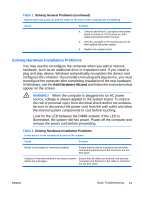HP Dc7700 Quick Setup and Getting Started Guide - Enhanced for Accessibility - Page 24
Solving Hardware Installation Problems continued - review
 |
UPC - 882780715318
View all HP Dc7700 manuals
Add to My Manuals
Save this manual to your list of manuals |
Page 24 highlights
Table 2 Solving Hardware Installation Problems (continued) A new device is not recognized as part of the system. Cause Solution Power switch of new external device is not turned Turn off the computer, turn on the external device, on. then turn on the computer to integrate the device with the computer system. When the system advised you of changes to the Reboot the computer and follow the instructions for configuration, you did not accept them. accepting the changes. A plug and play board may not automatically configure when added if the default configuration conflicts with other devices. Use Windows Device Manager to deselect the automatic settings for the board and choose a basic configuration that does not cause a resource conflict. You can also use Computer Setup to reconfigure or disable devices to resolve the resource conflict. USB ports on the computer are disabled in Computer Setup. Enter Computer Setup (F10) and enable the USB ports. Computer will not start. Cause Solution Wrong memory modules were used in the upgrade 1. or memory modules were installed in the wrong location. Review the documentation that came with the system to determine if you are using the correct memory modules and to verify the proper installation. NOTE: DIMM 1 must always be installed. 2. Observe the beeps and LED lights on the front of the computer. Beeps and flashing LEDs are codes for specific problems. 3. If you still cannot resolve the issue, contact Customer Support. 16 Quick Setup & Getting Started ENWW