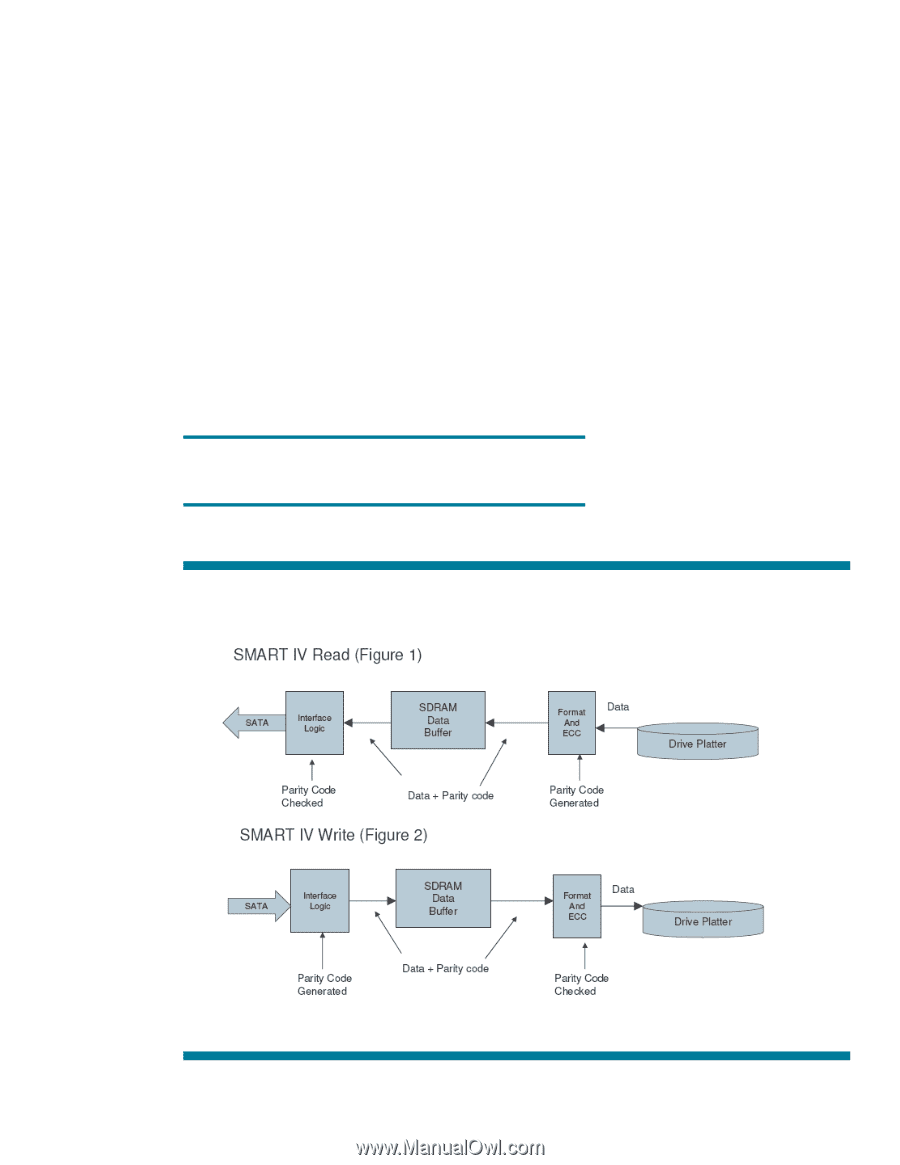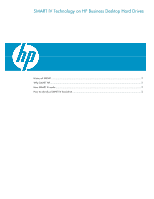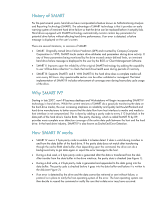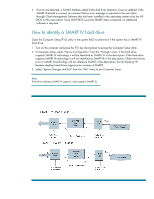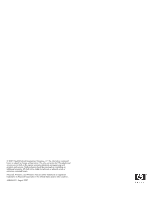HP Dc7800 SMART IV Technology on HP Business Desktop Hard Drives - Page 3
How to identify a SMART IV hard drive
 |
UPC - 883585764365
View all HP Dc7800 manuals
Add to My Manuals
Save this manual to your list of manuals |
Page 3 highlights
• If errors are detected, a SMART attribute called End-to-End Error Detection Count is updated. If the SMART threshold is crossed, an imminent failure error message is reported to the user either through Client Management Software that has been installed in the operating system or by the HP BIOS on the next reboot. Since all HP BIOS issue the SMART status command, no additional software is required. How to identify a SMART IV hard drive Open the Computer Setup (F10) utility in the system BIOS to determine if the system has a SMART IV hard drive. 1. Turn on the computer and press the F10 key during boot to access the Computer Setup utility. 2. In Computer Setup, select "Device Configuration" from the "Storage" menu. If the hard drive supports SMART IV technology it will be identified as SMART IV in the description. If the hard drive supports SMART III technology it will be identified as SMART III in the description. Older hard drives prior to SMART III technology will not reference SMART in the description, but all shipping HP business desktop hard drives support prior versions of SMART. 3. Select "Ignore Changes and Exit" from the "File" menu to exit Computer Setup. Note: If the drive indicates SMART IV support, it also supports SMART III.