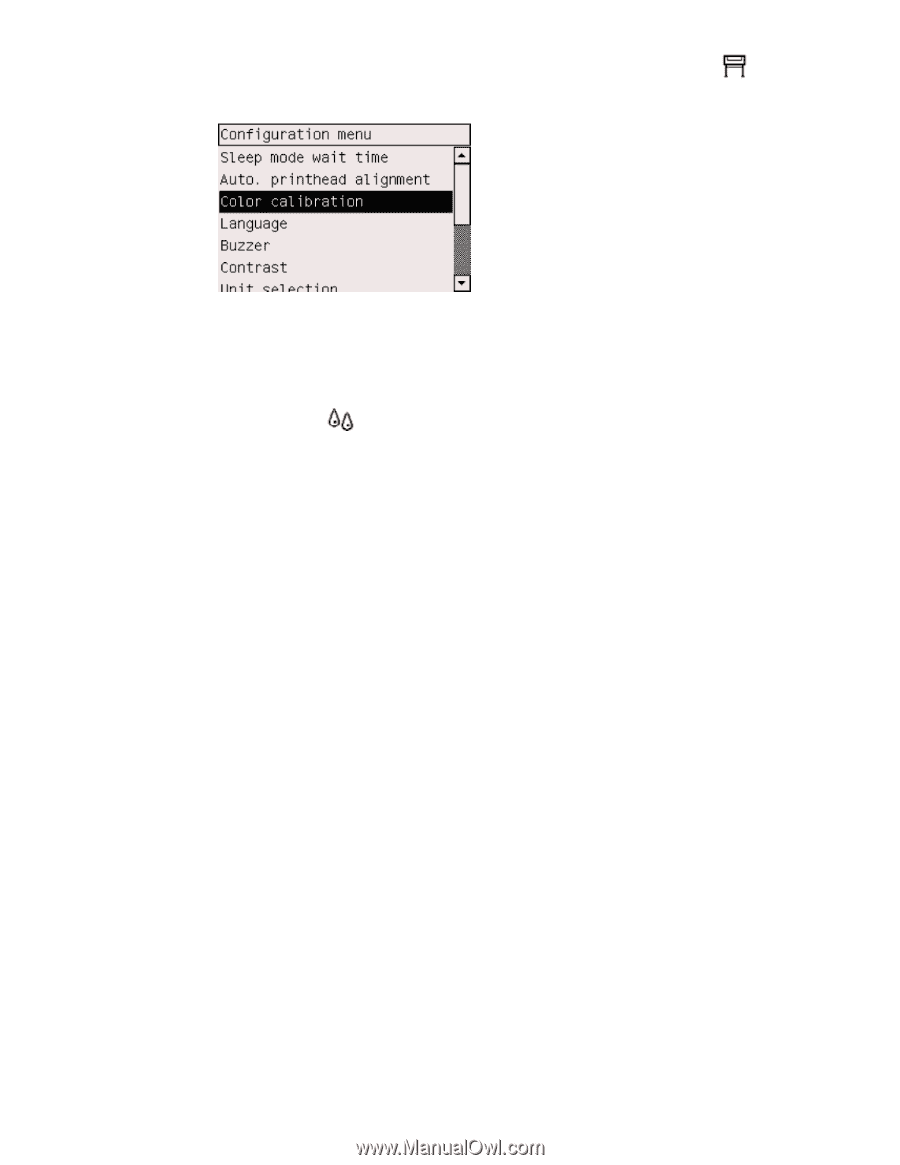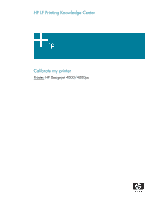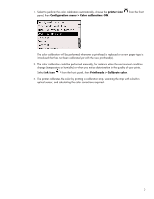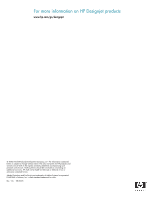HP Designjet 4000 HP Designjet 4000 Printing Guide [HP-GL/2 Driver] - Calibrat - Page 2
printer icon, Configuration menu > Color calibration: ON, ink icon, Printheads > Calibrate - manual
 |
View all HP Designjet 4000 manuals
Add to My Manuals
Save this manual to your list of manuals |
Page 2 highlights
1. Select to perform the color calibration automatically, choose the printer icon panel, then Configuration menu > Color calibration: ON. from the front The color calibration will be performed whenever a printhead is replaced or a new paper type is introduced that has not been calibrated yet with the new printhead(s). 2. The color calibration could be performed manually, for instance when the environment condition change (temperature or humidity) or when you notice deterioration in the quality of your prints. Select ink icon from the front panel, then Printheads > Calibrate color. 3. The printer calibrates the color by printing a calibration strip, scanning the strip with a built-in optical sensor, and calculating the color corrections required. 2