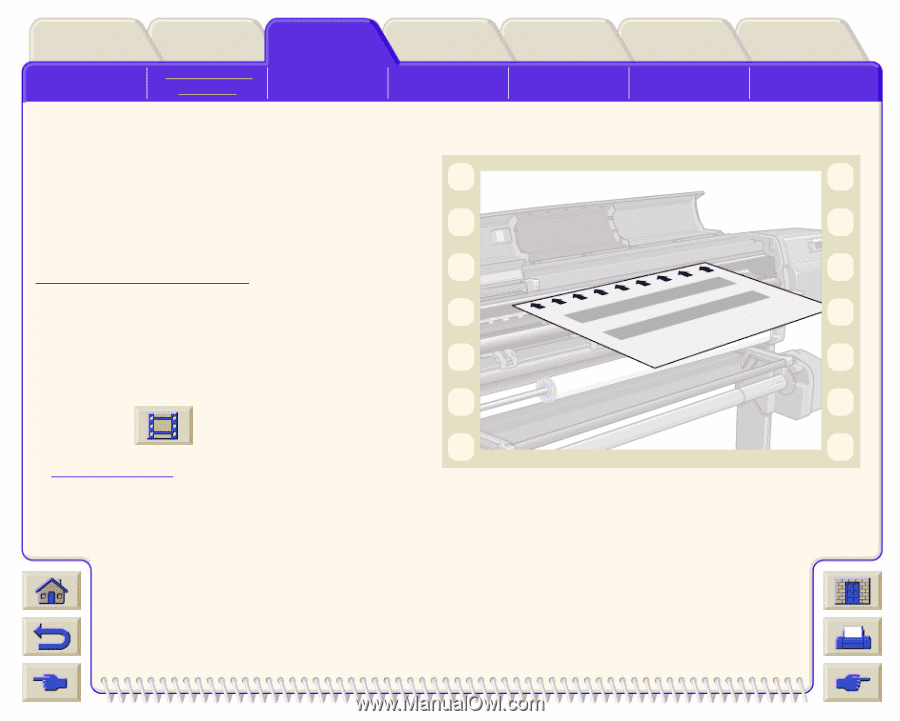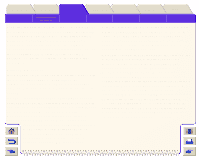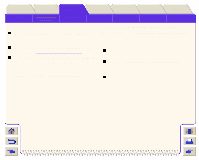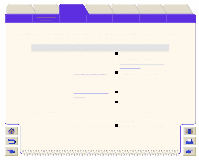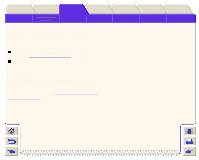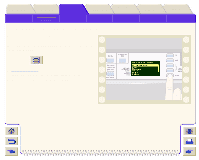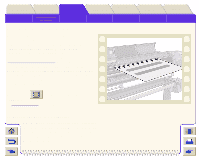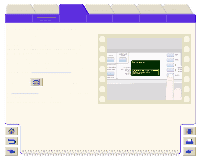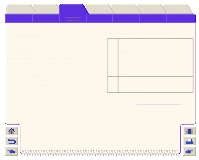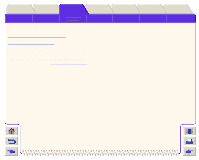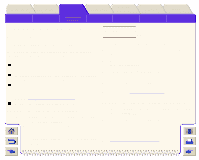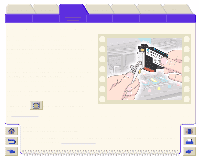HP Designjet 5000 HP Designjet 5000 series printer - User's Guide - Page 91
Accuracy Calibration, To Restore the Factory's Calibration
 |
View all HP Designjet 5000 manuals
Add to My Manuals
Save this manual to your list of manuals |
Page 91 highlights
Introduction Media & Ink Solutions Front-Panel Solving Problems Image Quality Problems Ink Supply Problems Accuracy Calibration Media Problems Your printer was calibrated at the factory to ensure that it operates with the greatest accuracy in normal environmental conditions. If you are operating under significantly different conditions, you should recalibrate the printer as explained here. The printer's environmental specifications are given on Environmental Specifications. You may also need to recalibrate the printer if you have image quality problems. Before recalibrating the printer, you should always use the Image Quality Print to verify that you do actually have image quality problems caused by media advance problems. Printer Options Image Error Other Other Problems Index Getting Help Click on this sequence. icon to run the animation A printable version of the sequence is also available so that you can take the key illustrations to the printer, if it is remote from your computer. To Restore the Factory's Calibration NOTE: If you notice that after the calibration the results are worse than before, return the setting of the media back to the original setting. Go to Utilities/Calibrations/Accuracy/ Restore Factory.