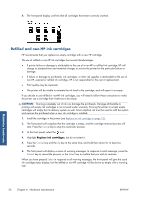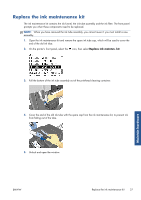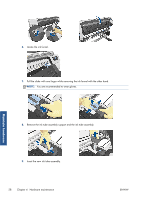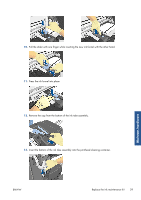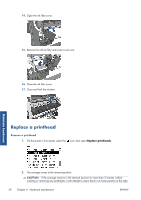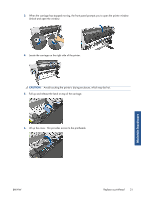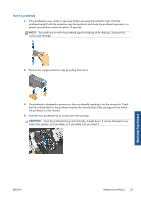HP Designjet L26500 HP Designjet L26500 printer series - Maintenance and troub - Page 36
Replace a printhead
 |
View all HP Designjet L26500 manuals
Add to My Manuals
Save this manual to your list of manuals |
Page 36 highlights
14. Open the ink filter cover. 15. Remove the old ink filter and insert a new one. 16. Close the ink filter cover. 17. Close and lock the window. Maintain hardware Replace a printhead Remove a printhead 1. On the printer's front panel, select the icon, then select Replace printheads. 2. The carriage moves to the removal position. CAUTION: If the carriage remains in the removal position for more than 3 minutes without inserting or removing any printheads, it will attempt to return back to its home position to the right. 30 Chapter 4 Hardware maintenance ENWW

14.
Open the ink filter cover.
15.
Remove the old ink filter and insert a new one.
16.
Close the ink filter cover.
17.
Close and lock the window.
Replace a printhead
Remove a printhead
1.
On the printer's front panel, select the
icon, then select
Replace printheads
.
2.
The carriage moves to the removal position.
CAUTION:
If the carriage remains in the removal position for more than 3 minutes without
inserting or removing any printheads, it will attempt to return back to its home position to the right.
30
Chapter 4
Hardware maintenance
ENWW
Maintain hardware