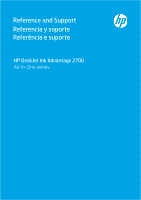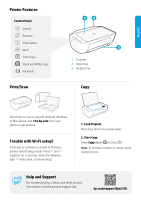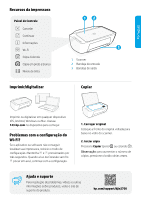HP DeskJet Ink Advantage 2700 Reference Guide - Page 2
Print/Scan, Help and Support, Printer Features, Trouble with Wi-Fi setup? - all in one printer
 |
View all HP DeskJet Ink Advantage 2700 manuals
Add to My Manuals
Save this manual to your list of manuals |
Page 2 highlights
English Printer Features Control Panel 12 Cancel Resume Information 3 Wi-Fi Color Copy Black and White Copy Ink levels 1 Scanner 2 Input tray 3 Output tray Print/Scan Copy Print from or scan to any iOS, Android, Windows, or Mac device. Visit 123.hp.com from your device to get started. Trouble with Wi-Fi setup? If the app or software is unable to find your printer, restart setup mode. Press and together for 3 seconds. When the Wireless light blinks blue, continue setup. 1. Load Original Place face down on scanner glass. 2. Start Copy Press Copy (Black or Color ). Note: To increase number of copies, press multiple times. Help and Support For troubleshooting, videos, and other product information, visit the product support site. hp.com/support/djia2700