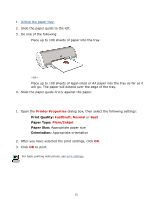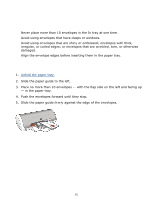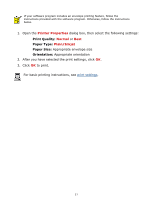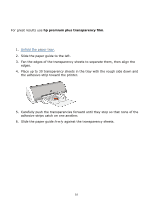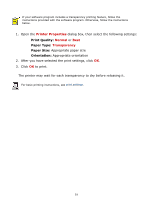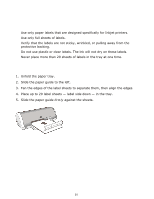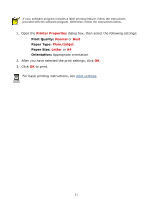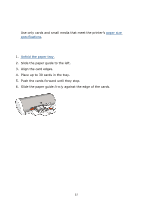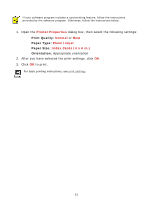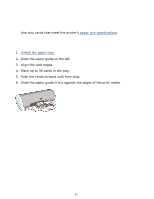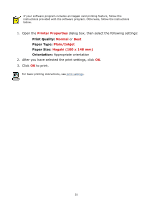HP Deskjet 3300 HP Deskjet 3300/3400 Series printers - (English) Windows User' - Page 30
labels
 |
View all HP Deskjet 3300 manuals
Add to My Manuals
Save this manual to your list of manuals |
Page 30 highlights
labels printing guidelines q Use only paper labels that are designed specifically for Inkjet printers. q Use only full sheets of labels. q Verify that the labels are not sticky, wrinkled, or pulling away from the protective backing. q Do not use plastic or clear labels. The ink will not dry on these labels. q Never place more than 20 sheets of labels in the tray at one time. preparing to print 1. Unfold the paper tray. 2. Slide the paper guide to the left. 3. Fan the edges of the label sheets to separate them, then align the edges. 4. Place up to 20 label sheets - label side down - in the tray. 5. Slide the paper guide firmly against the sheets. 30

labels
printing guidelines
●
Use only paper labels that are designed specifically for Inkjet printers.
●
Use only full sheets of labels.
●
Verify that the labels are not sticky, wrinkled, or pulling away from the
protective backing.
●
Do not use plastic or clear labels. The ink will not dry on these labels.
●
Never place more than 20 sheets of labels in the tray at one time.
preparing to print
1.
Unfold the paper tray.
2.
Slide the paper guide to the left.
3.
Fan the edges of the label sheets to separate them, then align the edges.
4.
Place up to 20 label sheets — label side down — in the tray.
5.
Slide the paper guide
firmly
against the sheets.
30