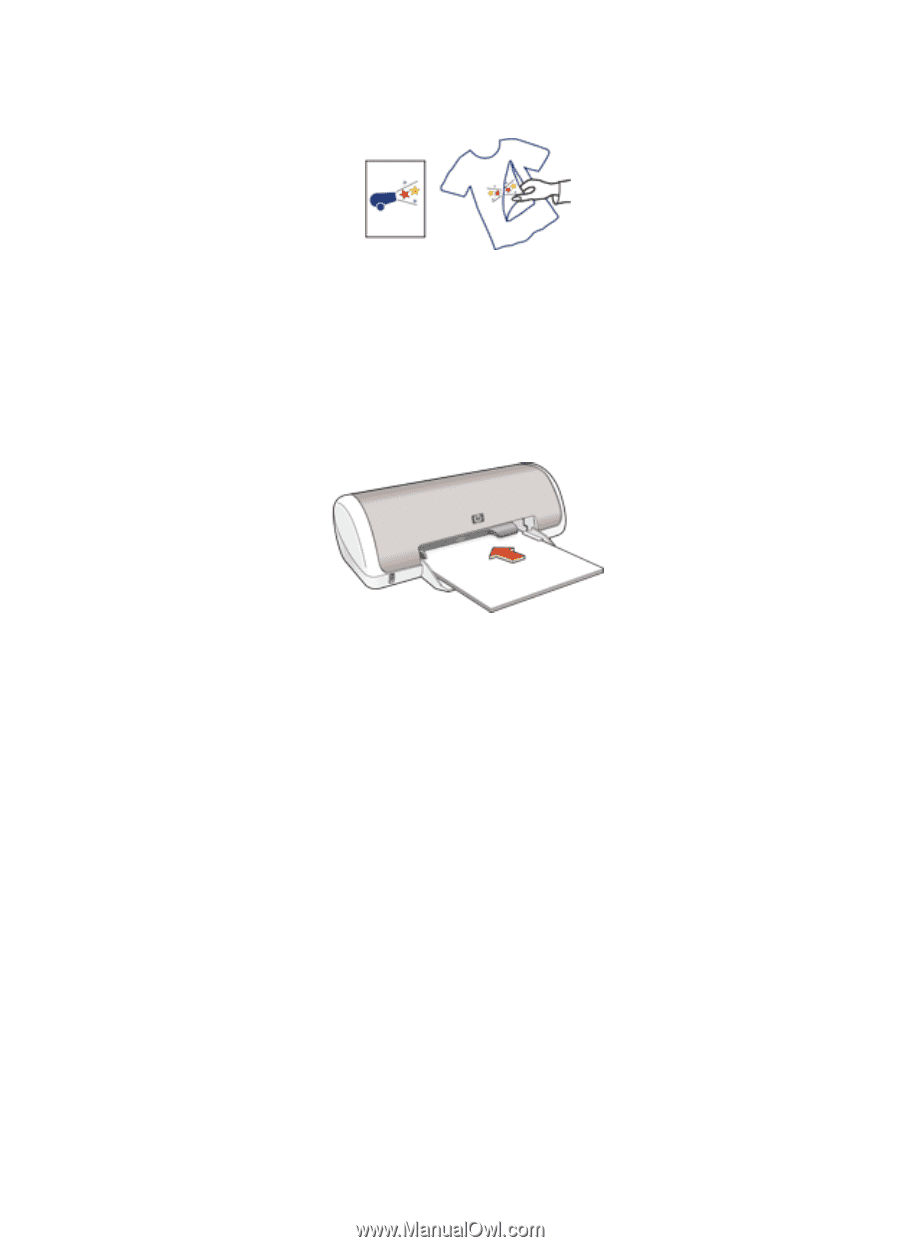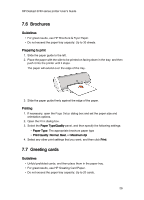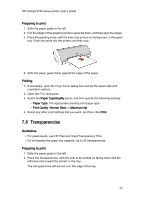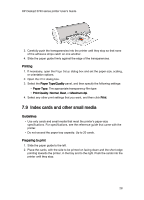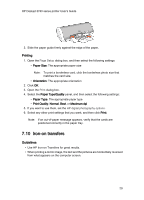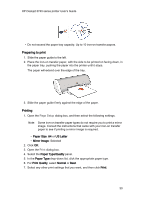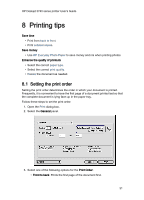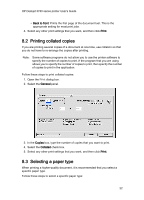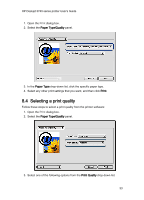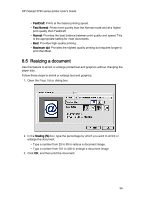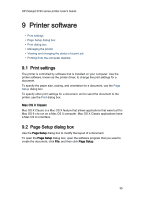HP Deskjet 3743/3744 HP Deskjet 3740 Printer series - (Macintosh OS 9) User's - Page 30
Preparing to print, Printing
 |
View all HP Deskjet 3743/3744 manuals
Add to My Manuals
Save this manual to your list of manuals |
Page 30 highlights
HP Deskjet 3740 series printer User's Guide • Do not exceed the paper tray capacity: Up to 10 iron-on transfer papers. Preparing to print 1. Slide the paper guide to the left. 2. Place the iron-on transfer paper, with the side to be printed on facing down, in the paper tray, pushing the paper into the printer until it stops. The paper will extend over the edge of the tray. 3. Slide the paper guide firmly against the edge of the paper. Printing 1. Open the Page Setup dialog box, and then select the following settings: Note: Some iron-on transfer paper types do not require you to print a mirror image. Consult the instructions that came with your iron-on transfer paper to see if printing a mirror image is required. • Paper Size: A4 or US Letter • Mirror Image: Selected 2. Click OK. 3. Open the Print dialog box. 4. Select the Paper Type/Quality panel. 5. In the Paper Type drop-down list, click the appropriate paper type. 6. For Print Quality, select Normal or Best. 7. Select any other print settings that you want, and then click Print. 30