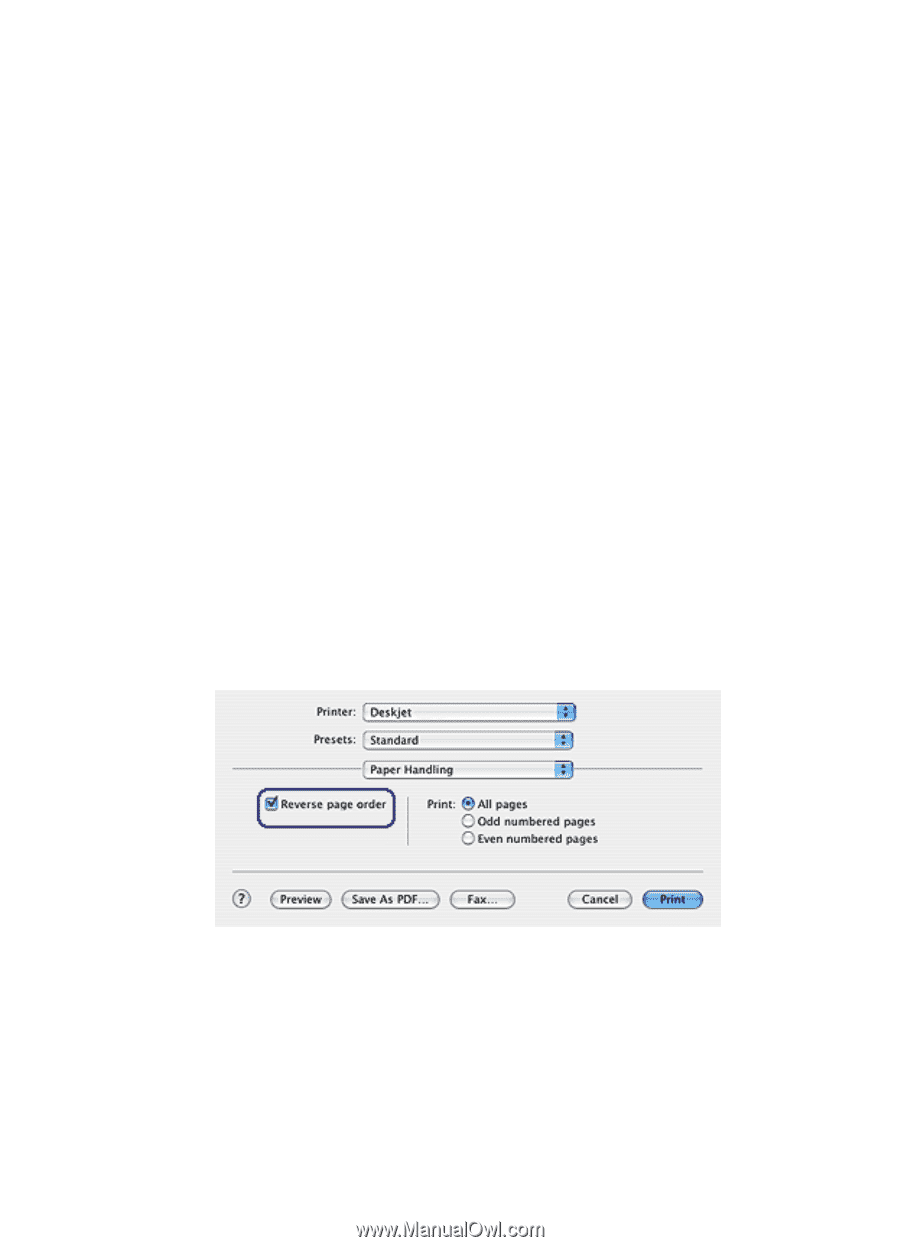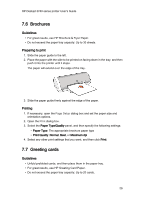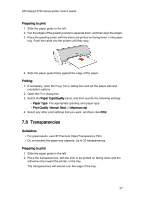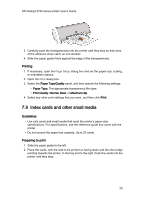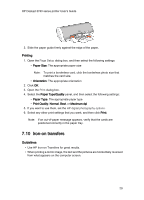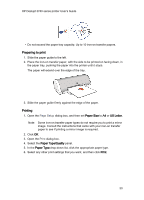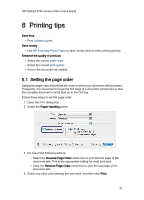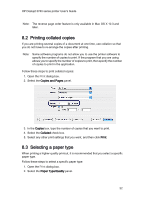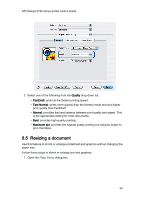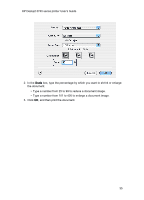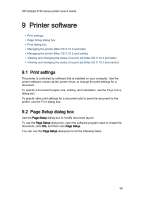HP Deskjet 3743/3744 HP Deskjet 3740 Printer series - (Macintosh OS X) User's - Page 31
Printing tips
 |
View all HP Deskjet 3743/3744 manuals
Add to My Manuals
Save this manual to your list of manuals |
Page 31 highlights
HP Deskjet 3740 series printer User's Guide 8 Printing tips Save time • Print collated copies. Save money • Use HP Everyday Photo Paper to save money and ink when printing photos. Enhance the quality of printouts • Select the correct paper type. • Select the correct print quality. • Resize the document as needed. 8.1 Setting the page order Setting the page order determines the order in which your document will be printed. Frequently, it is convenient to have the first page of a document printed last so that the complete document is lying face-up in the Out tray. Follow these steps to set the page order: 1. Open the Print dialog box. 2. Select the Paper Handling panel. 3. Do one of the following actions: • Select the Reverse Page Order check box to print the first page of the document last. This is the appropriate setting for most print jobs. • Clear the Reverse Page Order check box to print the last page of the document last. 4. Select any other print settings that you want, and then click Print. 31