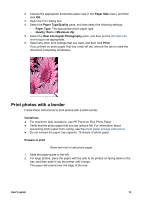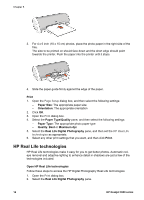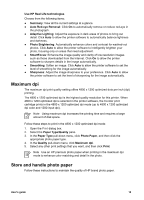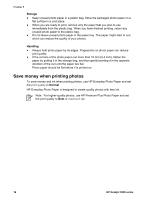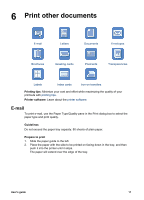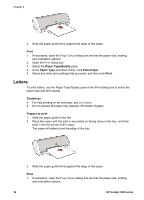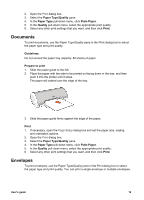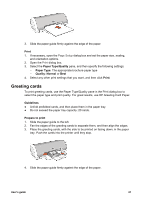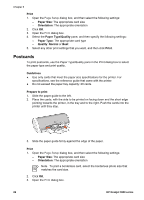HP Deskjet 3938 User's Guide - (Macintosh OS X) - Page 20
Letters, Print, Paper Type/Quality, Paper Type, Plain Paper, Guidelines, Prepare to print
 |
View all HP Deskjet 3938 manuals
Add to My Manuals
Save this manual to your list of manuals |
Page 20 highlights
Chapter 6 3. Slide the paper guide firmly against the edge of the paper. Print 1. If necessary, open the Page Setup dialog box and set the paper size, scaling, and orientation options. 2. Open the Print dialog box. 3. Select the Paper Type/Quality pane. 4. In the Paper Type pull-down menu, click Plain Paper. 5. Select any other print settings that you want, and then click Print. Letters To print letters, use the Paper Type/Quality pane in the Print dialog box to select the paper type and print quality. Guidelines ● For help printing on an envelope, see envelopes. ● Do not exceed the paper tray capacity: 80 sheets of paper. Prepare to print 1. Slide the paper guide to the left. 2. Place the paper with the side to be printed on facing down in the tray, and then push it into the printer until it stops. The paper will extend over the edge of the tray. 3. Slide the paper guide firmly against the edge of the paper. Print 1. If necessary, open the Page Setup dialog box and set the paper size, scaling, and orientation options. 18 HP Deskjet 3900 series