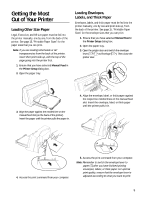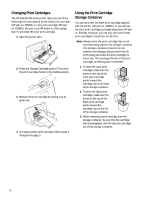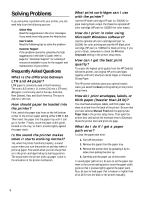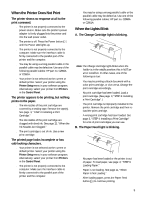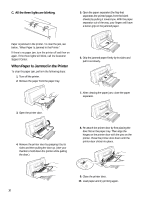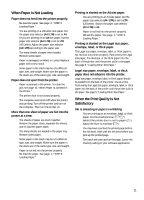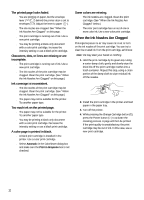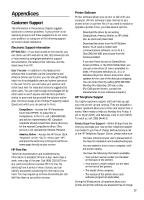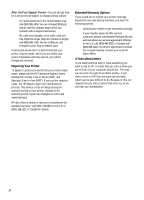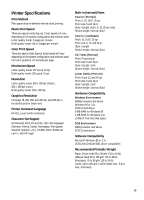HP Deskjet 400 (US)DeskJet 400 Series User's Guide - C2642-90043 - Page 12
When Paper Is Jammed in the Printer - and blank page
 |
View all HP Deskjet 400 manuals
Add to My Manuals
Save this manual to your list of manuals |
Page 12 highlights
C. All the three lights are blinking. 5. Open the paper separator (the flap that separates the printed pages from the blank sheets) by pulling it toward you. With the paper separator out of the way, your fingers will have a better grip on the jammed paper. Paper is jammed in the printer. To clear the jam, see below, "When Paper Is Jammed in the Printer." If there is no paper jam, turn the printer off and then on again. If the three lights still blink, call the Customer Support Center. When Paper Is Jammed in the Printer To clear the paper jam, perform the following steps: 1. Turn off the printer. 2. Remove the paper from the paper tray. 6. Grip the jammed paper firmly by its sides and pull it out slowly. 7. After clearing the paper jam, close the paper separator. 3. Open the printer door. 4. Remove the printer door by grasping it by its sides and then pulling the door up. (Use your thumbs to hold down the printer while pulling the door.) 8. Re-attach the printer door by first placing the door flat on the paper tray. Then align the hinges on the printer door with the pins on the printer. Press the printer door down until the printer door clicks into place. 9. Close the printer door. 10. Load paper and try printing again. 10