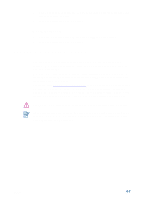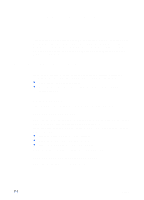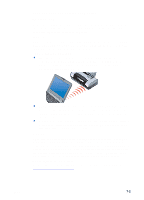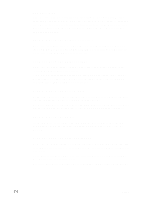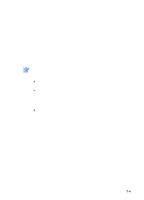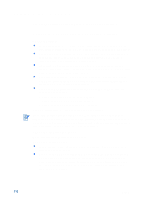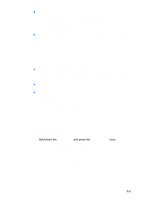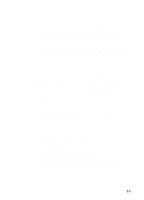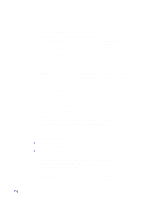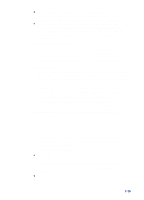HP Deskjet 450 HP Deskjet 450 - User Guide - Page 52
Solving printer problems, Printer is not responding (nothing prints)
 |
UPC - 844844844303
View all HP Deskjet 450 manuals
Add to My Manuals
Save this manual to your list of manuals |
Page 52 highlights
Solving printer problems The following sections provide solutions to common printer problems. Printer is not responding (nothing prints) Check the power Press and hold the Power button on the printer for a few seconds. After a brief printer startup, you should see a steady green light next to the button. If your printer does not turn on, make sure that the power cord and power adapter are firmly connected to the printer and that the power cord is connected from your printer to a working outlet. Try turning the printer off and then on again. If this does not solve the problem, turn off the printer, unplug the power adapter from the printer, wait a few seconds, and reconnect the power. If you still cannot turn the printer on, you might have a faulty power cord. Unplug the printer and call HP Customer Support. For information about contacting HP, see Support and warranty. If you are using battery power, check the Power LED to make sure the battery power is not low: • Lights up in green when 41-100% charged • Lights up in amber when 10-40% charged • Lights up in red when less than 10% charged For more information, see Charging and using the battery. If you tried to print when the printer was off, an alert message should have appeared on your computer screen. If the printer was off and you did not see a message when you tried to print, the printer setup might be incorrect. To correct this, reinstall the software that came with your printer. Check the front access cover Make sure the front access cover is closed. Check the printer setup Ensure that the correct port is selected and that the printer is connected directly to your computer. Make sure the USB or parallel cable is connected firmly to the printer and the computer. Check that only one cable is connected. Do not connect more than one interface cable (parallel or USB) to the printer at the same time. If two cables are connected, turn off the printer and disconnect the cable you are not using. 7-5 ENWW