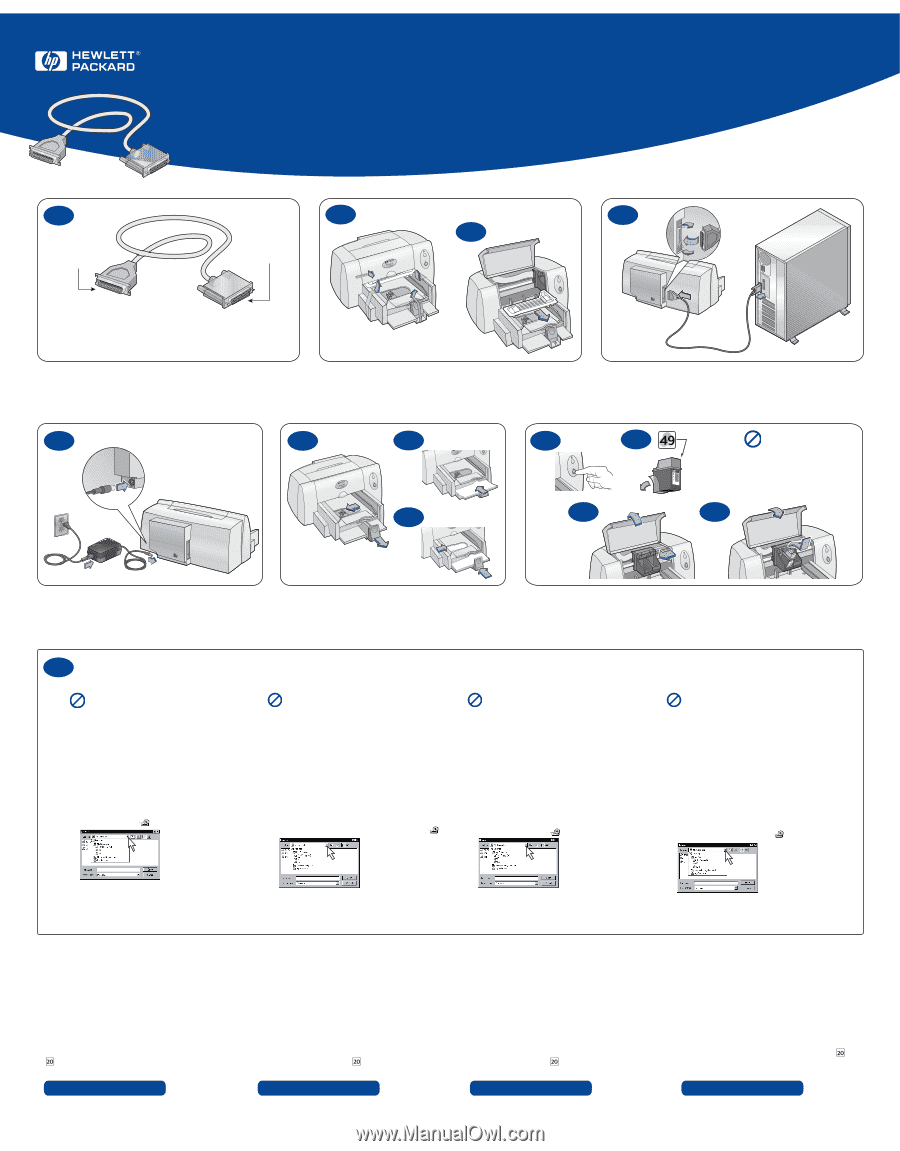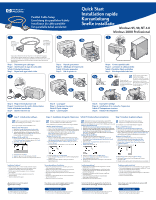HP Deskjet 630c (English, German, French, Dutch) DJ 630C Printer - Parallel Ca - Page 1
HP Deskjet 630c Manual
 |
View all HP Deskjet 630c manuals
Add to My Manuals
Save this manual to your list of manuals |
Page 1 highlights
1 1b To printer Vers l'imprimante Zum Drucker Naar printer Parallel Cable Setup Einrichtung des parallelen Kabels Installation du câble parallèle Een parallelle kabel aansluiten To computer Vers l'ordinateur Zum Computer Naar computer 2a Quick Start Installation rapide Kurzanleitung Snelle installatie Windows 95, 98, NT 4.0 Windows 2000 Professional 3 2b If your cable is different than the one shown here, see the USB Cable Setup poster. Si votre câble est différent, reportez-vous au dépliant « Installation du câble USB » . Sehen Sie auf dem Poster zur Einrichtung des USB-Kabels nach, falls Ihr Kabel anders aussieht. Volg de instructies op de poster Een USB-kabel aansluiten als uw kabel er anders uitziet dan de hier afgebeelde kabel. Step 1: Determine your cable type Etape 1 : identification du type de votre câble Schritt 1: Kabelart bestimmen Stap 1: Bepaal welk type kabel u hebt Step 2: Unpack your printer Etape 2 : déballage de l'imprimante Schritt 2: Drucker auspacken Stap 2: Pak de printer uit 4 5a 5b 5c 6a Step 3: Connect parallel cable Etape 3 : connexion du câble parallèle Schritt 3: Paralleles Kabel anschließen Stap 3: Sluit de parallelle kabel aan 6c 6b 75b Do NOT touch or remove copper strip on print cartridges. NE TOUCHEZ NI RETIREZ la bande Remove vinyl tape. cuivrée des cartouches d'impression. Retirez la bande en vinyle. Kupferstreifen auf den Patronen Schutzstreifen abziehen. NICHT berühren und NICHT abziehen. Verwijder de beschermende Verwijder de koperen strip NIET en vinyltape. raak de strip NIET aan. 6d Step 4: Plug in electrical power cord Etape 4 : branchement du cordon d'alimentation Schritt 4: Netzkabel anschließen Stap 4: Sluit het netsnoer aan Step 5: Load paper Etape 5 : chargement du papier Schritt 5: Papier einlegen Stap 5: Laad het papier Step 6: Insert print cartridge Etape 6 : installation de la cartouche d'impression Schritt 6: Tintenpatrone einsetzen Stap 6: Installeer de inktpatroon 7 Step 7: Install printer software Do NOT run virus protection or other software programs when installing your printer software. Turn on your computer and wait for Windows to start. Windows 2000 Professional 1 Open http://www.hp.com/cposupport/eschome.html. 2 Go to the site for your printer and select the drivers page. 3 To download the software, click the printer driver link for Windows 2000 Professional. Click More Info for instructions on downloading and installing the software. Windows 95, 98, and NT 4.0 1 Insert the HP Printer Software CD into your CD-ROM drive. If a New Hardware Found dialog box appears, click Cancel. 2 Select Start -> Run, then click Browse. 3 Browse to the CD icon. Etape 7 : installation du logiciel d'impression Schritt 7: Druckersoftware installieren Stap 7: Installeer de printersoftware Désactivez la protection anti-virus ou tout autre programme avant l'installation de votre logiciel d'impression. Mettez l'ordinateur sous tension et attendez le démarrage de Windows. Windows 2000 Professional 1 Ouvrez http://www/hp.com/cposupport/eschome.html. 2 Visitez le site de votre imprimante puis sélectionnez la page des pilotes. 3 Pour télécharger le logiciel, cliquez sur le lien du pilote d'imprimante pour Windows 2000 Professionnel. Cliquez sur Plus d'infos (More Info) pour obtenir de plus amples informations sur le téléchargement et l'installation du logiciel. Windows 95, 98 et NT 4.0 1 Insérez le cédérom de logiciel d'impression HP dans le lecteur de l'ordinateur. Si la boîte de dialogue Nouveau périphérique détecté (New Hardware Found) apparaît, cliquez sur Annuler (Cancel). 2 Sélectionnez Démarrer (Start) -> Exécuter (Run), puis cliquez sur Parcourir (Browse). 3 Sélectionnez l'icône correspondant au lecteur de cédérom. Während der Installation der Druckersoftware dürfen KEINE Voer GEEN antivirusprogramma of andere software- Antivirusprogramme oder anderen Softwareprogramme laufen. programma's uit terwijl u de printersoftware installeert. Schalten Sie den Computer ein, und warten Sie, bis Windows gestartet wurde. Windows 2000 Professional Zet uw computer aan en wacht totdat Windows is opgestart. 1 Rufen Sie http://www/hp.com/cposupport/eschome.html auf. Windows 2000 Professional 2 Wechseln Sie zur Site für Ihren Drucker, und öffnen Sie die Treiberseite. 3 Klicken Sie auf die Treiberverknüpfung für Windows 2000 Professional, um die Software herunterzuladen. Klicken sie auf Weitere Infos (More Info), um Anweisungen für das Herunterladen und Installieren der Software einzublenden. Windows 95, 98 und NT 4.0 1 Legen Sie die CD mit der HP Druckersoftware in das 1 Open http://www.hp.com/cposupport/eschome.html. 2 Ga naar de site voor uw printer en selecteer de driverpagina. 3 Om de software te downloaden klikt u op de printerdriverkoppeling voor Windows 2000 Professional. Klik op Verdere informatie (More Info) voor instructies om de software te downloaden en te installeren. Windows 95, 98 en NT 4.0 CD-ROM-Laufwerk ein. Klicken Sie auf Abbrechen (Cancel), falls 1 Plaats de cd met HP printersoftware in het cd-romstation. das Dialogfeld Neue Hardwarekomponente (New Hardware Found) eingeblendet wird. 2 Wählen Sie Start -> Ausführen (Run), und klicken Sie dann auf Durchsuchen (Browse). 3 Suchen Sie das CD-Symbol. Als het dialoogvenster Nieuwe hardware gevonden (New Hardware Found) verschijnt, klikt u op Annuleren (Cancel). 2 Selecteer Start -> Uitvoeren (Start -> Run), en klik vervolgens op Bladeren (Browse). 3 Blader naar het pictogram van de cd. 4 Click Setup, then click Open. 5 Setup file appears in the Run dialog box. Click OK. 6 Follow on-screen instructions to install your printer software. Installation Problems? • Make sure the printer is turned on and all connections are firm. • Exit your software program and turn off the computer and the printer. Turn on the printer, then turn on the computer. • Disable any virus protection programs that are running on your computer. • Uninstall the printer software using the instruction in the Reference Manual. • Try the installation process again. For crisp black text, insert the optional Black print cartridge! HP Customer Care For additional information, see your Reference Manual or visit http://www.hp.com/go/support/ 4 Cliquez sur Setup, puis sur Ouvrir (Open). 5 Le nom de fichier Setup apparaît dans la boîte de dialogue Exécuter. Cliquez sur OK. 6 Suivez les instructions affichées à l'écran pour installer le logiciel d'impression. 4 Klicken Sie auf Setup und dann auf Öffnen (Open). 5 Der Pfad für die Setup-Datei wird im Dialogfeld Ausführen (Run) angezeigt. Klicken Sie auf OK. 6 Befolgen Sie die eingeblendeten Anweisungen zur Installation der Druckersoftware. En cas de problèmes d'installation • Assurez-vous que l'imprimante est en marche et que tous les câbles sont branchés correctement. • Quittez votre programme et arrêtez l'ordinateur et l'imprimante. Remettez en marche l'imprimante, puis l'ordinateur. • Désactivez tout programme de protection anti-virus tournant sur l'ordinateur. • Résinstallez le logiciel d'impression en suivant les instructions du Manuel de référence. • Redémarrez le processus d'installation. Installationsprobleme? • Vergewissern Sie sich, daß der Drucker eingeschaltet ist und alle Kabelanschlüsse fest sitzen. • Beenden Sie das Anwendungsprogramm, und schalten Sie den Computer und den Drucker aus. Schalten Sie den Drucker und danach den Computer ein. • Deaktivieren Sie alle derzeit auf dem Computer ausgeführten Antivirusprogramme. • Deinstallieren Sie die Druckersoftware entsprechend den Anweisungen im Referenzhandbuch. • Wiederholen Sie das Installationsverfahren. Pour obtenir un texte noir d'excellente qualité, installez la cartouche d'impression noire optionnelle ! Setzen Sie für den Druck von gestochen scharfem Text in Schwarzweiß die optionale schwarze Tintenpatrone ein. Service Clientèle HP Pour obtenir de plus amples informations, reportez-vous au Manuel de référence ou visitez le site http://www.hp.com/go/support/ HP Kundenbetreuung Weitere Informationen finden Sie im Referenzhandbuch. Oder besuchen Sie uns einfach unter der Adresse: http://www.hp.com/go/support/ 4 Klik op Setup, en klik vervolgens op Openen (Open). 5 Het bestand Setup verschijnt in het dialoogvenster Uitvoeren (Run). Klik op OK. 6 Volg de instructies op het scherm om de printersoftware te installeren. Problemen met de installatie? • Controleer of de printer aan staat en alle kabels stevig zijn aangesloten. • Sluit uw softwareprogramma en zet de computer en printer uit. Zet eerst de printer en vervolgens de computer weer aan. • Sluit alle antivirusprogramma 's op uw computer. • Maak de installatie van de printersoftware ongedaan aan de hand van de instructies in de Naslaggids. • Installeer de installatie opnieuw. Voor scherpe zwarte tekst installeert u de optionele zwarte inktpatroon! HP Customer Care Meer informatie vindt u in de Naslaggids of u kunt ons op het web bezoeken op http://www.hp.com/go/support/