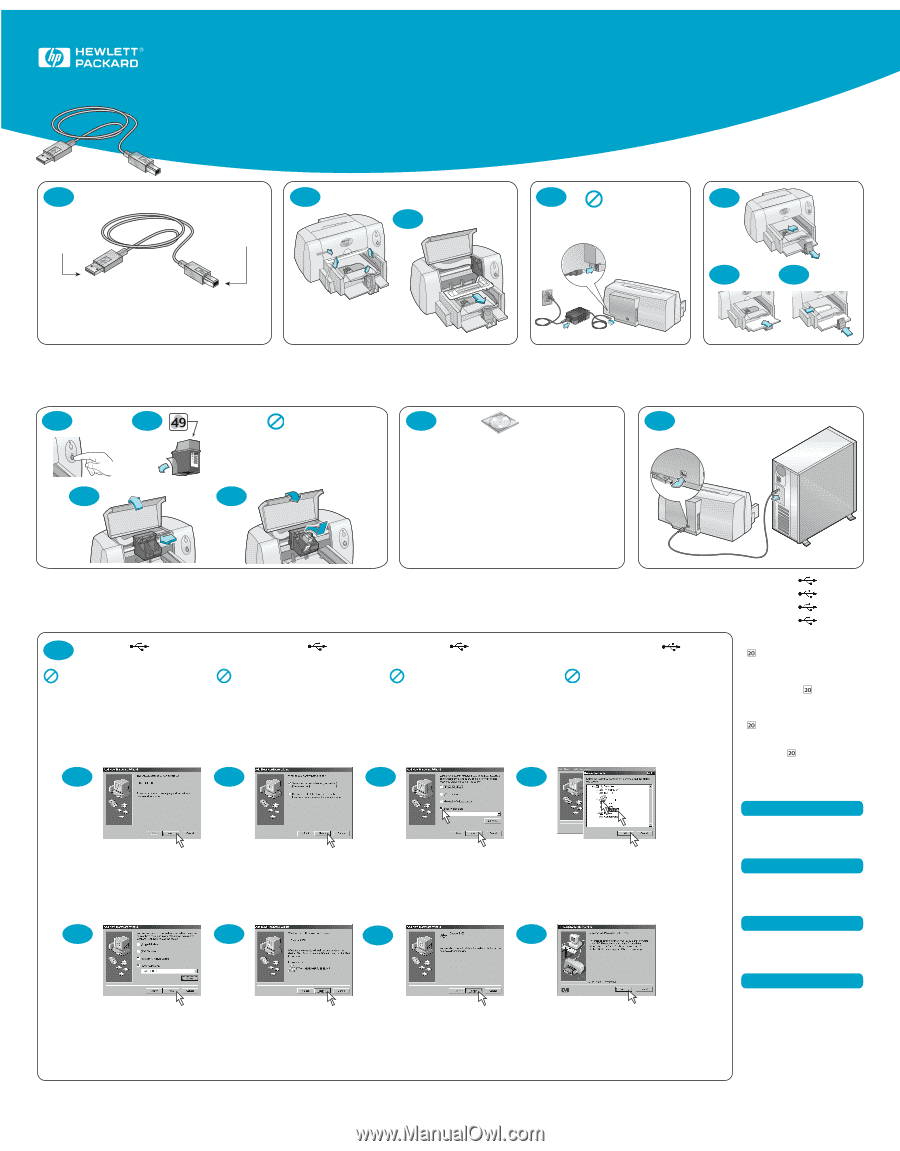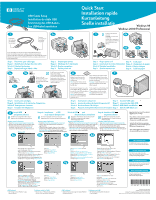HP Deskjet 630c (English, German, French, Dutch) DJ 630C Printer - USB Cable Q - Page 1
HP Deskjet 630c Manual
 |
View all HP Deskjet 630c manuals
Add to My Manuals
Save this manual to your list of manuals |
Page 1 highlights
1 1b To computer Vers l'ordinateur Zum computer Naar computer USB Cable Setup Installation du câble USB Einrichtung des USB-Kabels Een USB-kabel aansluiten To printer Vers l'imprimante Zum Drucker Naar printer 2a Quick Start Installation rapide Kurzanleitung Snelle installatie Windows 98 Windows 2000 Professional 2b 3 Do NOT connect USB cable at this time. 4a ATTENDEZ avant de connecter le câble USB. Schließen Sie das USB-Kabel zu diesem Zeitpunkt noch NICHT an. Sluit de USB-kabel nu nog NIET aan. 4b 4a If your cable is different than the one shown here, see the Parallel Cable Setup poster. Si votre câble est différent, reportez-vous au dépliant « Installation du câble parallèle ». Sehen Sie auf dem Poster zur Einrichtung des parallelen Kabels nach, falls Ihr Kabel anders aussieht. Volg de instructies op de poster Een parallelle kabel aansluiten als uw kabel er anders uitziet dan de hier afgebeelde kabel. Step 1: Determine your cable type Etape 1 : identification du type de votre câble Schritt 1: Kabelart bestimmen Stap 1: Bepaal welk type kabel u hebt Step 2: Unpack your printer Etape 2 : déballage de l' imprimante Schritt 2: Drucker auspacken Stap 2: Pak de printer uit Step 3: Plug in power cord Step 4: Load paper Etape 3 : branchement du cordon d'alimentation Etape 4 : chargement du papier Schritt 3: Netzkabel anschließen Schritt 4: Papier einlegen Stap 3: Sluit het netsnoer aan Stap 4: Laad het papier 5a 5c 5b 75b Remove vinyl tape. Retirez la bande en vinyle. Schutzstreifen abziehen. Verwijder de beschermende vinyltape. 5d Do NOT touch or remove copper strip on print cartridges. NE TOUCHEZ NI RETIREZ la bande cuivrée des cartouches d'impression. Kupferstreifen auf den Patronen NICHT berühren und NICHT abziehen. Verwijder de koperen strip NIET en raak de strip NIET aan. Step 5: Insert print cartridges Etape 5 : Installation de la cartouche d'impression Schritt 5: Tintenpatrone einsetzen Stap 5: Installeer de inktpatroon 6 7 Turn on your computer, wait for Windows to start, then insert the HP printer software CD into your CD-ROM drive. Note: Your printer software will not start until after you have connected the USB cable. Mettez l'ordinateur sous tension, attendez le démarrage de Windows 98, puis insérez le cédérom de logiciel d'impression HP dans le lecteur de l'ordinateur. Remarque : le logiciel d'impression ne sera lancé automatiquement que si le câble USB est connecté. Schalten Sie den Computer ein, warten Zet de computer aan, wacht tot Windows 98 Sie, bis Windows 98 läuft, und legen Sie gestart is en plaats vervolgens de cd met dann die CD mit der HP Druckersoftware HP printersoftware in het cd-romstation. in das CD-ROM-Laufwerk ein. N.B. De printersoftware start pas nadat u Hinweis: Die Druckersoftware wird de USB kabel hebt aangesloten. erst gestartet, wenn das USB-Kabel angeschlossen ist. Step 6: Insert printer software CD Step 7: Connect USB cable Etape 6 : insertion du cédérom de logiciel d'impression HP Etape 7 : connexion du câble USB Schritt 6: Druckersoftware-CD einlegen Schritt 7: USB-Kabel anschließen Stap 6: Plaats de cd met printersoftware in het cd-romstation Stap 7: Sluit de USB-kabel aan 8 Install USB and printer software Do NOT run virus protection or other software programs when installing your printer software. Windows 2000 Professional 1 Open http://www.hp.com/cposupport/eschome.html. 2 Go to the site for your printer and select the drivers page. 3 To download the software, click the printer driver link for Windows 2000 Professional. Click More Info for instructions on downloading and installing the software. Windows 98 8a Etape 8 : installation de USB Schritt 8: USB und Stap 8: Installeer USB et du logiciel d'impression Druckersoftware installieren en printersoftware Désactivez la protection anti-virus ou tout autre Während der Installation der Druckersoftware dürfen Voer GEEN antivirusprogramma of andere programme avant l'installation du logiciel d'impression. KEINE Antivirusprogramme oder anderen softwareprogramma's uit terwijl u de printer Softwareprogramme laufen. software installeert. Windows 2000 Professional Windows 2000 Professional Windows 2000 Professional 1 Ouvrez http://www/hp.com/cposupport/eschome.html. 1 Rufen Sie http://www/hp.com/cposupport/eschome.html auf. 1 Open http://www/hp.com/cposupport/eschome.html. 2 Visitez le site de votre imprimante puis sélectionnez la 2 Wechseln Sie zur Site für Ihren Drucker, und öffnen Sie die Treiberseite. 2 Ga naar de site voor uw printer en selecteer de driverpagina. page des pilotes. 3 Klicken Sie auf die Treiberverknüpfung für Windows 2000 3 Om de software te downloaden klikt u op de 3 3 Pour télécharger le logiciel, cliquez sur le lien du pilote Professional, um die Software herunterzuladen. Klicken sie auf printerdriverkoppeling voor Windows 2000 Professional. d'imprimante pour Windows 2000 Professionnel. Cliquez sur Weitere Infos (More Info), um Anweisungen für das Herunterladen Klik op verdere informatie (More Info) voor instructies om Plus d'infos (More Info) pour obtenir de plus amples und Installieren der Software einzublenden. de software te downloaden en te installeren. informations sur le téléchargement et l'installation du logiciel. 8b 8c 8d For crisp black text, insert the optional Black print cartridge! Pour obtenir un texte noir d'excellente qualité, installez la cartouche d'impression noire optionnelle ! Setzen Sie für den Druck von gestochen scharfem Text in Schwarzweiß die optionale schwarze Tintenpatrone ein. Voor scherpe zwarte tekst installeert u de optionele zwarte inktpatroon! 8e When the USB cable is connected, this screen should appear. Click Next. Après la connexion du câble USB, cet écran devrait s'afficher. Cliquez sur Suivant (Next). Bei angeschlossenem USB-Kabel sollte dieser Bildschirm eingeblendet werden. Klicken Sie auf Weiter (Next). Het hier afgebeelde scherm wordt weergegeven nadat de USB-kabel is aangesloten. Klik op Volgende (Next). Click Next. Cliquez sur Suivant (Next). Klicken Sie auf Weiter (Next). Klik op Volgende (Next). 8f 8g 1 1 2 2 Click Specify a Location, then click Browse. Cliquez sur Spécifier un emplacement (Specify a Location), puis sur Parcourir (Browse). Klicken Sie auf Pfad angeben (Specify a Location) und dann auf Durchsuchen (Browse). Klik op Geef een locatie op (Specify a location) en vervolgens op Bladeren (Browse). 8h 3 Double-click on the CD icon. Click on the win98usb folder, then click OK. Cliquez deux fois sur l'icône du cédérom. Cliquez sur le dossier win98usb, puis sur OK. Doppelklicken Sie auf das CD-Symbol. Klicken Sie auf den Ordner win98usb und dann auf OK. Dubbelklik op het pictogram van de cd. Klik op de map win98usb en vervolgens op OK. HP Customer Care For additional information, see your Reference Manual or visit http://www.hp.com/go/support/ Service Clientèle HP Pour obtenir de plus amples informations, reportez-vous au Manuel de référence ou visitez le site http://www.hp.com/go/support/ HP Kundenbetreuung Weitere Informationen finden Sie im Referenzhandbuch. Oder besuchen Sie uns einfach unter der Adresse: http://www.hp.com/go/support/ Click Next. If Windows is unable to locate a driver, click Back to Step 8c. Cliquez sur Suivant (Next). Si Windows ne parvient pas à trouver un gestionnaire, cliquez sur Précédent (Back) pour revenir à l'étape 8c. Klicken Sie auf Weiter (Next). Falls Windows keinen Treiber finden kann, klicken Sie auf Zurück (Back), und führen Sie Schritt 8c noch einmal aus. Klik op Volgende (Next). Klik op Terug (Back) naar stap 8c als Windows geen driver kan vinden. Click Next. Cliquez sur Suivant (Next). Klicken Sie auf Weiter (Next). Klik op Volgende (Next). USB Problems? • See "Solving Common Problems" in your Reference Manual. Problèmes relatifs à l'USB ? • Reportez-vous à « Résolution des problèmes courants » dans votre Manuel de référence. Click Finish. Cliquez sur Terminé (Finish). Klicken Sie auf Beenden (Finish). Klik op Voltooien (Finish). Click Next, then follow the on-screen instructions. Cliquez sur Suivant (Next), puis observez les instructions affichées à l'écran. Klicken Sie auf Weiter (Next), und befolgen Sie die eingeblendeten Anweisungen. Klik op Volgende (Next) en volg de instructies op het scherm. HP Klantenondersteuning Meer informatie vindt u in de Naslaggids of u kunt ons op het web bezoeken op http://www.hp.com/go/support/ *C6467-90008* USB-Probleme? • Siehe den Abschnitt „Lösungen für häufige Probleme" im Referenzhandbuch. Problemen met USB? • Zie "Veelvoorkomende problemen oplossen" in de Naslaggids. Printed in Germany 06/00 © 2000 Hewlett-Packard Company Windows® is a registered trademark of Microsoft Corporation. Adobe and Acrobat are registered trademarks of Adobe Systems Incorporated