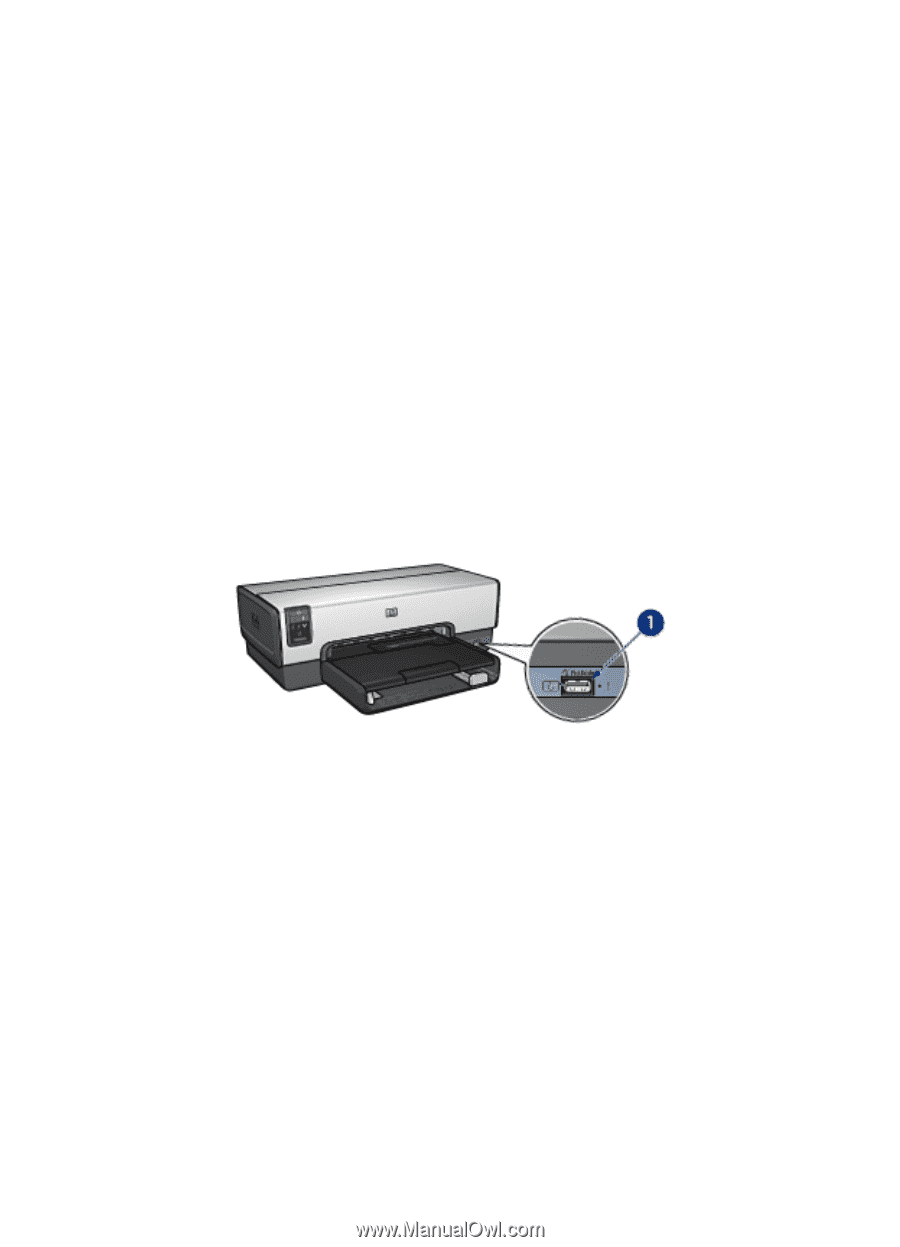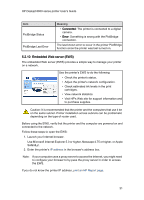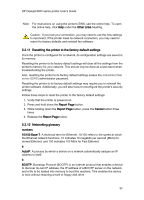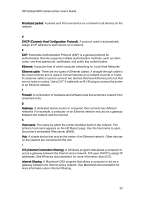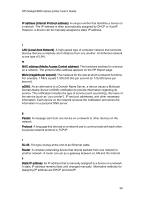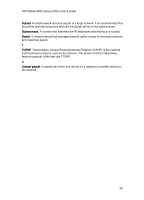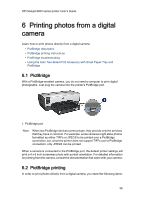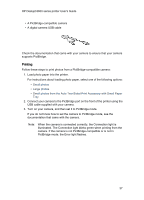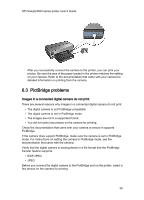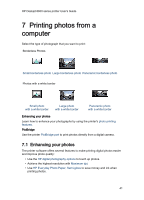HP Deskjet 6620 HP Deskjet 6600 Printer series printer - (Macintosh OS X) User - Page 36
Printing photos from a digital, camera
 |
View all HP Deskjet 6620 manuals
Add to My Manuals
Save this manual to your list of manuals |
Page 36 highlights
HP Deskjet 6600 series printer User's Guide 6 Printing photos from a digital camera Learn how to print photos directly from a digital camera: • PictBridge description • PictBridge printing instructions • PictBridge troubleshooting • Using the Auto Two-Sided Print Accessory with Small Paper Tray and PictBridge 6.1 PictBridge With a PictBridge-enabled camera, you do not need a computer to print digital photographs. Just plug the camera into the printer's PictBridge port. 1. PictBridge port Note: When two PictBridge devices communicate, they provide only the services that they have in common. For example, some cameras might allow photos formatted as either TIFFs or JPEGS to be printed over a PictBridge connection, but, since the printer does not support TIFFs over a PictBridge connection, only JPEGS can be printed. When a camera is connected to the PictBridge port, the default printer settings will print a 4 x 6 inch borderless photo with portrait orientation. For detailed information on printing from the camera, consult the documentation that came with your camera. 6.2 PictBridge printing In order to print photos directly from a digital camera, you need the following items: 36