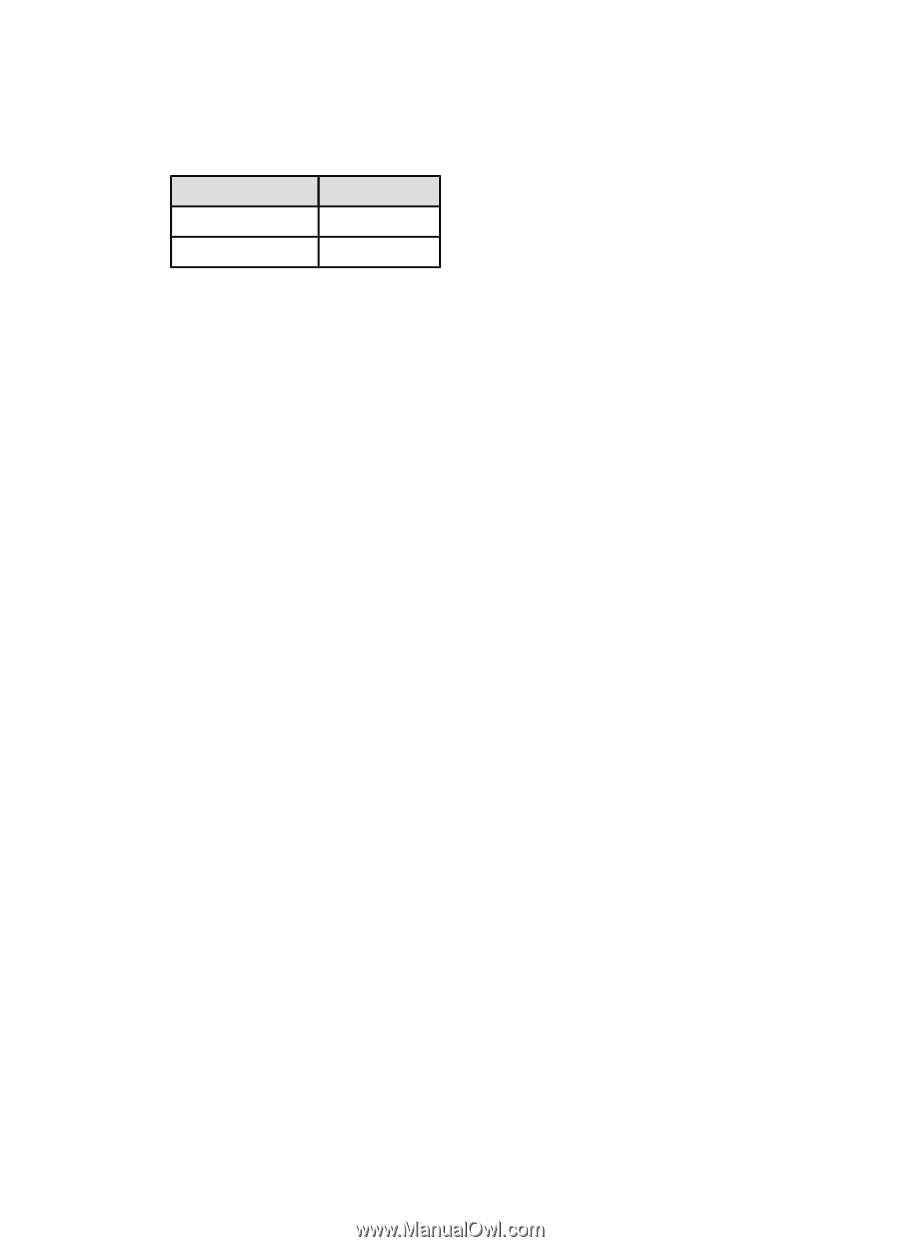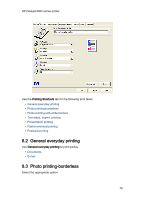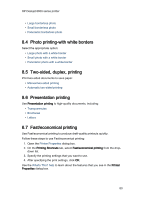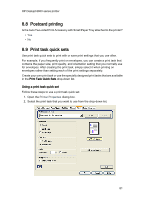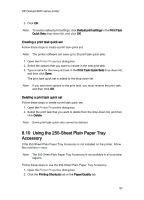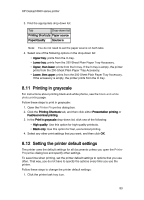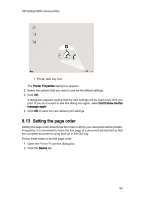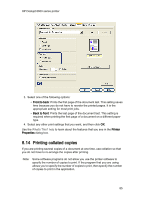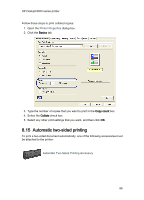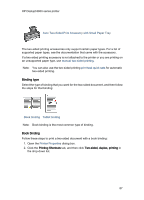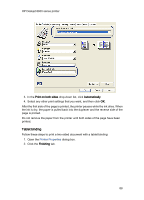HP Deskjet 6620 HP Deskjet 6600 series printer - (Windows) User's Guide - Page 83
Printing in grayscale, Setting the printer default settings
 |
View all HP Deskjet 6620 manuals
Add to My Manuals
Save this manual to your list of manuals |
Page 83 highlights
HP Deskjet 6600 series printer 3. Find the appropriate drop-down list: Tab Drop-down list Printing Shortcuts Paper source Paper/Quality Source is Note: You do not need to set the paper source on both tabs. 4. Select one of the following options in the drop-down list: • Upper tray: prints from the In tray. • Lower tray: prints from the 250-Sheet Plain Paper Tray Accessory. • Upper, then lower: prints from the In tray. If the In tray is empty, the printer prints from the 250-Sheet Plain Paper Tray Accessory. • Lower, then upper: prints from the 250-Sheet Plain Paper Tray Accessory. If the accessory is empty, the printer prints from the In tray. 8.11 Printing in grayscale For instructions about printing black-and-white photos, see the black-and-white photo printing page. Follow these steps to print in grayscale: 1. Open the Printer Properties dialog box. 2. Click the Printing Shortcuts tab, and then click either Presentation printing or Fast/economical printing. 3. In the Print in grayscale drop-down list, click one of the following: • High quality: Use this option for high-quality printouts. • Black only: Use this option for fast, economical printing. 4. Select any other print settings that you want, and then click OK. 8.12 Setting the printer default settings The printer uses the default settings for all documents unless you open the Printer Properties dialog box and specify other settings. To save time when printing, set the printer default settings to options that you use often. That way, you do not have to specify the options every time you use the printer. Follow these steps to change the printer default settings: 1. Click the printer task tray icon. 83