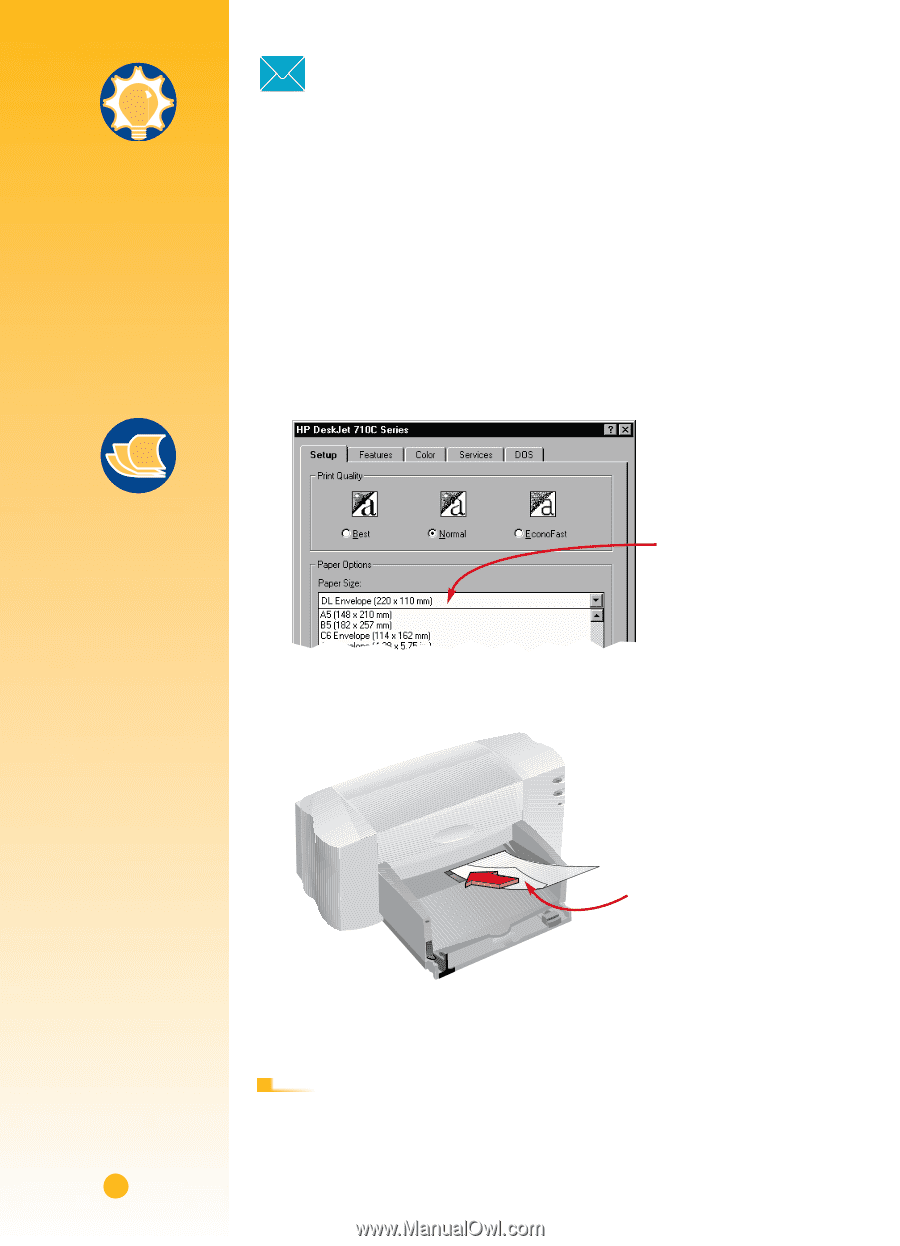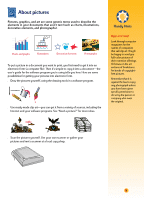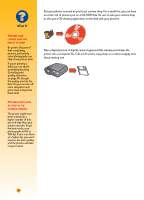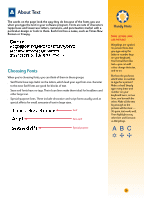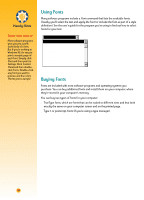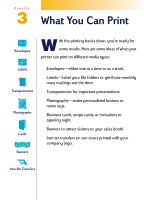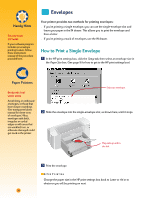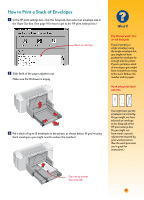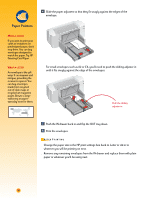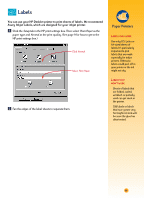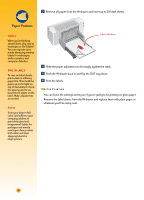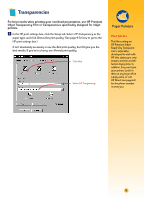HP Deskjet 710/712c (English) Windows Users Guide - C5894-60003 - Page 47
Envelopes, How to Print a Single Envelope
 |
View all HP Deskjet 710/712c manuals
Add to My Manuals
Save this manual to your list of manuals |
Page 47 highlights
Handy Hints FOLLOW YOUR SOFTWARE If your software program includes an envelope printing feature, follow those instructions instead of the procedure provided here. Envelopes Your printer provides two methods for printing envelopes: s If you're printing a single envelope, you can use the single-envelope slot and leave your paper in the IN drawer. This allows you to print the envelope and then a letter. s If you're printing a stack of envelopes, use the IN drawer. How to Print a Single Envelope Ẅ In the HP print settings box, click the Setup tab, then select an envelope size in the Paper Size box. (See page 9 for how to get to the HP print settings box.) Paper Pointers ENVELOPES THAT WON'T WORK Avoid shiny or embossed envelopes, or those that have clasps or windows. (Use transparent labels instead for these sorts of envelopes.) Also, envelopes with thick, irregular, or curled edges or with areas that are wrinkled, torn, or otherwise damaged could get stuck in the printer. Select an envelope. ẅ Slide the envelope into the single-envelope slot, as shown here, until it stops. Flap side up and to the left Ẇ Print the envelope. AFTER P RINTING s Change the paper size in the HP print settings box back to Letter or A4 or to whatever you will be printing on next. 26