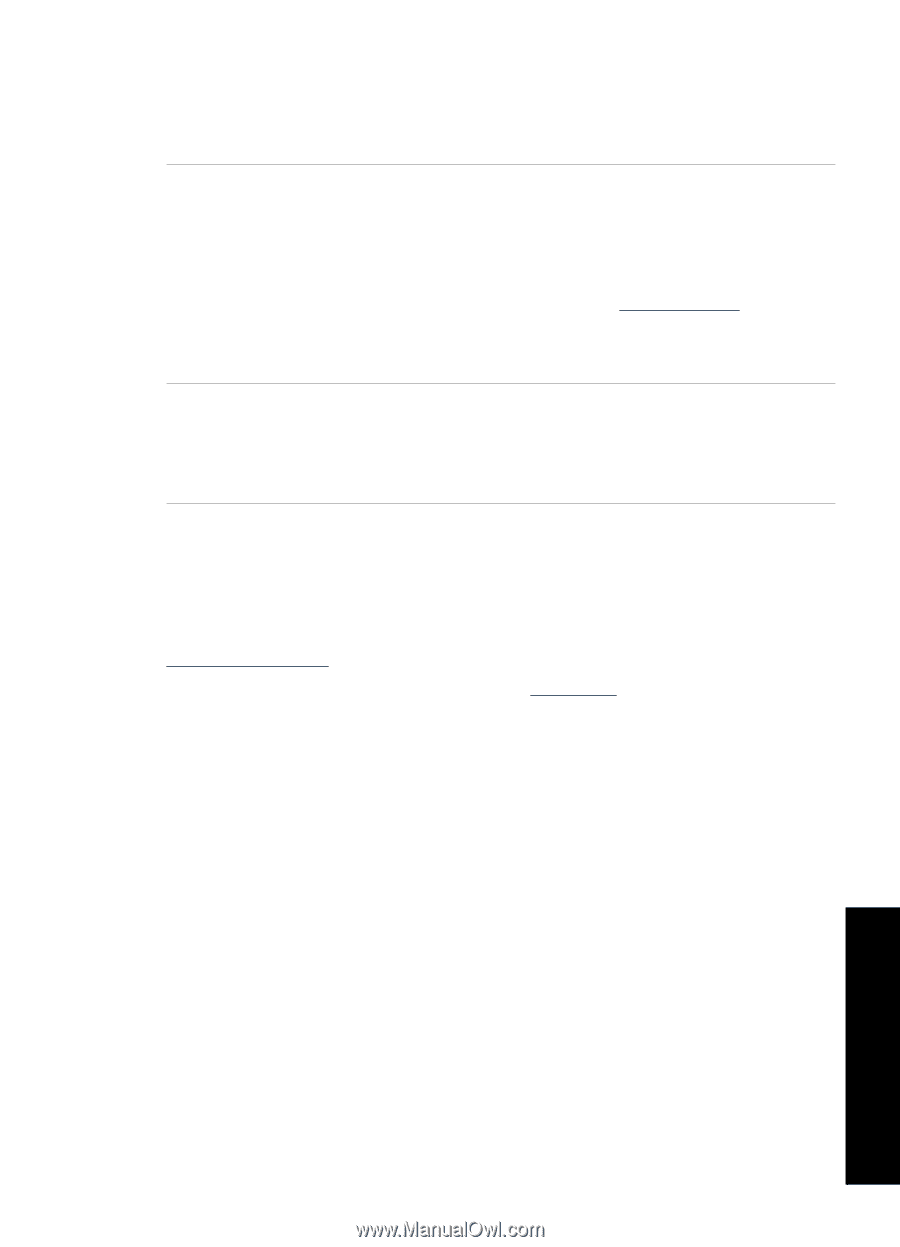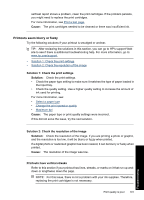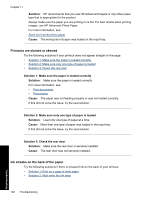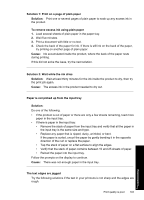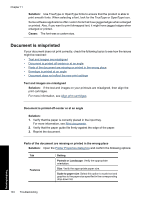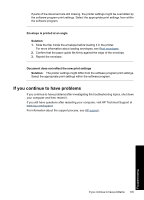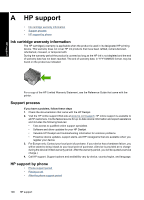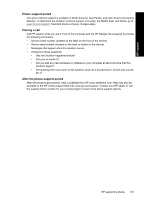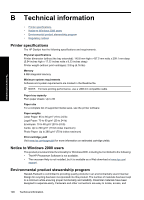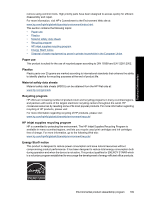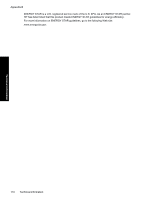HP Deskjet D2500 Full User Guide - Page 108
If you continue to have problems
 |
View all HP Deskjet D2500 manuals
Add to My Manuals
Save this manual to your list of manuals |
Page 108 highlights
If parts of the document are still missing, the printer settings might be overridden by the software program print settings. Select the appropriate print settings from within the software program. Envelope is printed at an angle Solution: 1. Slide the flap inside the envelope before loading it in the printer. For more information about loading envelopes, see Print envelopes. 2. Confirm that the paper guide fits firmly against the edge of the envelope. 3. Reprint the envelope. Document does not reflect the new print settings Solution: The printer settings might differ from the software program print settings. Select the appropriate print settings within the software program. If you continue to have problems If you continue to have problems after investigating the troubleshooting topics, shut down your computer and then restart it. If you still have questions after restarting your computer, visit HP Technical Support at www.hp.com/support. For information about the support process, see HP support. If you continue to have problems 105 Troubleshooting