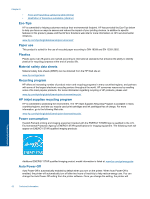HP Deskjet Ink Advantage 2520hc User Guide - Page 45
Sleep mode
 |
View all HP Deskjet Ink Advantage 2520hc manuals
Add to My Manuals
Save this manual to your list of manuals |
Page 45 highlights
maintain the setting that you choose. Auto Power-Off turns the printer off completely, so you must use the power button to turn the printer back on. To enable or disable Auto Power-Off 1. Click the HP Deskjet 2520 series desktop icon to open the Printer Software. NOTE: You can also access the Printer Software by clicking Start > Programs > HP > HP Deskjet 2520 series > HP Deskjet 2520 series 2. In the Printer Software, click Print & Scan and then click Maintain Your Printer to access the HP Deskjet 2520 series Toolbox. 3. The HP Deskjet 2520 series Toolbox appears. 4. Click Advanced Settings. Follow the onscreen instructions. TIP: If you are printing through a wireless or Ethernet connection over a network, Auto Power-Off should be disabled to ensure that print jobs do not get lost. Even when Auto Power-Off is disabled, the printer enters a Sleep mode after five minutes of inactivity to help reduce energy use. Sleep mode • Power usage is reduced while in Sleep mode. • After initial setup of printer, the printer will enter Sleep mode after five minutes of inactivity. • The time to Sleep mode cannot be changed. Technical information Environmental product stewardship program 43