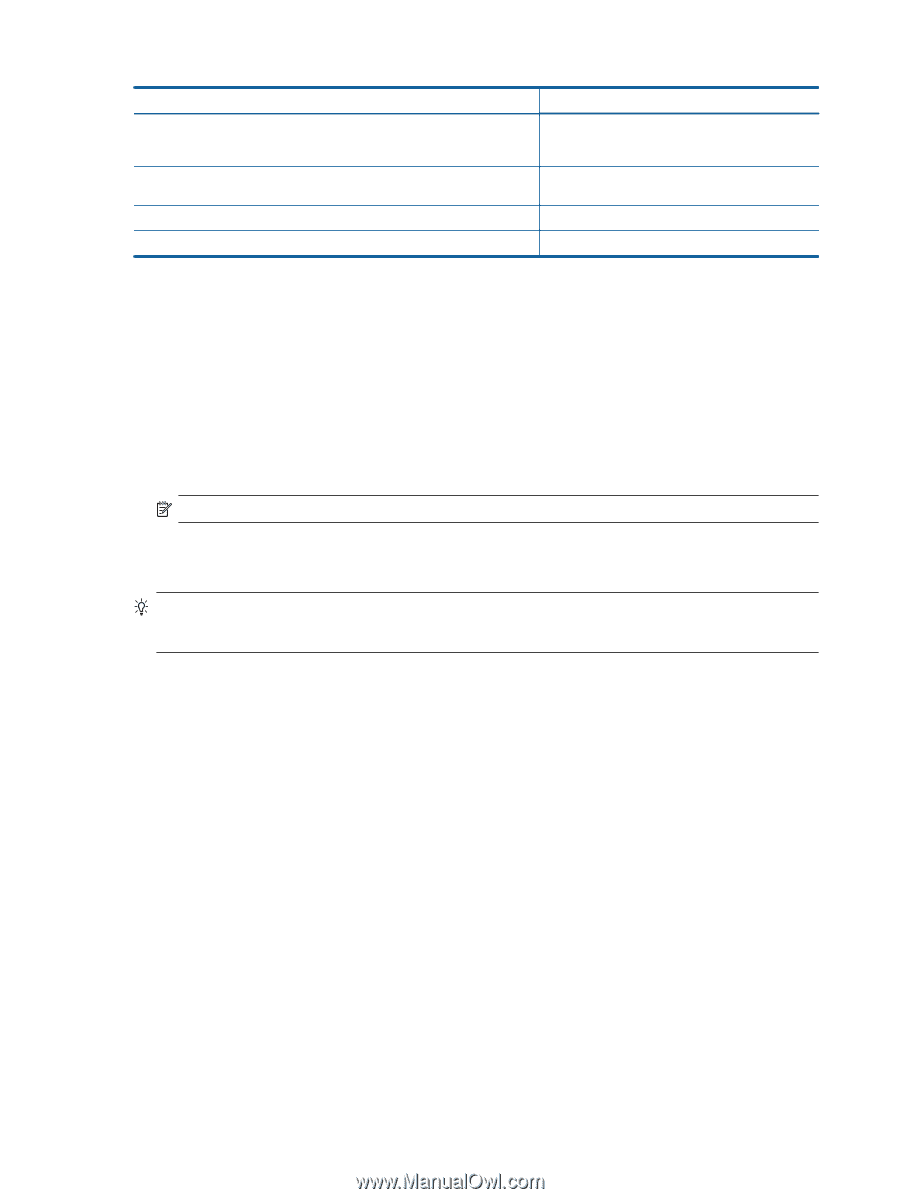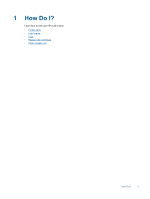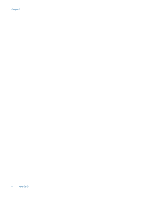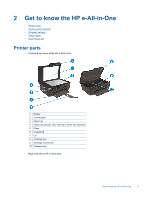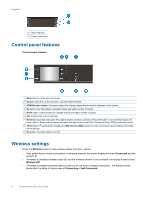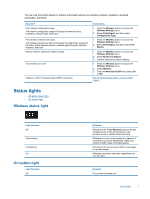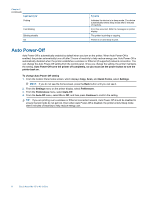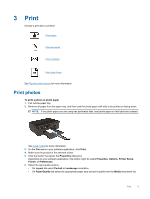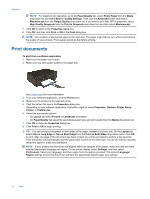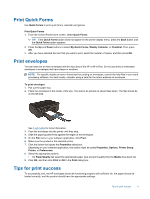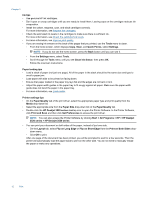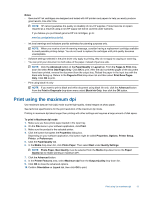HP Deskjet Ink Advantage 3520 User Guide - Page 10
Auto Power-Off
 |
View all HP Deskjet Ink Advantage 3520 manuals
Add to My Manuals
Save this manual to your list of manuals |
Page 10 highlights
Chapter 2 (continued) Light behavior Pulsing Fast blinking Blinking steadily On Solution Indicates the device is in sleep mode. The device automatically enters sleep mode after 5 minutes of inactivity. Error has occurred. Refer to messages on printer display. The printer is printing or copying. Printer is on and ready to print. Auto Power-Off Auto Power-Off is automatically enabled by default when you turn on the printer. When Auto Power-Off is enabled, the printer automatically turns off after 2 hours of inactivity to help reduce energy use. Auto Power-Off is automatically disabled when the printer establishes a wireless or Ethernet (if supported) network connection. You can change the Auto Power-Off setting from the control panel. Once you change the setting, the printer maintains the setting. Auto Power-Off turns the printer off completely, so you must use the power button to turn the printer back on. To change Auto Power-Off setting 1. From the Control Panel home screen, which displays Copy, Scan, and Quick Forms, select Settings. NOTE: If you do not see the home screen, press the Back button until you can see it. 2. From the Settings menu on the printer display, select Preferences. 3. From the Preferences menu, select Auto-Off. 4. From the Auto-Off menu, select On or Off, and then press Continue to confirm the setting. TIP: If you are printing over a wireless or Ethernet connected network, Auto Power-Off should be disabled to ensure that print jobs do not get lost. Even when Auto Power-Off is disabled, the printer enters Sleep mode after 5 minutes of inactivity to help reduce energy use. 8 Get to know the HP e-All-in-One