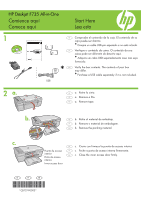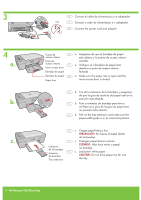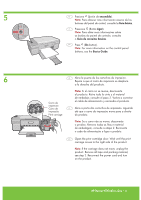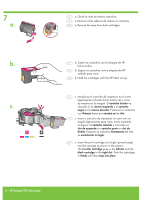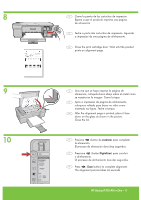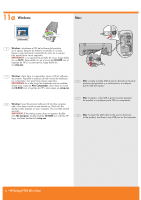HP Deskjet Ink Advantage F700 Setup Guide
HP Deskjet Ink Advantage F700 - All-in-One Printer Manual
 |
View all HP Deskjet Ink Advantage F700 manuals
Add to My Manuals
Save this manual to your list of manuals |
HP Deskjet Ink Advantage F700 manual content summary:
- HP Deskjet Ink Advantage F700 | Setup Guide - Page 1
HP Deskjet F735 All-in-One Comience aquí Comece aqui Start Here Lea esto 1 ES Compruebe el contenido de la caja. El contenido de su caja puede ser distinto. * Compre un - HP Deskjet Ink Advantage F700 | Setup Guide - Page 2
está na posição mais externa. EN b. Pull out the tray extension and make sure the paper-width guide is in its outermost position. Extensión de la bandeja Extensão da bandeja Tray extension ES c. Cargue white paper. CAUTION: Do not force paper too far into the tray. 2 • HP Deskjet F735 All-in-One - HP Deskjet Ink Advantage F700 | Setup Guide - Page 3
básicos. EN Press (On button). Note: For more information on the control panel buttons, see the Basics Guide. 6 ES Abra la puerta de los cartuchos de impresión. Espere a que el carro de impresión se desplace step 2. Reconnect the power cord and turn on the product. HP Deskjet F735 All-in-One • 3 - HP Deskjet Ink Advantage F700 | Setup Guide - Page 4
b. Sujete los cartuchos con la etiqueta de HP hacia arriba. PT b. Segure os cartuchos com a etiqueta da HP voltada para cima. EN b. Hold the cartridges with the HP label on top. ES c. Introduzca el cartucho . Push the cartridges in firmly until they snap into place. 4 • HP Deskjet F735 All-in-One - HP Deskjet Ink Advantage F700 | Setup Guide - Page 5
Pressione (botão Digitalizar) para concluir o alinhamento. O processo de alinhamento leva dez segundos. EN Press (Scan button) to complete alignment. The alignment process takes ten seconds. HP Deskjet F735 All-in-One • 5 - HP Deskjet Ink Advantage F700 | Setup Guide - Page 6
clic en el icono del CD-ROM con el logotipo de HP y, a continuación, haga doble clic en setup.exe. PT vezes no ícone de CD-ROM com o logotipo da HP e duas vezes em setup.exe. ES Mac: conecte el Computer, double-click the CD-ROM icon with the HP logo, and then double-click setup.exe. PT Mac - HP Deskjet Ink Advantage F700 | Setup Guide - Page 7
na tela. EN Mac: Insert the product software CD. Double-click the HP All-in-One Installer icon. Follow the onscreen instructions. ES 12 Windows: cuando aparezca el indicador USB, conecte el cable USB de Instalação. EN Mac: Complete the Setup Assistant screen. HP Deskjet F735 All-in-One • 7 - HP Deskjet Ink Advantage F700 | Setup Guide - Page 8
problemas Troubleshooting Solução de problemas www.hp.com/support ES insert the software CD. Refer to Steps 11 and 12. ES Problem: (sólo en Windows) aparece la pantalla en la que se product and plug it in again. Make sure that the printer is turned on. Check all connections. Make sure the USB
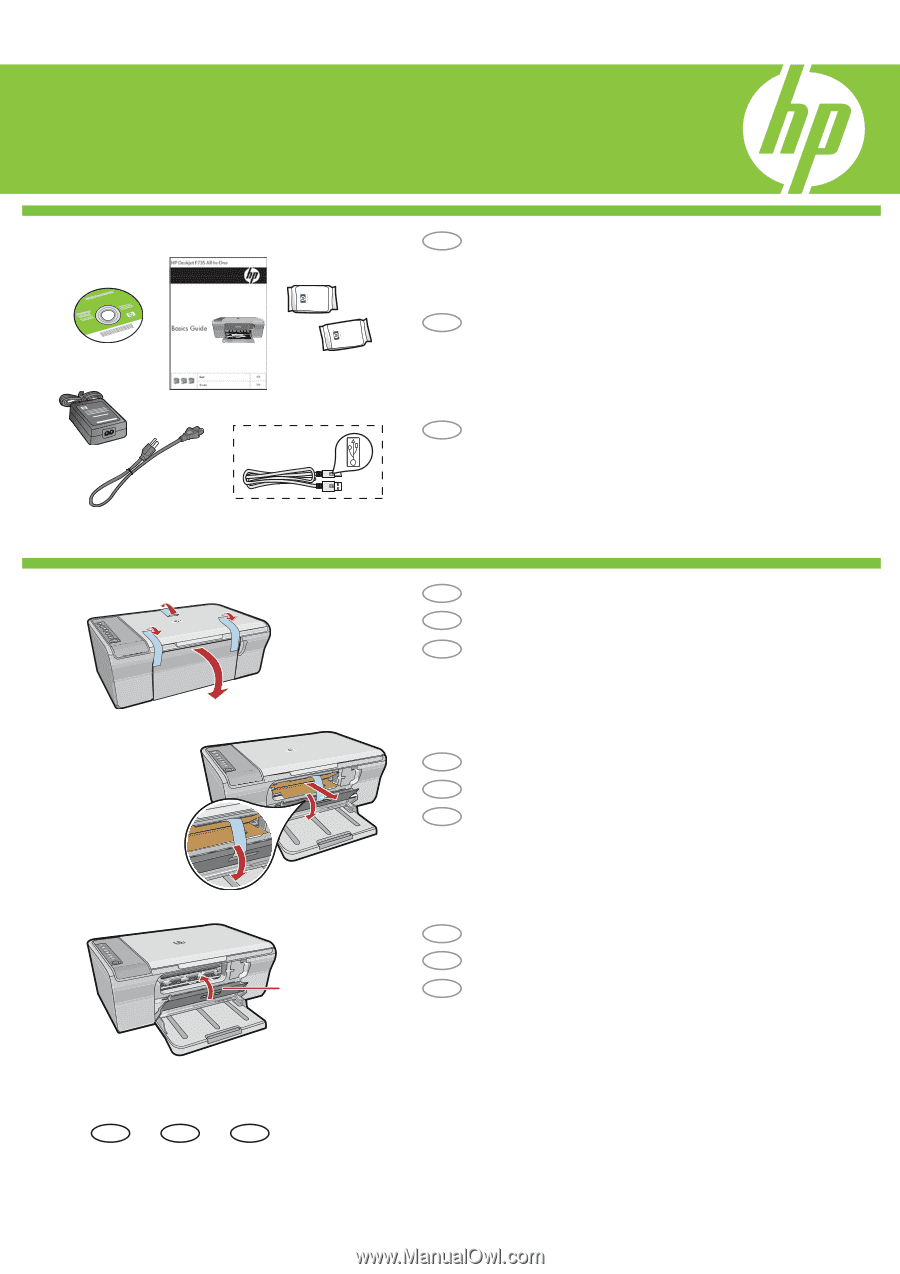
HP Deskjet F735 All-in-One
*CB727-90003*
*CB727-90003*
*CB727-90003*
1
2
a.
b.
c.
*
USB
EN
EN
EN
PT
PT
PT
ES
ES
ES
EN
PT
ES
Verify the box contents. The contents of your box
may differ.
*
Purchase a USB cable separately if it is not included.
Remove tape.
a.
Remove the packing material.
b.
Start Here
Close the inner access door firmly.
c.
Inner access door
EN
PT
Comece aqui
Verifique o conteúdo da caixa. O conteúdo da sua
caixa pode ser diferente do descrito aqui.
*
Adquira um cabo USB separadamente caso não seja
fornecido.
Remova a fita.
a.
Remova o material de embalagem.
b.
Feche a porta de acesso interna firmemente.
c.
Porta de acesso
interna
Compruebe el contenido de la caja. El contenido de su
caja puede ser distinto.
*
Compre un cable USB por separado si no está incluido.
Retire el material de embalaje.
b.
Retire la cinta.
a.
Comience aquí
Cierre con firmeza la puerta de acceso interior.
c.
Puerta de acceso
interior
ES
Lea esto