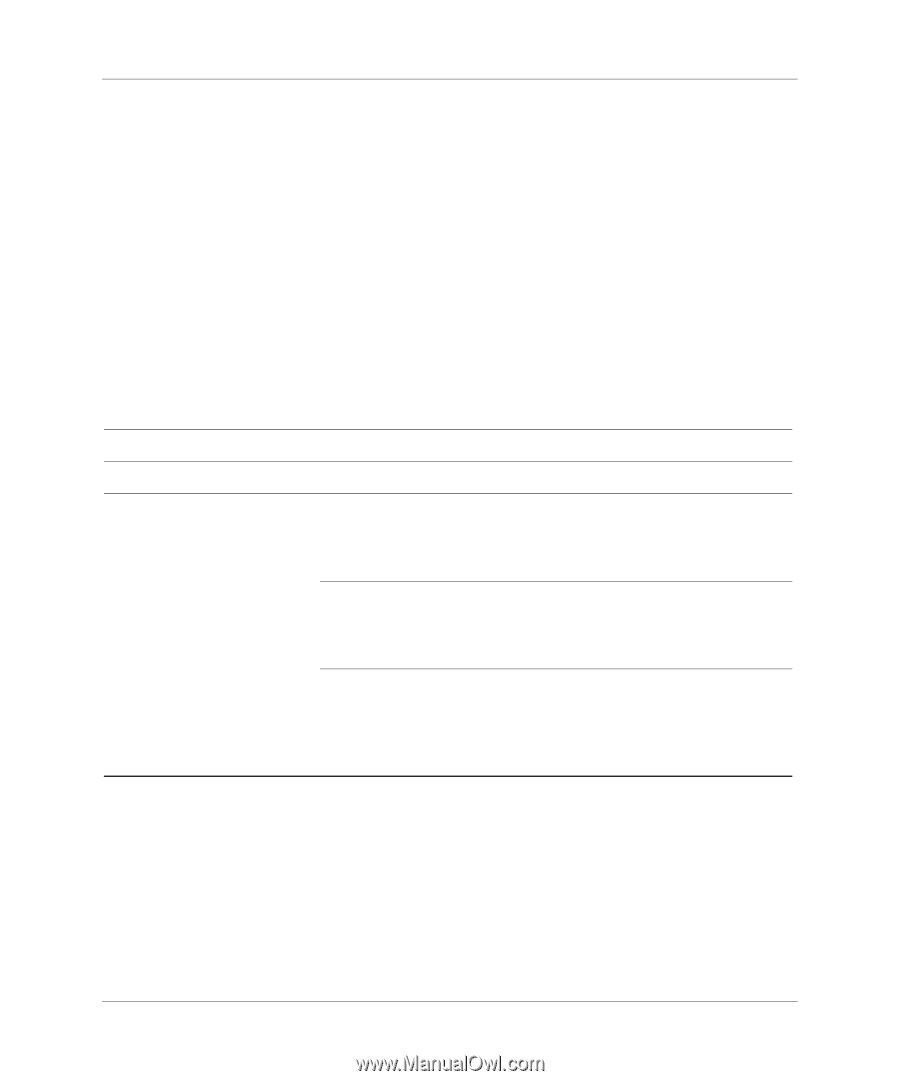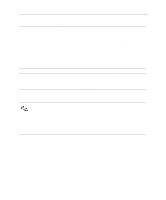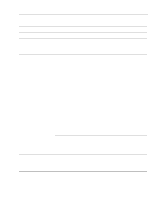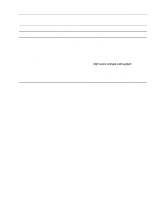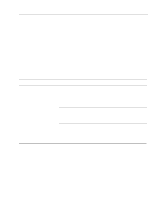HP Deskpro /M Desktop PC 486/33M Getting Started Evo Desktop Family Evo Workst - Page 20
Windows XP Professional and Windows XP Home, select the, and play device, Windows 98, Windows 2000
 |
View all HP Deskpro /M Desktop PC 486/33M manuals
Add to My Manuals
Save this manual to your list of manuals |
Page 20 highlights
Basic Troubleshooting Solving Hardware Installation Problems You may need to reconfigure the computer when you add or remove hardware, such as an additional diskette drive. If you install a plug and play device, Windows 98, Windows 2000, Windows XP Professional and Windows XP Home automatically recognizes the device and configures the computer. If you install a non-plug and play device, you must reconfigure the computer after completing installation of the new hardware. In Windows 98, Windows 2000, Windows XP Professional and Windows XP Home , select the Add New Hardware icon in the Control Panel and follow the instructions that appear on the screen. To reconfigure the computer in Windows NT 4.0 after installing new hardware, use the utility provided with the hardware. Solving Hardware Installation Problems Problem Cause A new device is not recognized as part of the system. Cable(s) of new external device are loose or power cables are unplugged. Power switch of new external device is not turned on. When the system advised you of changes to the configuration, you did not accept them. Solution Ensure that all cables are properly and securely connected and that pins in the cable or connector are not bent down. Turn off the computer, turn on the external device, then turn on the computer to integrate the device with the computer system. Reboot the computer and follow the instructions for accepting the changes. 2-10 Getting Started