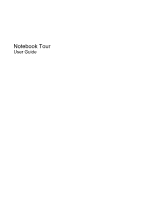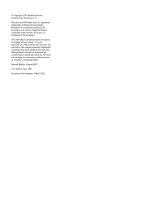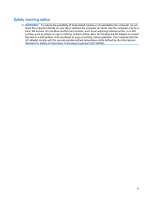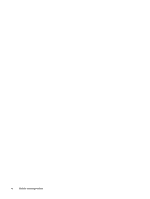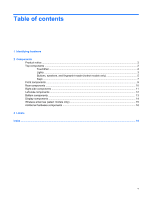HP Dv2910us Notebook Tour - Windows Vista
HP Dv2910us - Pavilion Entertainment - Core 2 Duo 1.83 GHz Manual
 |
UPC - 884420154242
View all HP Dv2910us manuals
Add to My Manuals
Save this manual to your list of manuals |
HP Dv2910us manual content summary:
- HP Dv2910us | Notebook Tour - Windows Vista - Page 1
Notebook Tour User Guide - HP Dv2910us | Notebook Tour - Windows Vista - Page 2
of Microsoft Corporation. Bluetooth is a trademark owned by its proprietor and used by Hewlett-Packard Company under license. SD Logo is a trademark of its proprietor. The information contained herein is subject to change without notice. The only warranties for HP products and services are set forth - HP Dv2910us | Notebook Tour - Windows Vista - Page 3
the computer, do not place the computer directly on your lap or obstruct the computer air vents. Use the computer only on a hard, flat surface. Do not allow another hard surface, such as an adjoining optional printer, or a soft surface, such as pillows or rugs or clothing, to block airflow. Also, do - HP Dv2910us | Notebook Tour - Windows Vista - Page 4
iv Safety warning notice - HP Dv2910us | Notebook Tour - Windows Vista - Page 5
Table of contents 1 Identifying hardware 2 Components Product notice ...2 Top components ...2 TouchPad ...2 Lights ...3 Buttons, speakers, and fingerprint reader (select models only 5 Keys ...7 Front components ...9 Rear components ...10 Right-side components ...11 Left-side components ...12 Bottom - HP Dv2910us | Notebook Tour - Windows Vista - Page 6
vi - HP Dv2910us | Notebook Tour - Windows Vista - Page 7
> System properties. 2. In the left pane, click Device Manager. You can also add hardware or modify device configurations using Device Manager. NOTE: Windows® includes the User Account Control feature to improve the security of your computer. You may be prompted for your permission or password for - HP Dv2910us | Notebook Tour - Windows Vista - Page 8
most models. Some features may not be available on your computer. Top components TouchPad Component Description (1) TouchPad light ● Blue: TouchPad is enabled. ● Amber: TouchPad is disabled. (2) TouchPad* Moves the pointer and selects or activates items on the screen. (3) Left TouchPad button - HP Dv2910us | Notebook Tour - Windows Vista - Page 9
external power source, the light stays off until the battery reaches a low battery level. Blinking: The hard drive or optical drive is being accessed. On: Caps lock is on. Blinks once: The media button has been pressed. Blinks once when the DVD button is pressed. Blinks once when the previous/rewind - HP Dv2910us | Notebook Tour - Windows Vista - Page 10
not plugged into an external power source, the light stays off until the battery reaches a low battery level. Blinking: The hard drive or optical drive is being accessed. On: Caps lock is on. Blinks once: The media button has been pressed. ● Blue: Computer sound is turned on. ● Amber: Computer sound - HP Dv2910us | Notebook Tour - Windows Vista - Page 11
the computer is open or closed. Buttons, speakers, and fingerprint reader (select models only) NOTE: Refer to the illustration that button briefly to exit Hibernation. If the computer has stopped responding and Windows® shutdown procedures are ineffective, press and hold the power button for - HP Dv2910us | Notebook Tour - Windows Vista - Page 12
Description (3) Media button ● Launches the QuickPlay program (for models with QuickPlay preinstalled). ● Launches the DVDPlay program (for models with DVDPlay preinstalled). NOTE: If the computer has been set up to require a logon password, you may be asked to log on to Windows. QuickPlay or - HP Dv2910us | Notebook Tour - Windows Vista - Page 13
(3) Media button Produce sound. ● Launches the QuickPlay program (for models with QuickPlay preinstalled). ● Launches the DVDPlay program (for models with DVDPlay preinstalled). NOTE: If the computer has been set up to require a logon password, you may be asked to log on to Windows. QuickPlay or - HP Dv2910us | Notebook Tour - Windows Vista - Page 14
combination with the fn key. Executes frequently used system functions when pressed in combination with a function key or the esc key. Displays the Windows Start menu. Displays a shortcut menu for items beneath the pointer. Can be used like the keys on an external numeric keypad. Execute frequently - HP Dv2910us | Notebook Tour - Windows Vista - Page 15
device, such as a wireless local area network (LAN) device and/or a Bluetooth® device, is turned on. ● Amber: An integrated wireless device is turned off. Receives a signal from the HP Remote Control (select models only). Connects an optional computer headset microphone, stereo array microphone, or - HP Dv2910us | Notebook Tour - Windows Vista - Page 16
Rear components Component Vent Description Enables airflow to cool internal components. NOTE: The computer fan starts up automatically to cool internal components and prevent overheating. It is normal for the internal fan to cycle on and off during routine operation. 10 Chapter 2 Components - HP Dv2910us | Notebook Tour - Windows Vista - Page 17
(3) USB ports (2) (4) RJ-11 (modem) jack (5) Power connector Description Reads optical discs and, on select models, also writes to optical discs. Blinking: The optical drive is being accessed. Connects an optional USB device. Connects a modem cable. Connects an AC adapter. Right-side components 11 - HP Dv2910us | Notebook Tour - Windows Vista - Page 18
Connects a network cable. Connects an model, the computer may include an HDMI port or a USB port. Connects an optional IEEE 1394 or 1394a device, such as a camcorder. Supports the following optional digital card formats: Secure Digital (SD) Memory Card, MultiMediaCard (MMC), Memory Stick (MS), Memory - HP Dv2910us | Notebook Tour - Windows Vista - Page 19
support. Enable airflow to cool internal components. NOTE: The computer fan starts up automatically to cool internal components and prevent overheating. It is normal for the internal fan to cycle on and off during routine operation. Contains the memory module slots. Holds the hard drive. Bottom - HP Dv2910us | Notebook Tour - Windows Vista - Page 20
Display components Component (1) Internal microphones (2) (2) Integrated camera light (select models only) (3) Integrated camera (select models only) (4) Internal display switch Description Record sound. NOTE: If there is a microphone icon next to each microphone opening, your computer has - HP Dv2910us | Notebook Tour - Windows Vista - Page 21
)* Send and receive wireless signals to communicate with wireless wide-area networks (WWAN). (2) WLAN antennae (2 or 3) (select models only)* Send and receive wireless signals to communicate with wireless local area networks (WLAN). *The antennae are not visible from the outside of the computer - HP Dv2910us | Notebook Tour - Windows Vista - Page 22
(1) Power cord* Connects an AC adapter to an AC outlet. (2) AC adapter Converts AC power to DC power. (3) Battery* Powers the computer when the computer is not plugged into external power. *Batteries and power cords vary in appearance by region and country. 16 Chapter 2 Components - HP Dv2910us | Notebook Tour - Windows Vista - Page 23
when you troubleshoot system problems or travel internationally with the computer. ● Service tag- hard drive bay. ● SIM (subscriber identity module) label (select models only)-Provides the ICCID (Integrated Circuit Card Identifier) of your SIM. This label is located inside the battery bay. ● HP - HP Dv2910us | Notebook Tour - Windows Vista - Page 24
, Windows 8 audio-in (microphone) jack, identifying 9 audio-out (headphone) jacks, identifying 9 B battery bay 17 battery bay, identifying 13 battery light, identifying 3, 4 battery release latch, identifying 13 battery, identifying 16 bays battery 13, 17 hard drive 13 Bluetooth label 17 buttons DVD - HP Dv2910us | Notebook Tour - Windows Vista - Page 25
service tag 17 SIM 17 wireless certification 17 WLAN 17 latch, battery release 13 lights battery 3, 4 caps lock 3, 4 Digital Media Slot 12 drive 3, 4 DVD button 3 integrated camera 14 media button 3, 4 mute 3, 4 next/fast forward 3 num lock 4, 5 optical drive 11 play/pause 3 power 3, 4 previous/ - HP Dv2910us | Notebook Tour - Windows Vista - Page 26
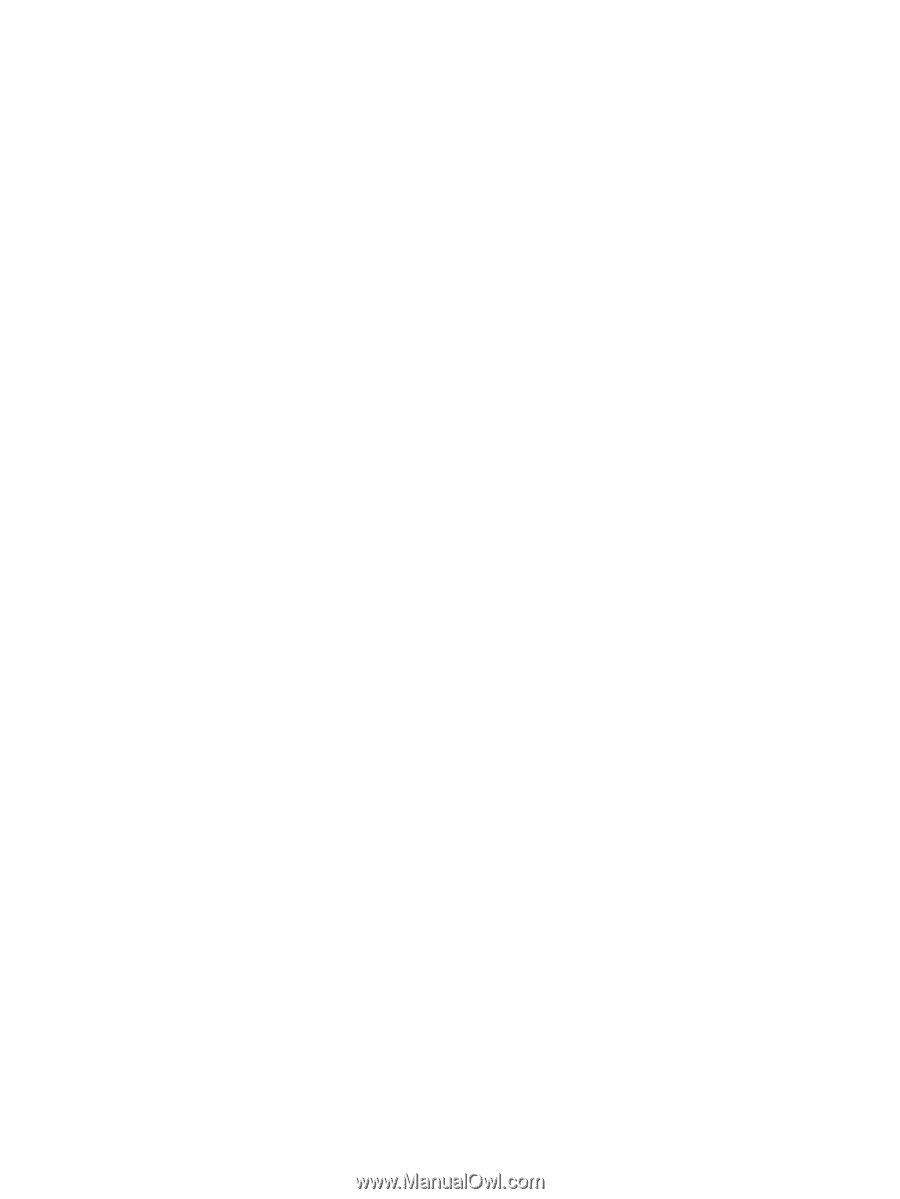
Notebook Tour
User Guide