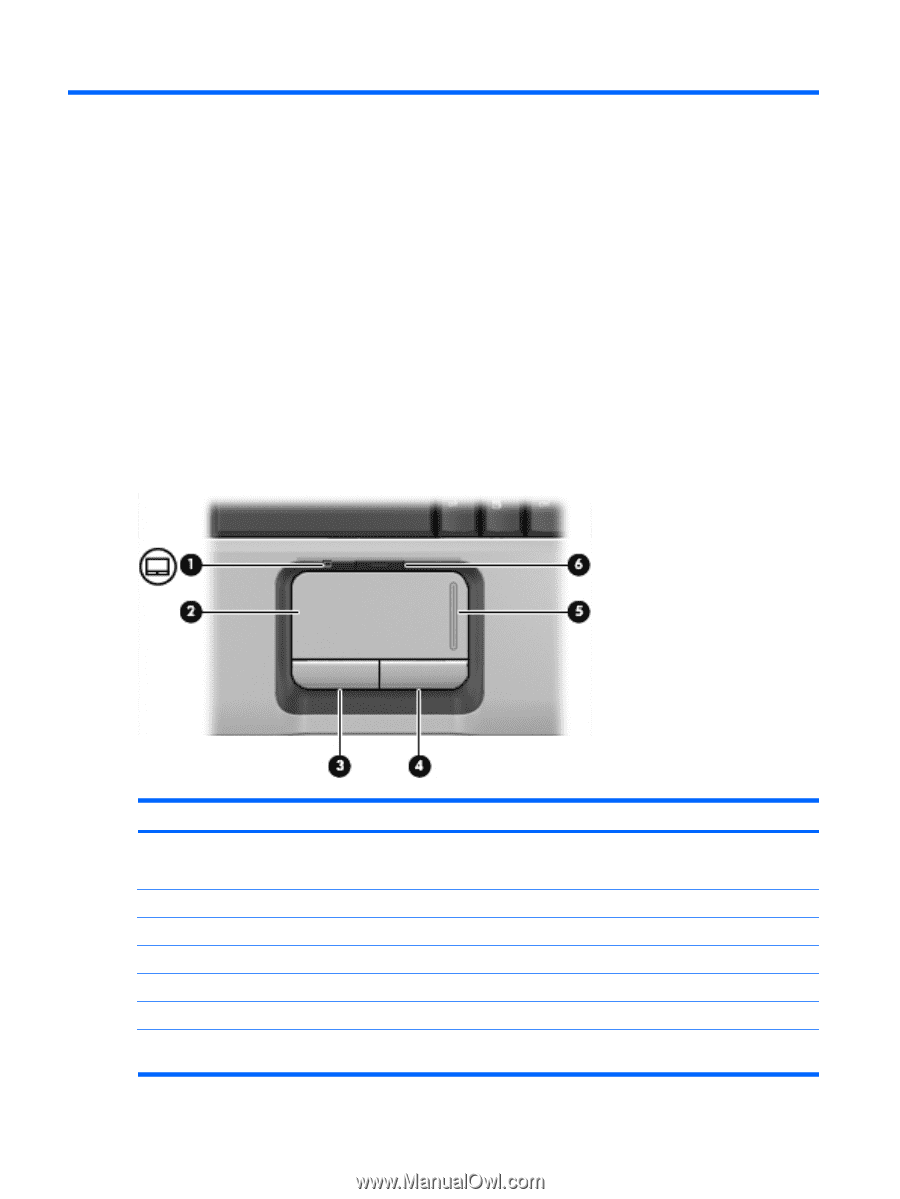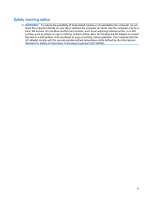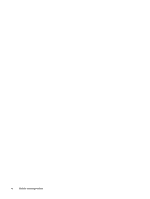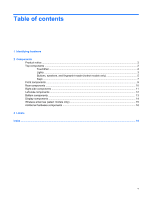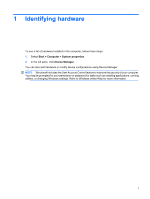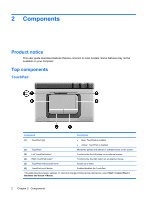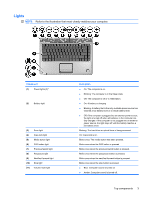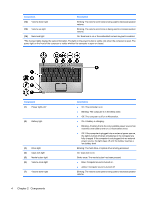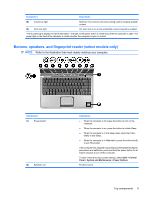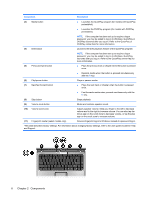HP Dv2910us Notebook Tour - Windows Vista - Page 8
Components, Product notice, TouchPad
 |
UPC - 884420154242
View all HP Dv2910us manuals
Add to My Manuals
Save this manual to your list of manuals |
Page 8 highlights
2 Components Product notice This user guide describes features that are common to most models. Some features may not be available on your computer. Top components TouchPad Component Description (1) TouchPad light ● Blue: TouchPad is enabled. ● Amber: TouchPad is disabled. (2) TouchPad* Moves the pointer and selects or activates items on the screen. (3) Left TouchPad button* Functions like the left button on an external mouse. (4) Right TouchPad button* Functions like the right button on an external mouse. (5) TouchPad vertical scroll zone* Scrolls up or down. (6) TouchPad on/off button Enables/disables the TouchPad. *This table describes factory settings. To view and change pointing device preferences, select Start > Control Panel > Hardware and Sound > Mouse. 2 Chapter 2 Components