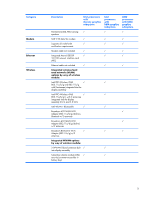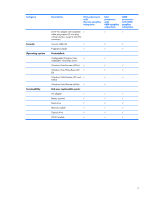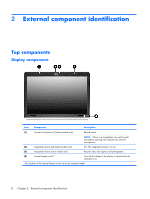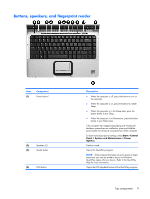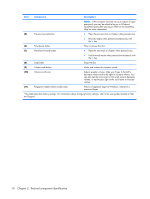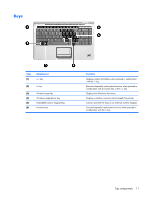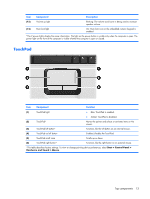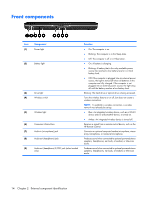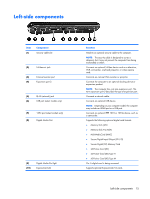HP Dv2990nr HP Pavilion dv2500 and dv2700 Notebook PC - Maintenance and Servic - Page 18
External component identification, Component, Description
 |
UPC - 884420154273
View all HP Dv2990nr manuals
Add to My Manuals
Save this manual to your list of manuals |
Page 18 highlights
Item Component Description (5) Previous/rewind button NOTE: If the computer has been set up to require a logon password, you may be asked to log on to Windows. QuickPlay opens after you log on. Refer to the QuickPlay Help for more information. ● Plays the previous track or chapter when pressed once. ● Rewinds media when pressed simultaneously with the fn key. (6) Play/pause button (7) Next/fast forward button Plays or pauses the disc. ● Plays the next track or chapter when pressed once. ● Fast forwards media when pressed simultaneously with the fn key. (8) Stop button Stops the disc. (9) Volume mute button Mutes and restores the speaker sound. (10) Volume scroll zone Adjusts speaker volume. Slide your finger to the left to decrease volume and to the right to increase volume. You can also tap the minus sign on the scroll zone to decrease volume, or tap the plus sign on the scroll zone to increase volume. (11) Fingerprint reader (select models only) Allows a fingerprint logon to Windows, instead of a password logon. *This table describes factory settings. For information about changing factory settings, refer to the user guides located in Help and Support. 10 Chapter 2 External component identification