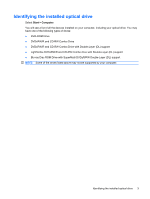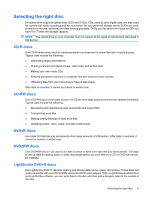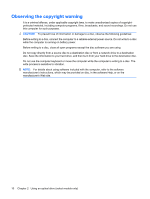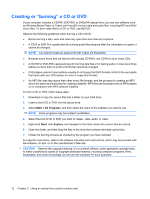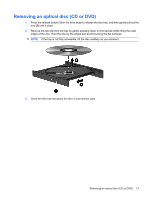HP Dv4-1124nr Drives - Windows Vista - Page 14
Configuring AutoPlay
 |
UPC - 884420609841
View all HP Dv4-1124nr manuals
Add to My Manuals
Save this manual to your list of manuals |
Page 14 highlights
Configuring AutoPlay 1. Select Start > Control Panel > Play CDs or other media automatically. 2. Confirm that the Use AutoPlay for all media and devices check box at the upper left of the computer screen is selected. 3. Click Choose a default, and then select one of the available options for each media type listed. 4. Click Save to confirm your selections. NOTE: For more information about AutoPlay, refer to Windows Help. 8 Chapter 2 Using an optical drive (select models only)

Configuring AutoPlay
1.
Select
Start
>
Control Panel
>
Play CDs or other media automatically
.
2.
Confirm that the
Use AutoPlay for all media and devices
check box at the upper left of the
computer screen is selected.
3.
Click
Choose a default
, and then select one of the available options for each media type listed.
4.
Click
Save
to confirm your selections.
NOTE:
For more information about AutoPlay, refer to Windows Help.
8
Chapter 2
Using an optical drive (select models only)