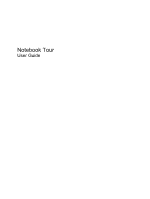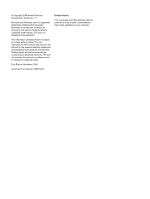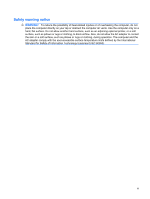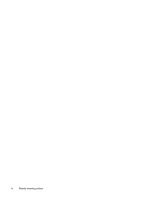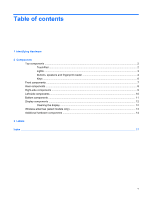HP Dv5-1010us Notebook Tour - Windows Vista
HP Dv5-1010us - Pavilion - Core 2 Duo GHz Manual
 |
View all HP Dv5-1010us manuals
Add to My Manuals
Save this manual to your list of manuals |
HP Dv5-1010us manual content summary:
- HP Dv5-1010us | Notebook Tour - Windows Vista - Page 1
Notebook Tour User Guide - HP Dv5-1010us | Notebook Tour - Windows Vista - Page 2
Microsoft and Windows are U.S. services. Nothing herein should be construed as constituting an additional warranty. HP shall not be liable for technical or editorial errors or omissions contained herein. First Edition: November 2008 Document Part Number: 506018-001 Product Notice This user guide - HP Dv5-1010us | Notebook Tour - Windows Vista - Page 3
, such as an adjoining optional printer, or a soft surface, such as pillows or rugs or clothing, to block airflow. Also, do not allow the AC adapter to contact the skin or a soft surface, such as pillows or rugs or clothing, during operation. The computer and the AC - HP Dv5-1010us | Notebook Tour - Windows Vista - Page 4
iv Safety warning notice - HP Dv5-1010us | Notebook Tour - Windows Vista - Page 5
Table of contents 1 Identifying Hardware 2 Components Top components ...2 TouchPad ...2 Lights ...3 Buttons, speakers and fingerprint reader 4 Keys ...6 Front components ...7 Rear components ...8 Right-side components ...9 Left-side components ...10 Bottom components ...11 Display components ...12 - HP Dv5-1010us | Notebook Tour - Windows Vista - Page 6
vi - HP Dv5-1010us | Notebook Tour - Windows Vista - Page 7
> System properties. 2. In the left pane, click Device Manager. You can also add hardware or modify device configurations using Device Manager. NOTE: Windows® includes the User Account Control feature to improve the security of your computer. You may be prompted for your permission or password for - HP Dv5-1010us | Notebook Tour - Windows Vista - Page 8
* (3) Left TouchPad button* (4) TouchPad light (5) TouchPad scroll zone Enables/disables the TouchPad. Moves the pointer and selects or activates items on the screen. Functions like the left button on an external mouse. ● White: TouchPad is enabled. ● Amber: TouchPad is disabled. Scrolls up or down - HP Dv5-1010us | Notebook Tour - Windows Vista - Page 9
. If the computer is not plugged into an external power source, the light stays off until the battery reaches a low battery level. ● Blinking: The hard drive or optical drive is being accessed. ● Amber: HP ProtectSmart Hard Drive Protection has temporarily parked the hard drive. On: Caps lock is on - HP Dv5-1010us | Notebook Tour - Windows Vista - Page 10
Component Description (8) Wireless light ● Blue: An integrated wireless device, such as a wireless local area network (WLAN) device and/or a Bluetooth® device, is turned on. ● Amber: All wireless devices are turned off. (9) Num lock light On: Num lock is on or the integrated numeric keypad is - HP Dv5-1010us | Notebook Tour - Windows Vista - Page 11
stopped responding and Windows® shutdown procedures are Maintenance > Power Options. (3) MediaSmart button Launches the HP MediaSmart program when the computer is turned on. (4) reader (select models only) Allows a fingerprint logon to Windows, instead of a password logon. *This table describes - HP Dv5-1010us | Notebook Tour - Windows Vista - Page 12
combination with the fn key. Executes frequently used system functions when pressed in combination with a function key or the esc key. Displays the Windows Start menu. Displays a shortcut menu for items beneath the pointer. Can be used like the keys on an external numeric keypad. Execute frequently - HP Dv5-1010us | Notebook Tour - Windows Vista - Page 13
light stays off until the battery reaches a low battery level. ● Blinking: The hard drive or optical drive is being accessed. ● Amber: HP ProtectSmart Hard Drive Protection has For information about changing factory settings, refer to the user guides located in Help and Support. Front components 7 - HP Dv5-1010us | Notebook Tour - Windows Vista - Page 14
Rear components Component Vents (2) Description Enables airflow to cool internal components. NOTE: The computer fan starts up automatically to cool internal components and prevent overheating. It is normal for the internal fan to cycle on and off during routine operation. 8 Chapter 2 Components - HP Dv5-1010us | Notebook Tour - Windows Vista - Page 15
standard or high-definition TV broadcasts. Connects a modem cable. Attaches an optional security cable to the computer. NOTE: The security cable is designed to act as a deterrent, but it may not prevent the computer from being mishandled or stolen. Connects an AC adapter. Right-side components 9 - HP Dv5-1010us | Notebook Tour - Windows Vista - Page 16
an optional docking device or an optional video or audio Supports the following optional digital card formats: Secure Digital (SD) Memory Card, MultiMediaCard (MMC), Memory Stick (MS), Memory Stick Pro (MSP), xD-Picture Card (XD), xD-Picture Card (XD) Type H, xD-Picture Card (XD) Type M. Supports - HP Dv5-1010us | Notebook Tour - Windows Vista - Page 17
components Component (1) Mini Card compartment (2) Vents (8) (3) Memory module compartment (4) Hard drive bay and WLAN module (5) Battery bay (6) Battery release latch Description Holds the TV tuner card and, for select models only, the Intel Turbo Memory card. Enable airflow to cool internal - HP Dv5-1010us | Notebook Tour - Windows Vista - Page 18
integrated webcam is in use. Records video and captures still photographs. Cleaning the display To remove smudges and lint, frequently clean the display with a soft, damp, lint-free cloth. If the screen requires additional cleaning, use premoistened antistatic wipes or an antistatic screen - HP Dv5-1010us | Notebook Tour - Windows Vista - Page 19
, refer to the section of the Regulatory, Safety and Environmental Notices that applies to your country or region. These notices are located in Help and Support. Wireless antennae (select models only) 13 - HP Dv5-1010us | Notebook Tour - Windows Vista - Page 20
Component Description (1) Power cord* Connects an AC adapter to an AC outlet. (2) Battery* Powers the computer when the computer is not plugged into external power. (3) AC adapter Converts AC power to DC power. (4) TV antenna/cable adapter (select models Connects an RF coaxial cable to - HP Dv5-1010us | Notebook Tour - Windows Vista - Page 21
number provides specific information about the product's hardware components. The part number helps a service technician to determine what components and parts are needed. ◦ Model description (4). This is the most important number you need to locate documents, drivers, and support for your notebook - HP Dv5-1010us | Notebook Tour - Windows Vista - Page 22
when traveling internationally. Wireless certification labels are affixed inside the hard drive and WLAN module door. 16 Chapter 3 Labels - HP Dv5-1010us | Notebook Tour - Windows Vista - Page 23
memory webcam TV antenna/cable 9 K keypad keys, identifying 6 keys esc 6 fn 6 function 6 keypad 6 Windows applications 6 Windows logo 6 L labels Bluetooth 16 Microsoft Certificate of Authenticity 15 modem approval 15 regulatory 15 service tag 15 wireless certification 16 WLAN 16 latches battery - HP Dv5-1010us | Notebook Tour - Windows Vista - Page 24
adapter 14 U USB ports, identifying 9, 10 V vents, identifying 8, 11 volume down light, identifying 3 volume mute button, identifying 5 volume mute light, identifying 3 volume scroll zone, identifying 5 volume up light, identifying 3 W webcam light, identifying 12 webcam, identifying 12 Windows - HP Dv5-1010us | Notebook Tour - Windows Vista - Page 25
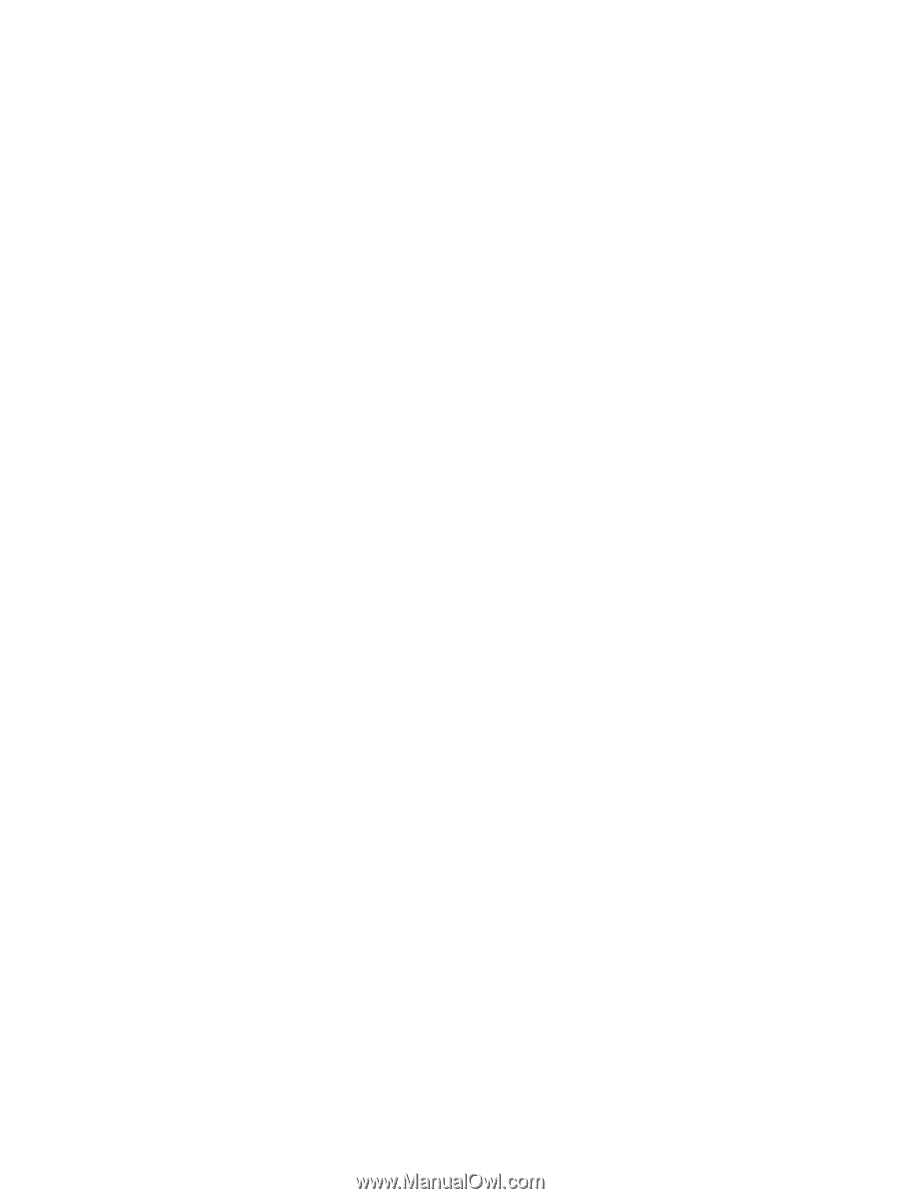
Notebook Tour
User Guide