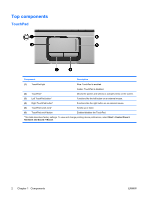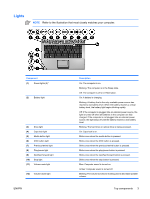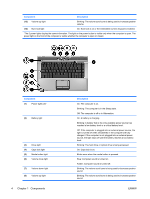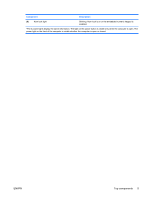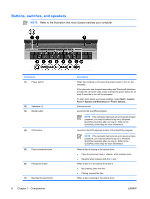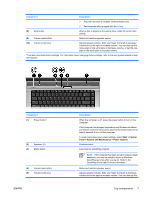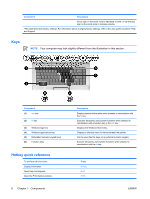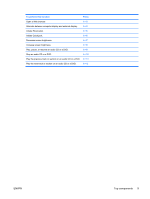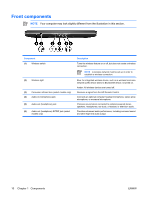HP Dv6265us Notebook Tour - Windows Vista - Page 11
Start, Control, Panel, System and Maintenance, Power Options
 |
UPC - 882780963832
View all HP Dv6265us manuals
Add to My Manuals
Save this manual to your list of manuals |
Page 11 highlights
Component Description ● Play the next track or chapter, when pressed once. ● Fast forwards when pressed with the fn key. (8) Stop button When a disc is playing in the optical drive, stops the current disc activity. (9) Volume mute button Mutes and restores speaker sound. (10) Volume scroll zone Adjusts speaker volume. Slide your finger to the left to decrease volume and to the right to increase volume. You can also tap the minus sign on the scroll zone to decrease volume, or tap the plus sign on the scroll zone to increase volume. *This table describes factory settings. For information about changing factory settings, refer to the user guides located in Help and Support. Component (1) Power button* (2) Speakers (2) (3) Media button (4) Volume mute button (5) Volume scroll zone ENWW Description When the computer is off, press the power button to turn on the computer. If the computer has stopped responding and Windows shutdown procedures cannot be used, press and hold the power button for at least 5 seconds to turn off the computer. To learn more about your power settings, select Start > Control Panel > System and Maintenance > Power Options. Produce sound. Launches the QuickPlay program. NOTE If the computer has been set up to require a logon password, you may be asked to log on to Windows. QuickPlay launches after you log on. Refer to the QuickPlay online Help for more information. Mutes and restores speaker sound. Adjusts speaker volume. Slide your finger to the left to decrease volume and to the right to increase volume. You can also tap the Top components 7