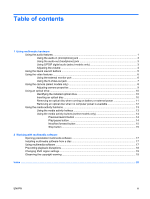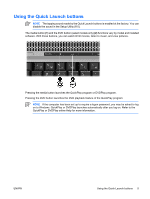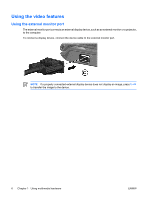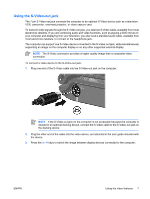HP Dv6265us Multimedia - Windows Vista - Page 6
Using multimedia hardware, Component, Description
 |
UPC - 882780963832
View all HP Dv6265us manuals
Add to My Manuals
Save this manual to your list of manuals |
Page 6 highlights
Component (4) Audio-out (headphone) jack (5) Audio-out (headphone) S/PDIF jack (select models only) (6) Volume mute button (7) Volume scroll zone Description Connect optional powered stereo speakers, headphones, ear buds, a headset, or television audio. Provides enhanced audio performance, including surround sound and other high-end audio output. Mutes and restores computer sound. Adjusts speaker volume. Slide your finger to the left to decrease volume and to the right to increase volume. You can also tap the minus sign on the scroll zone to decrease volume, or you can tap the plus sign on the scroll zone to increase volume. 2 Chapter 1 Using multimedia hardware ENWW

Component
Description
(4)
Audio-out (headphone) jack
Connect optional powered stereo speakers, headphones, ear
buds, a headset, or television audio.
(5)
Audio-out (headphone) S/PDIF jack (select
models only)
Provides enhanced audio performance, including surround sound
and other high-end audio output.
(6)
Volume mute button
Mutes and restores computer sound.
(7)
Volume scroll zone
Adjusts speaker volume. Slide your finger to the left to decrease
volume and to the right to increase volume. You can also tap the
minus sign on the scroll zone to decrease volume, or you can tap
the plus sign on the scroll zone to increase volume.
2
Chapter 1
Using multimedia hardware
ENWW