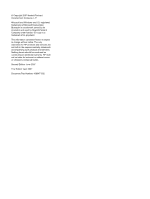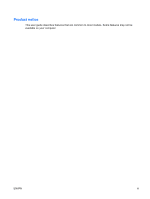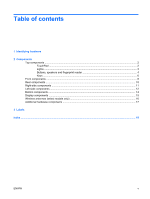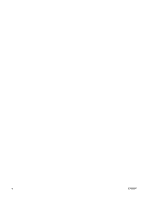HP Dv6871us Notebook Tour - Windows Vista - Page 7
Identifying hardware - applications
 |
UPC - 883585927104
View all HP Dv6871us manuals
Add to My Manuals
Save this manual to your list of manuals |
Page 7 highlights
1 Identifying hardware To see a list of hardware installed in the computer, follow these steps: 1. Select Start > Computer > System properties. 2. In the left pane, click Device Manager. NOTE: Windows® includes the User Account Control feature to improve the security of your computer. You may be prompted for your permission or password for tasks such as installing applications, running utilities, or changing Windows settings. Refer to Windows online Help for more information. You can also add hardware or modify device configurations using Device Manager. ENWW 1

1
Identifying hardware
To see a list of hardware installed in the computer, follow these steps:
1.
Select
Start
>
Computer
>
System properties
.
2.
In the left pane, click
Device Manager
.
NOTE:
Windows® includes the User Account Control feature to improve the security of your
computer. You may be prompted for your permission or password for tasks such as installing
applications, running utilities, or changing Windows settings. Refer to Windows online Help for
more information.
You can also add hardware or modify device configurations using Device Manager.
ENWW
1