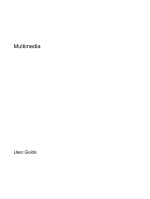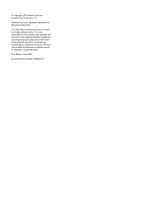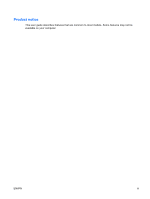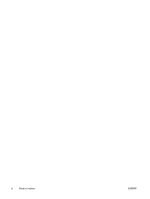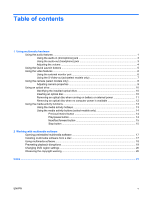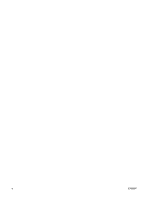HP Dv6871us Multimedia - Windows Vista
HP Dv6871us - Pavilion Entertainment - Core 2 Duo 1.83 GHz Manual
 |
UPC - 883585927104
View all HP Dv6871us manuals
Add to My Manuals
Save this manual to your list of manuals |
HP Dv6871us manual content summary:
- HP Dv6871us | Multimedia - Windows Vista - Page 1
Multimedia User Guide - HP Dv6871us | Multimedia - Windows Vista - Page 2
© Copyright 2007 Hewlett-Packard Development Company, L.P. Windows is a U.S. registered trademark of Microsoft Corporation. The information contained herein is subject to change without notice. The only warranties for HP products and services are set forth in the express warranty statements - HP Dv6871us | Multimedia - Windows Vista - Page 3
Product notice This user guide describes features that are common to most models. Some features may not be available on your computer. ENWW iii - HP Dv6871us | Multimedia - Windows Vista - Page 4
iv Product notice ENWW - HP Dv6871us | Multimedia - Windows Vista - Page 5
audio-out (headphone) jack 3 Adjusting the volume ...4 Using the Quick Launch buttons ...5 Using the video features ...6 Using the external monitor port 6 Using the S-Video-out jack(select models only 7 Using the camera (select models only 8 Adjusting camera properties 9 Using an optical drive - HP Dv6871us | Multimedia - Windows Vista - Page 6
vi ENWW - HP Dv6871us | Multimedia - Windows Vista - Page 7
microphone opening indicates that the computer has internal microphones. Produce sound. Connects an optional computer headset microphone, stereo array microphone, or monaural microphone. Connects optional powered stereo speakers, headphones, ear buds, a headset, or television audio. ENWW Using the - HP Dv6871us | Multimedia - Windows Vista - Page 8
Component (5) Volume mute button (6) Volume scroll zone Description Mutes and restores computer sound. Adjusts speaker volume. Slide your finger to the left to decrease volume and to the right to increase volume. You can also tap the - HP Dv6871us | Multimedia - Windows Vista - Page 9
the audio-in (microphone) jack The computer is equipped with a stereo (dual-channel) microphone jack that supports an connector into the headphone jack. In addition to connecting headphones, the headphone jack is used to connect the audio input function of an audio device such as external powered - HP Dv6871us | Multimedia - Windows Vista - Page 10
You can adjust the volume using the following controls: ● Computer volume buttons: ● To mute or restore volume, press the enabled at the factory. You can disable the sound in the Setup Utility (f10). ● Windows® volume control: a. Click the Volume icon in the notification area, at the far right - HP Dv6871us | Multimedia - Windows Vista - Page 11
feature of the QuickPlay program. NOTE: If the computer has been set up to require a logon password, you may be asked to log on to Windows. QuickPlay or DVDPlay launches after you log on. Refer to the QuickPlay or DVDPlay online Help for more information. ENWW Using the Quick Launch buttons 5 - HP Dv6871us | Multimedia - Windows Vista - Page 12
the external monitor port The external monitor port connects an external display device, such as an external monitor or a projector, to the computer. To connect a display device, connect the device cable to the external monitor port. NOTE: If a properly connected external display device does not - HP Dv6871us | Multimedia - Windows Vista - Page 13
computer and displaying it on your television, you also need a standard audio cable, available from most electronics retailers, to connect to the headphone jack. The computer can support cable into the video device, as instructed in the user guide included with the device. 3. Press the fn+f4 - HP Dv6871us | Multimedia - Windows Vista - Page 14
Using the camera (select models only) Select computer models include an integrated camera, located on the top of firewalls. If you are having trouble viewing or sending video to someone on another LAN or outside your network firewall, contact your Internet service provider for assistance. ● Whenever - HP Dv6871us | Multimedia - Windows Vista - Page 15
Adjusting camera properties You can adjust the following camera properties: ● Brightness-Controls the amount of light that is incorporated into the image. A higher brightness setting creates a brighter image; a lower brightness setting creates a darker image. ● Contrast-Controls the difference - HP Dv6871us | Multimedia - Windows Vista - Page 16
plays, copies, and creates CDs or DVDs. Identifying the installed optical drive ▲ Select Start > Computer. Inserting an optical disc 1. Turn on the computer. 2. Press the release button (1) on the drive bezel to release the media tray. 3. Pull out the tray (2). 4. Hold the disc by the edges to avoid - HP Dv6871us | Multimedia - Windows Vista - Page 17
Removing an optical disc when running on battery or external power 1. Press the release button (1) on the drive bezel to release the media tray, and then gently pull out the tray (2) until it stops. 2. . 3. Close the media tray and place the disc in a protective case. ENWW Using an optical drive 11 - HP Dv6871us | Multimedia - Windows Vista - Page 18
Removing an optical disc when no computer power is available 1. Insert the end of a paper clip (1) into the release access in the front bezel of the drive. 2. Press in gently on the paper clip until the tray is released, and then pull out the tray (2) until it stops. 3. Remove the disc (3) from - HP Dv6871us | Multimedia - Windows Vista - Page 19
activity functions The media activity hotkeys and the media activity buttons (select models only) control the play of an audio CD or a DVD that is inserted into the optical drive. Using the media activity hotkeys A media activity hotkey is a combination of the fn key (1) and a function key. ● To - HP Dv6871us | Multimedia - Windows Vista - Page 20
Using the media activity buttons (select models only) NOTE: The tapping sound made by the media activity buttons is enabled at the factory. You can disable the sound in the Setup Utility (f10). The following illustration and topics describe the functions of the media activity buttons. ● Previous/ - HP Dv6871us | Multimedia - Windows Vista - Page 21
Next/fast forward button Media status Playing Playing Stop button Media status Playing Button Next/fast forward button fn + next/fast forward button Function Plays the next track or chapter. Fast forwards the playback. Button Stop button Function Stops the playback. ENWW Using the media - HP Dv6871us | Multimedia - Windows Vista - Page 22
hard drive to the destination disc. Do not use the computer keyboard or move the computer while the computer is writing to a disc. The write process is sensitive to vibration. NOTE: For information about using software included with the computer, refer to the software manufacturer's instructions - HP Dv6871us | Multimedia - Windows Vista - Page 23
2. Click the program that you want to open. Installing multimedia software from a disc 1. Insert the disc into the optical drive. 2. When the installation wizard opens, follow the on-screen instructions. 3. Restart the computer if prompted to do so. ENWW Opening preinstalled multimedia software 17 - HP Dv6871us | Multimedia - Windows Vista - Page 24
want to use. For example, if you want to use QuickPlay to play an audio CD, click QuickPlay. NOTE: Some programs may be located in subfolders. 2. Insert the media disc, such as an audio CD, into the optical drive. 3. Follow the instructions on the screen. - or - 1. Insert the media disc, such as an - HP Dv6871us | Multimedia - Windows Vista - Page 25
continue. If this message is displayed, click No. After you click No, one of the following behaviors may occur: ● Playback may resume. - or - ● The playback window in the multimedia program may close. To return to playing the CD or DVD, click the Play button in your multimedia program to restart the - HP Dv6871us | Multimedia - Windows Vista - Page 26
of your computer. You may be prompted for your permission or password for tasks such as installing applications, running utilities, or changing Windows settings. Refer to Windows online Help for more information. 3. Click the "+" sign next to DVD/CD-ROM drives. 4. Right-click the DVD drive for which - HP Dv6871us | Multimedia - Windows Vista - Page 27
Quick Launch buttons 5 QuickPlay 5 J jacks audio-in (microphone) 1, 3 audio-out (headphone) 1, 3 S-Video-out 7 M media activity buttons 14 media activity hotkeys 13 media button 5 microphone, internal 1 microphones, supported with power 11 removing, without power 12 writing to 16 optical drive - HP Dv6871us | Multimedia - Windows Vista - Page 28
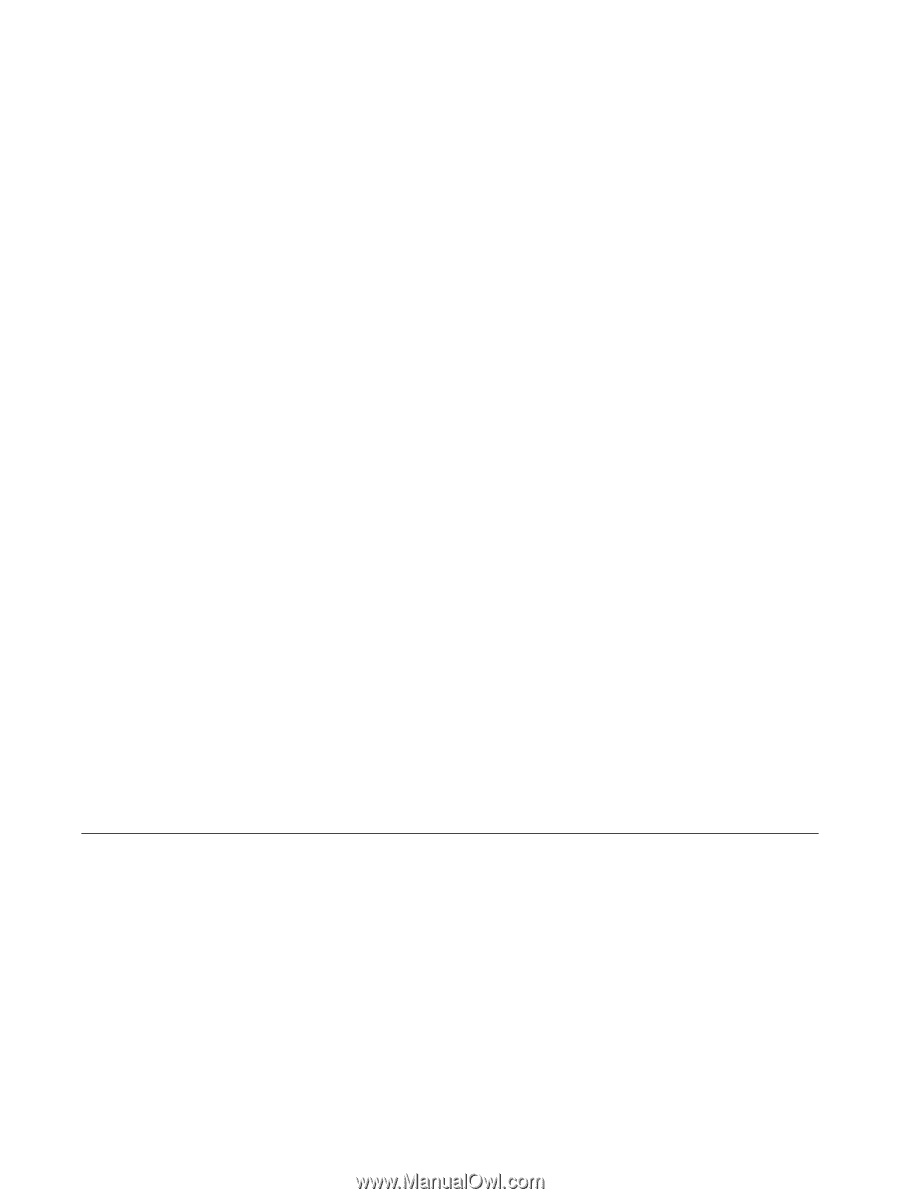
Multimedia
User Guide