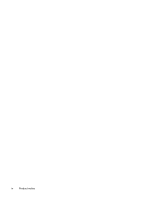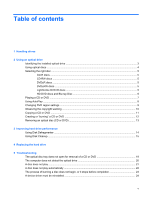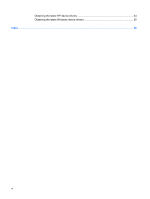HP Dv7-1243cl Drives - Windows Vista - Page 9
Identifying the installed optical drive, DVD-ROM Drive
 |
View all HP Dv7-1243cl manuals
Add to My Manuals
Save this manual to your list of manuals |
Page 9 highlights
Identifying the installed optical drive ▲ Select Start > Computer. You will see a list of all the devices installed on your computer, including your optical drive. You may have one of the following types of drives: ● DVD-ROM Drive ● DVD±RW/R and CD-RW Combo Drive ● DVD±RW/R and CD-RW Combo Drive with Double-Layer (DL) support ● HD DVD-R Drive with SuperMulti DVD±R/RW Double Layer (DL) support ● HD DVD-ROM Drive with SuperMulti DVD±R/RW Double Layer (DL) support ● LightScribe DVD±RW/R and CD-RW Combo drive with Double-Layer (DL) support ● Blu-ray Disc ROM Drive with SuperMulti DVD±R/RW Double Layer (DL) support NOTE: Some of the drives listed above may not be supported by your computer. Identifying the installed optical drive 3

Identifying the installed optical drive
▲
Select
Start
>
Computer
.
You will see a list of all the devices installed on your computer, including your optical drive. You may
have one of the following types of drives:
●
DVD-ROM Drive
●
DVD±RW/R and CD-RW Combo Drive
●
DVD±RW/R and CD-RW Combo Drive with Double-Layer (DL) support
●
HD DVD-R Drive with SuperMulti DVD±R/RW Double Layer (DL) support
●
HD DVD-ROM Drive with SuperMulti DVD±R/RW Double Layer (DL) support
●
LightScribe DVD±RW/R and CD-RW Combo drive with Double-Layer (DL) support
●
Blu-ray Disc ROM Drive with SuperMulti DVD±R/RW Double Layer (DL) support
NOTE:
Some of the drives listed above may not be supported by your computer.
Identifying the installed optical drive
3